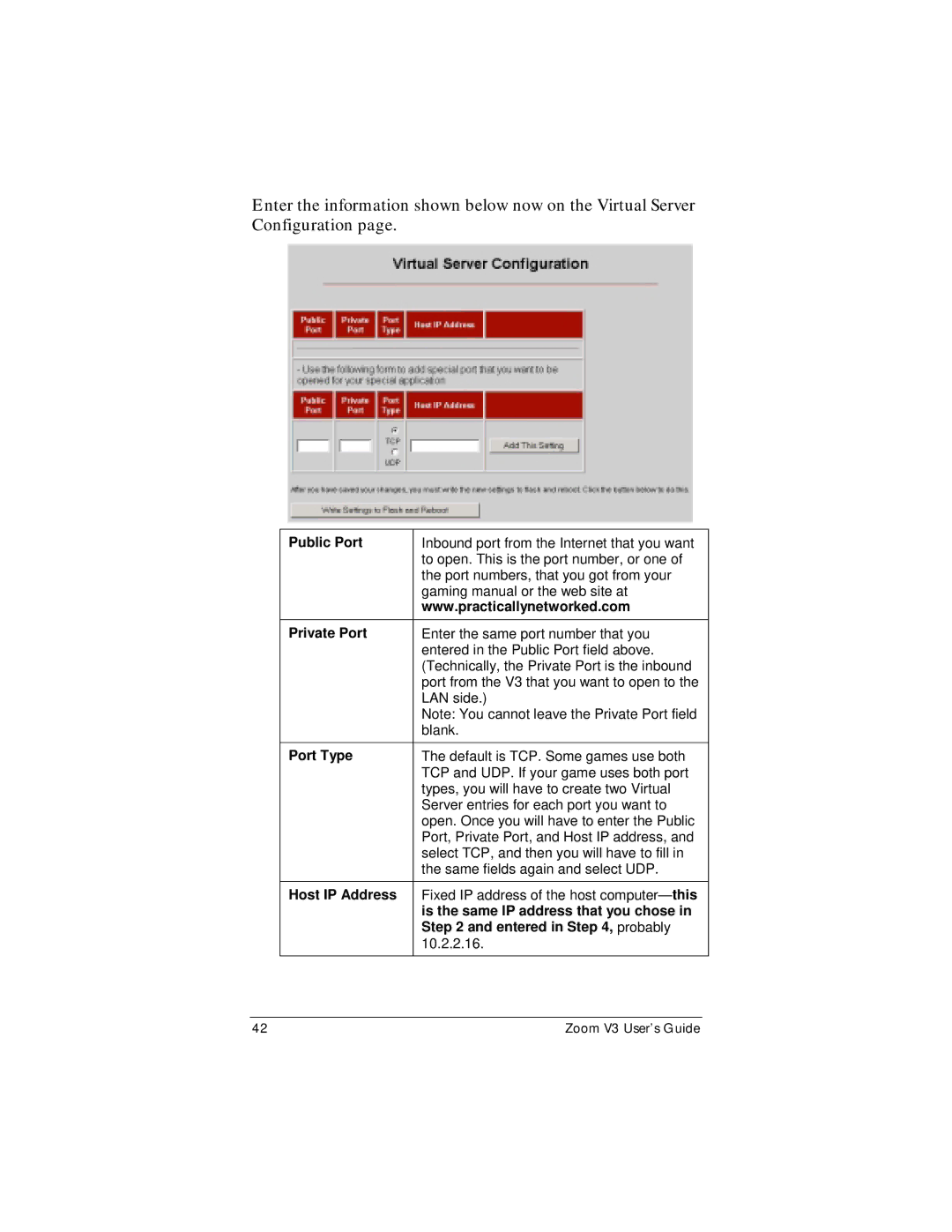Enter the information shown below now on the Virtual Server Configuration page.
Public Port | Inbound port from the Internet that you want |
| to open. This is the port number, or one of |
| the port numbers, that you got from your |
| gaming manual or the web site at |
| www.practicallynetworked.com |
Private Port | Enter the same port number that you |
| entered in the Public Port field above. |
| (Technically, the Private Port is the inbound |
| port from the V3 that you want to open to the |
| LAN side.) |
| Note: You cannot leave the Private Port field |
| blank. |
Port Type | The default is TCP. Some games use both |
| TCP and UDP. If your game uses both port |
| types, you will have to create two Virtual |
| Server entries for each port you want to |
| open. Once you will have to enter the Public |
| Port, Private Port, and Host IP address, and |
| select TCP, and then you will have to fill in |
| the same fields again and select UDP. |
Host IP Address | Fixed IP address of the host |
| is the same IP address that you chose in |
| Step 2 and entered in Step 4, probably |
| 10.2.2.16. |
42 | Zoom V3 User’s Guide |