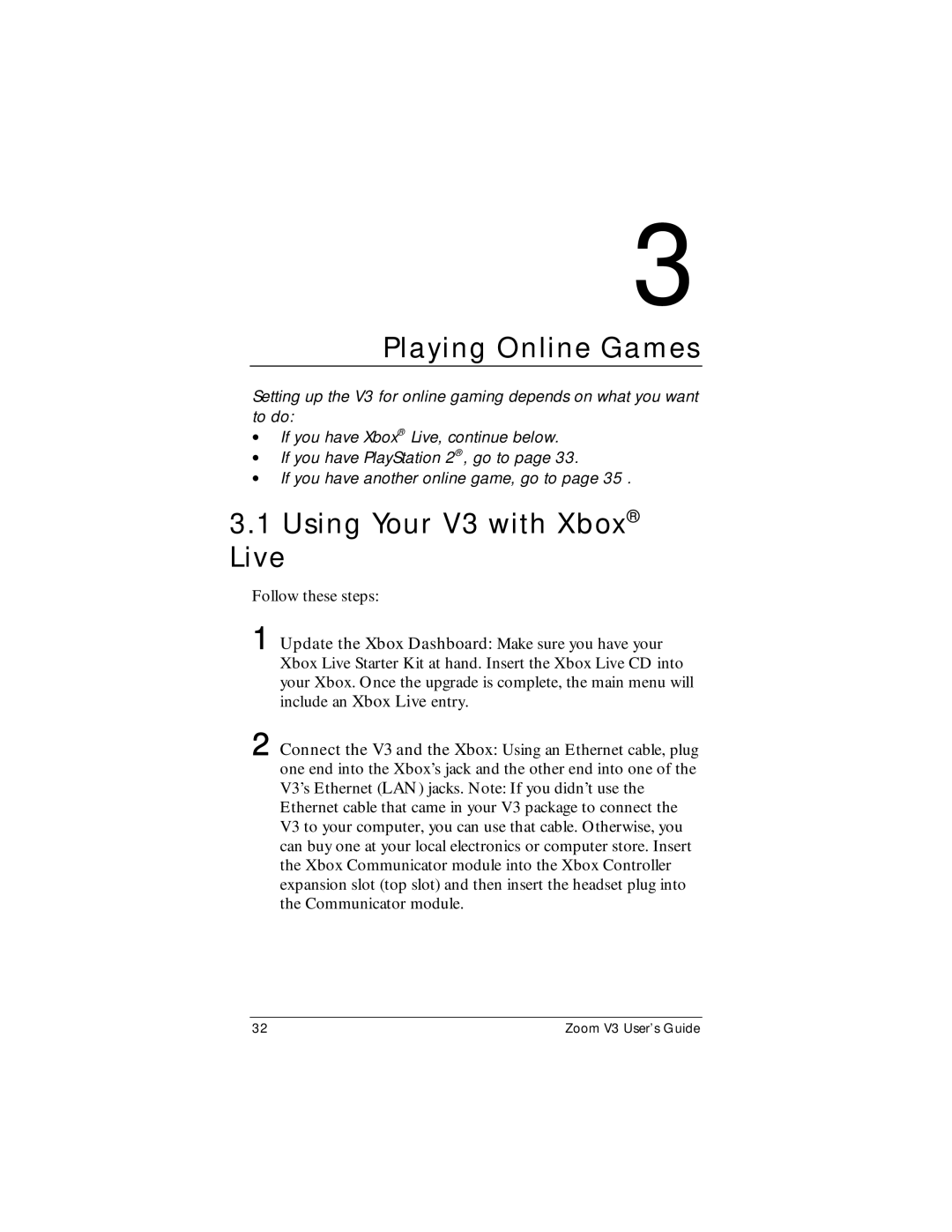3
Playing Online Games
Setting up the V3 for online gaming depends on what you want to do:
•If you have Xbox® Live, continue below.
•If you have PlayStation 2®, go to page 33.
•If you have another online game, go to page 35 .
3.1Using Your V3 with Xbox® Live
Follow these steps:
1 Update the Xbox Dashboard: Make sure you have your Xbox Live Starter Kit at hand. Insert the Xbox Live CD into your Xbox. Once the upgrade is complete, the main menu will include an Xbox Live entry.
2 Connect the V3 and the Xbox: Using an Ethernet cable, plug one end into the Xbox’s jack and the other end into one of the V3’s Ethernet (LAN) jacks. Note: If you didn’t use the Ethernet cable that came in your V3 package to connect the
V3 to your computer, you can use that cable. Otherwise, you can buy one at your local electronics or computer store. Insert the Xbox Communicator module into the Xbox Controller expansion slot (top slot) and then insert the headset plug into the Communicator module.
32 | Zoom V3 User’s Guide |