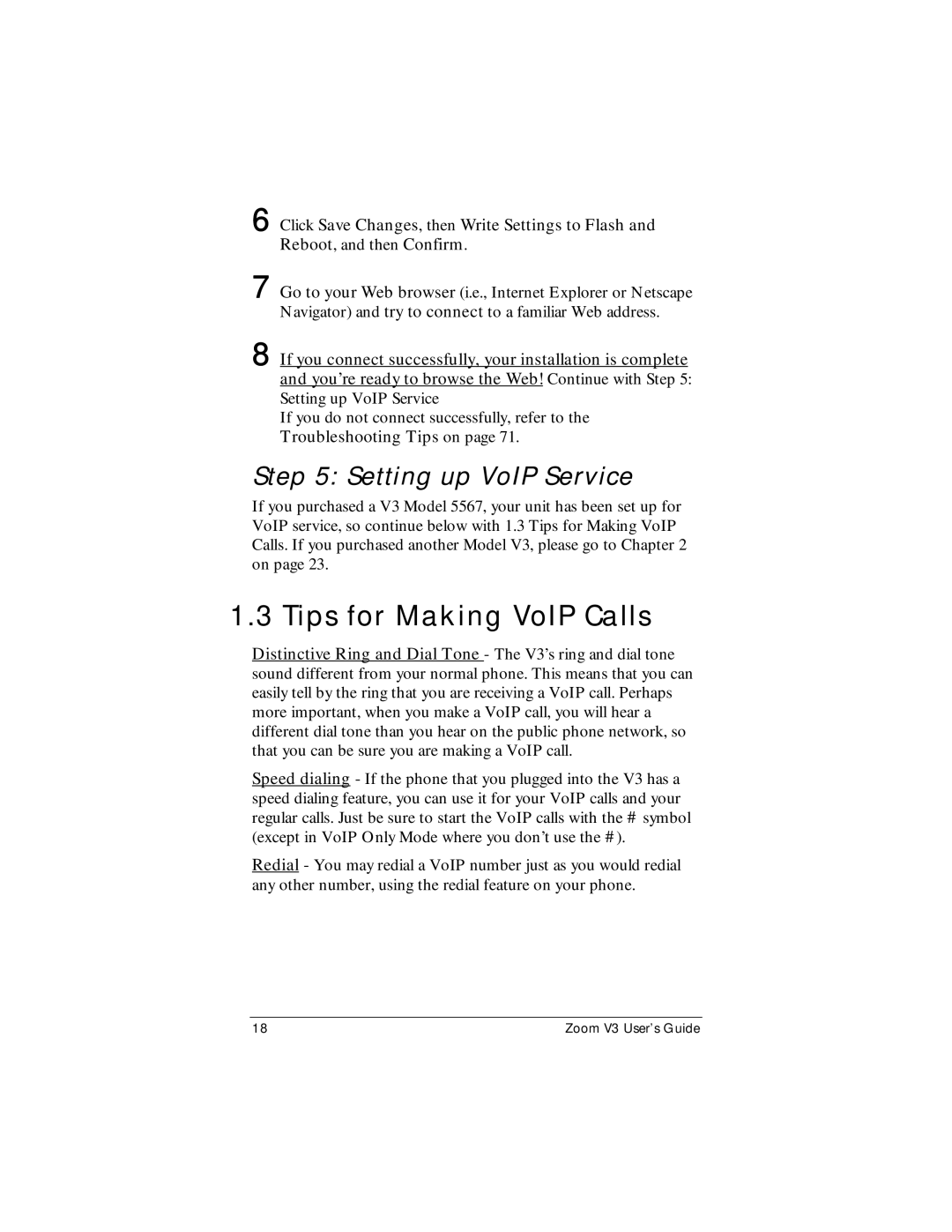6 Click Save Changes, then Write Settings to Flash and Reboot, and then Confirm.
7 Go to your Web browser (i.e., Internet Explorer or Netscape Navigator) and try to connect to a familiar Web address.
8 If you connect successfully, your installation is complete and you’re ready to browse the Web! Continue with Step 5: Setting up VoIP Service
If you do not connect successfully, refer to the
Troubleshooting Tips on page 71.
Step 5: Setting up VoIP Service
If you purchased a V3 Model 5567, your unit has been set up for VoIP service, so continue below with 1.3 Tips for Making VoIP Calls. If you purchased another Model V3, please go to Chapter 2 on page 23.
1.3 Tips for Making VoIP Calls
Distinctive Ring and Dial Tone - The V3’s ring and dial tone sound different from your normal phone. This means that you can easily tell by the ring that you are receiving a VoIP call. Perhaps more important, when you make a VoIP call, you will hear a different dial tone than you hear on the public phone network, so that you can be sure you are making a VoIP call.
Speed dialing - If the phone that you plugged into the V3 has a speed dialing feature, you can use it for your VoIP calls and your regular calls. Just be sure to start the VoIP calls with the # symbol (except in VoIP Only Mode where you don’t use the #).
Redial - You may redial a VoIP number just as you would redial any other number, using the redial feature on your phone.
18 | Zoom V3 User’s Guide |