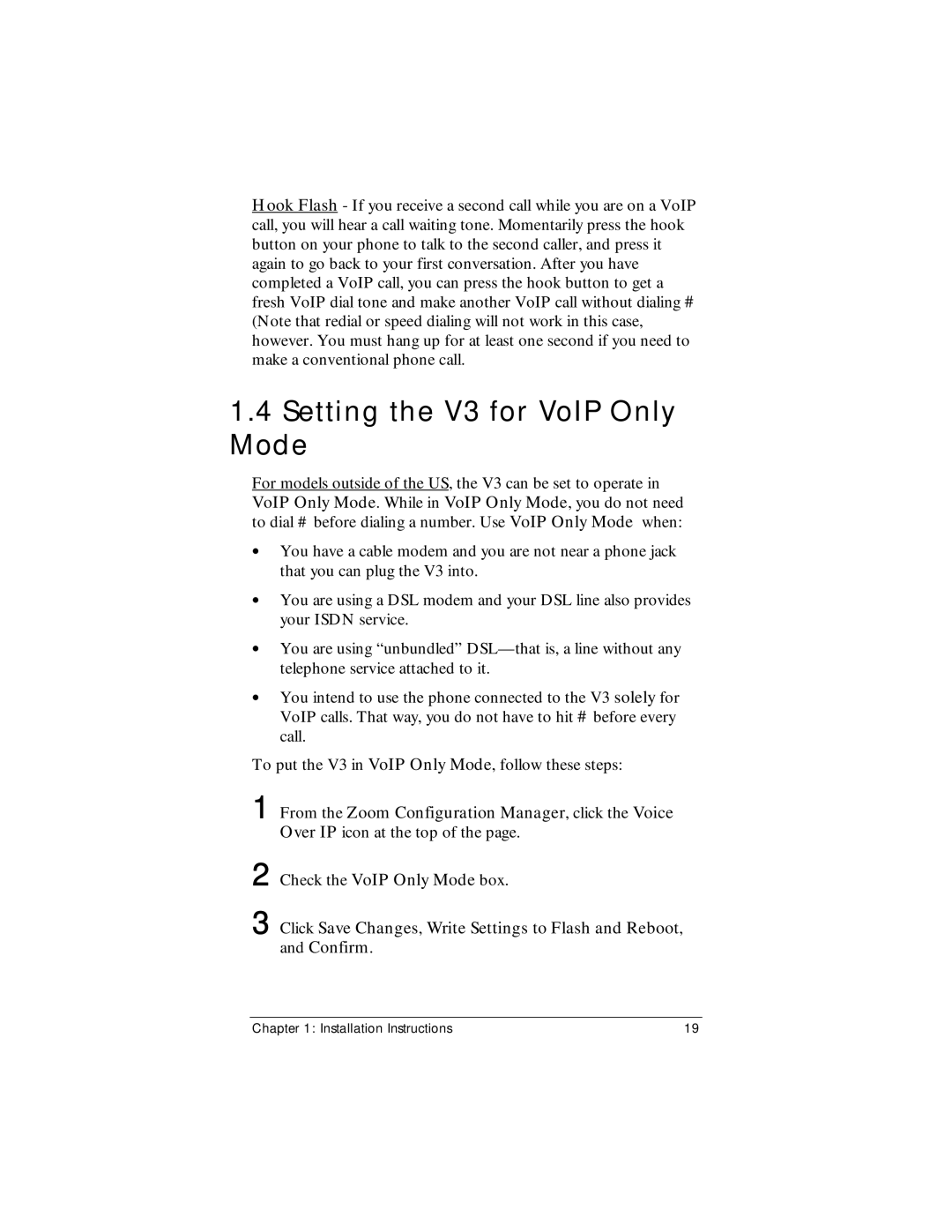Hook Flash - If you receive a second call while you are on a VoIP call, you will hear a call waiting tone. Momentarily press the hook button on your phone to talk to the second caller, and press it again to go back to your first conversation. After you have completed a VoIP call, you can press the hook button to get a fresh VoIP dial tone and make another VoIP call without dialing # (Note that redial or speed dialing will not work in this case, however. You must hang up for at least one second if you need to make a conventional phone call.
1.4Setting the V3 for VoIP Only Mode
For models outside of the US, the V3 can be set to operate in VoIP Only Mode. While in VoIP Only Mode, you do not need to dial # before dialing a number. Use VoIP Only Mode when:
•You have a cable modem and you are not near a phone jack that you can plug the V3 into.
•You are using a DSL modem and your DSL line also provides your ISDN service.
•You are using “unbundled”
•You intend to use the phone connected to the V3 solely for VoIP calls. That way, you do not have to hit # before every call.
To put the V3 in VoIP Only Mode, follow these steps:
1 From the Zoom Configuration Manager, click the Voice Over IP icon at the top of the page.
2 Check the VoIP Only Mode box.
3 Click Save Changes, Write Settings to Flash and Reboot, and Confirm.
Chapter 1: Installation Instructions | 19 |