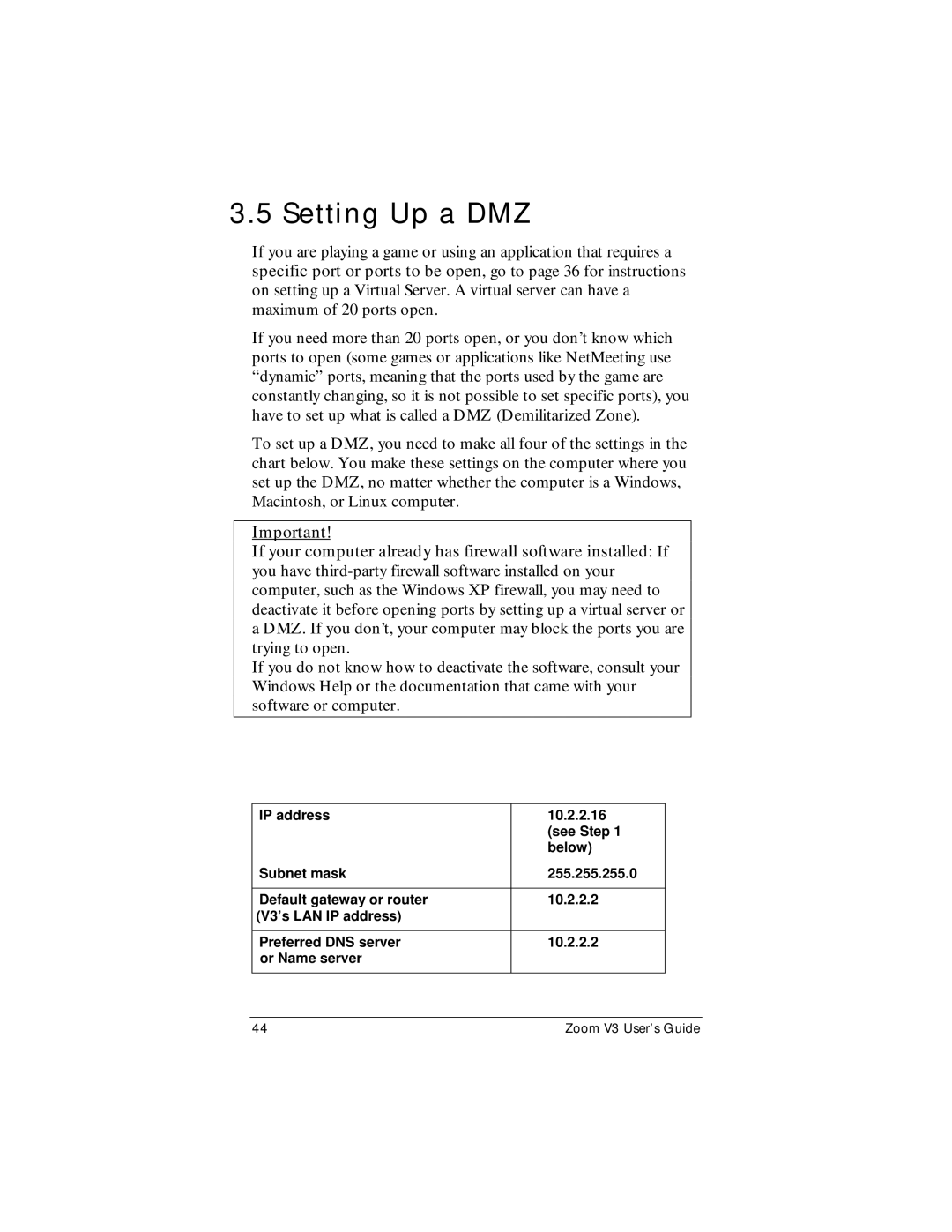3.5 Setting Up a DMZ
If you are playing a game or using an application that requires a specific port or ports to be open, go to page 36 for instructions on setting up a Virtual Server. A virtual server can have a maximum of 20 ports open.
If you need more than 20 ports open, or you don’t know which ports to open (some games or applications like NetMeeting use “dynamic” ports, meaning that the ports used by the game are constantly changing, so it is not possible to set specific ports), you have to set up what is called a DMZ (Demilitarized Zone).
To set up a DMZ, you need to make all four of the settings in the chart below. You make these settings on the computer where you set up the DMZ, no matter whether the computer is a Windows, Macintosh, or Linux computer.
Important!
If your computer already has firewall software installed: If you have
If you do not know how to deactivate the software, consult your Windows Help or the documentation that came with your software or computer.
IP address | 10.2.2.16 |
| (see Step 1 |
| below) |
|
|
Subnet mask | 255.255.255.0 |
|
|
Default gateway or router | 10.2.2.2 |
(V3’s LAN IP address) |
|
|
|
Preferred DNS server | 10.2.2.2 |
or Name server |
|
|
|
44 | Zoom V3 User’s Guide |