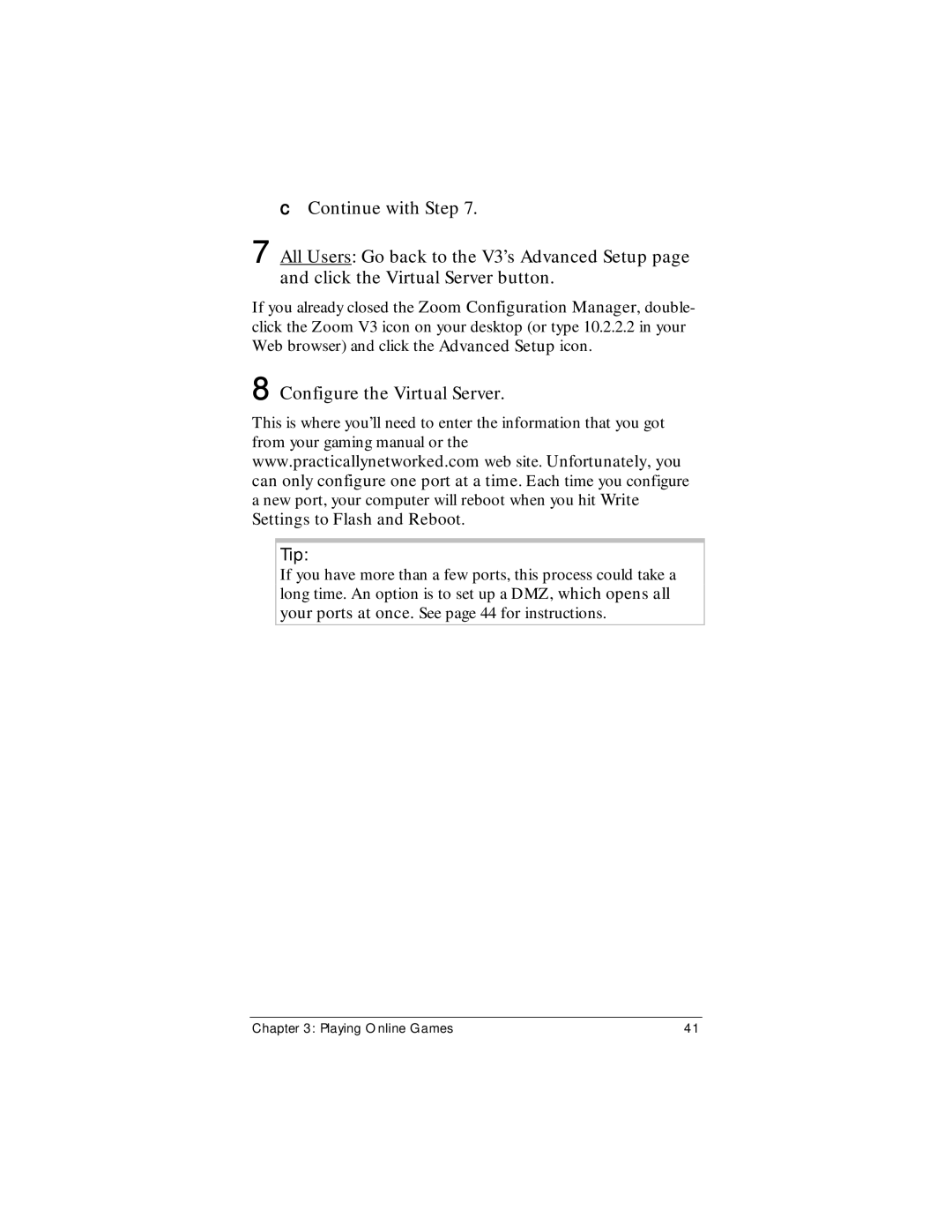cContinue with Step 7.
7 All Users: Go back to the V3’s Advanced Setup page and click the Virtual Server button.
If you already closed the Zoom Configuration Manager, double- click the Zoom V3 icon on your desktop (or type 10.2.2.2 in your Web browser) and click the Advanced Setup icon.
8 Configure the Virtual Server.
This is where you’ll need to enter the information that you got from your gaming manual or the www.practicallynetworked.com web site. Unfortunately, you can only configure one port at a time. Each time you configure a new port, your computer will reboot when you hit Write Settings to Flash and Reboot.
Tip:
If you have more than a few ports, this process could take a long time. An option is to set up a DMZ, which opens all your ports at once. See page 44 for instructions.
Chapter 3: Playing Online Games | 41 |