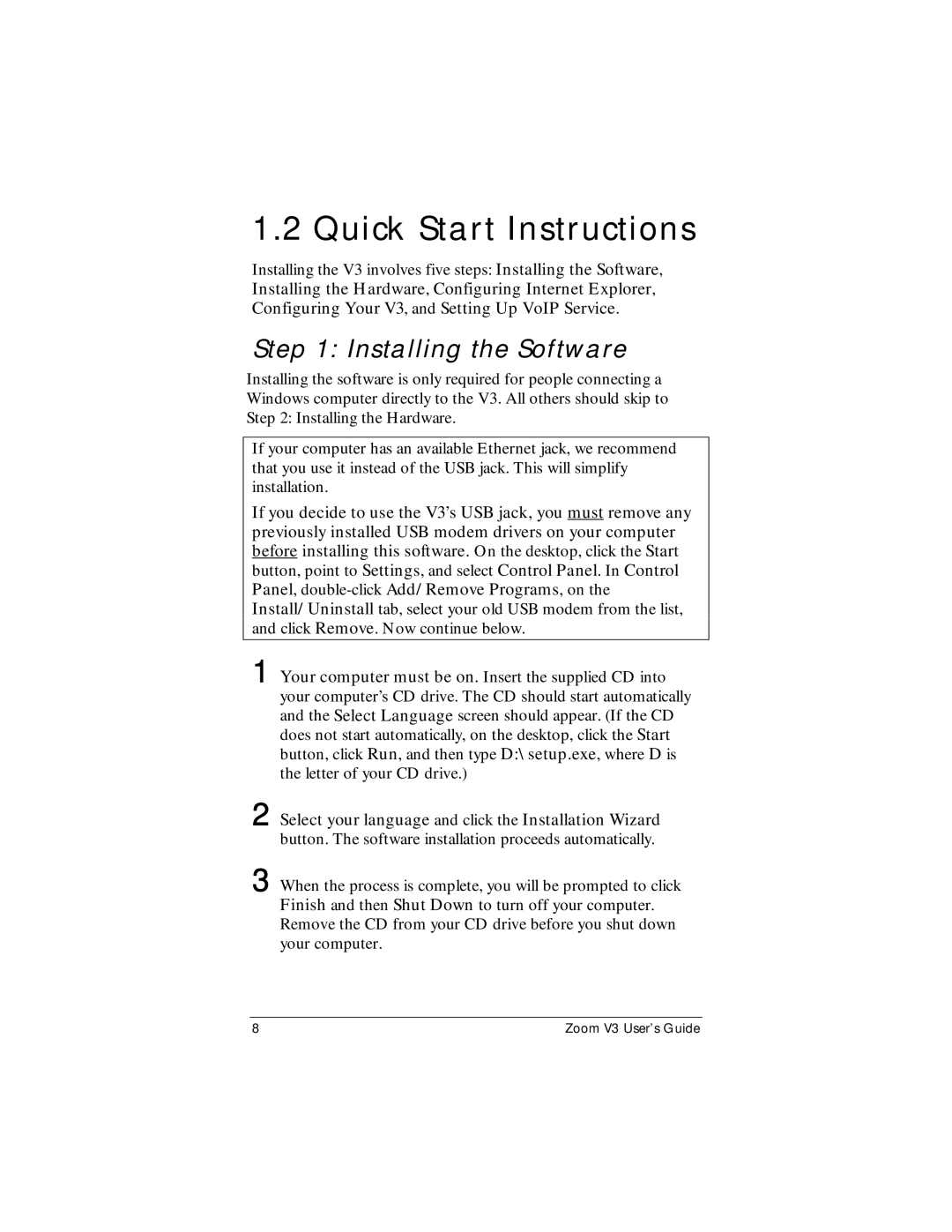1.2 Quick Start Instructions
Installing the V3 involves five steps: Installing the Software, Installing the Hardware, Configuring Internet Explorer, Configuring Your V3, and Setting Up VoIP Service.
Step 1: Installing the Software
Installing the software is only required for people connecting a Windows computer directly to the V3. All others should skip to Step 2: Installing the Hardware.
If your computer has an available Ethernet jack, we recommend that you use it instead of the USB jack. This will simplify installation.
If you decide to use the V3’s USB jack, you must remove any previously installed USB modem drivers on your computer before installing this software. On the desktop, click the Start button, point to Settings, and select Control Panel. In Control Panel,
1 Your computer must be on. Insert the supplied CD into your computer’s CD drive. The CD should start automatically and the Select Language screen should appear. (If the CD does not start automatically, on the desktop, click the Start button, click Run, and then type D:\setup.exe, where D is the letter of your CD drive.)
2 Select your language and click the Installation Wizard
button. The software installation proceeds automatically.
3 When the process is complete, you will be prompted to click
Finish and then Shut Down to turn off your computer. Remove the CD from your CD drive before you shut down your computer.
8 | Zoom V3 User’s Guide |