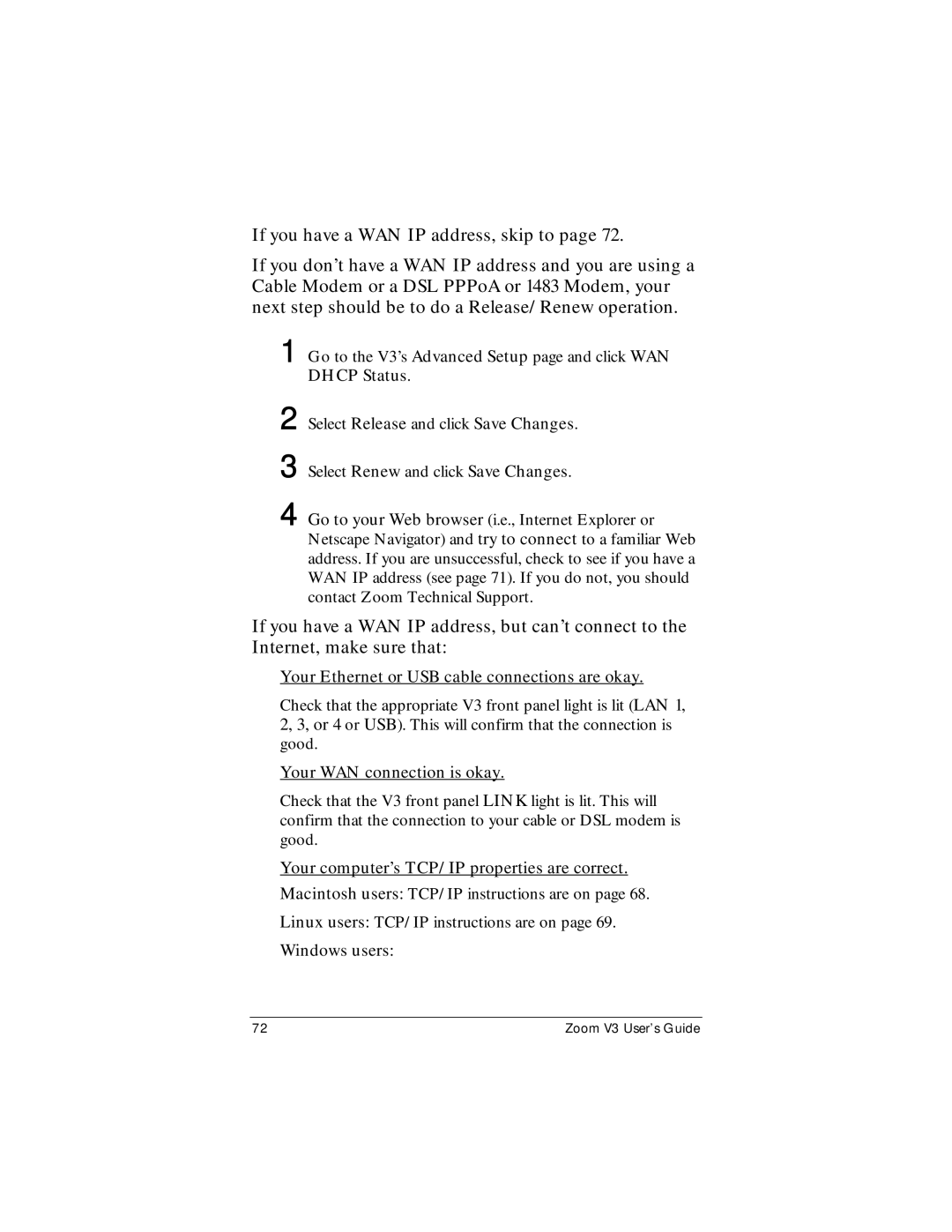If you have a WAN IP address, skip to page 72.
If you don’t have a WAN IP address and you are using a Cable Modem or a DSL PPPoA or 1483 Modem, your next step should be to do a Release/Renew operation.
1 Go to the V3’s Advanced Setup page and click WAN DHCP Status.
2 Select Release and click Save Changes.
3 Select Renew and click Save Changes.
4 Go to your Web browser (i.e., Internet Explorer or Netscape Navigator) and try to connect to a familiar Web address. If you are unsuccessful, check to see if you have a WAN IP address (see page 71). If you do not, you should contact Zoom Technical Support.
If you have a WAN IP address, but can’t connect to the Internet, make sure that:
Your Ethernet or USB cable connections are okay.
Check that the appropriate V3 front panel light is lit (LAN 1, 2, 3, or 4 or USB). This will confirm that the connection is good.
Your WAN connection is okay.
Check that the V3 front panel LINK light is lit. This will confirm that the connection to your cable or DSL modem is good.
Your computer’s TCP/IP properties are correct. Macintosh users: TCP/IP instructions are on page 68.
Linux users: TCP/IP instructions are on page 69.
Windows users:
72 | Zoom V3 User’s Guide |