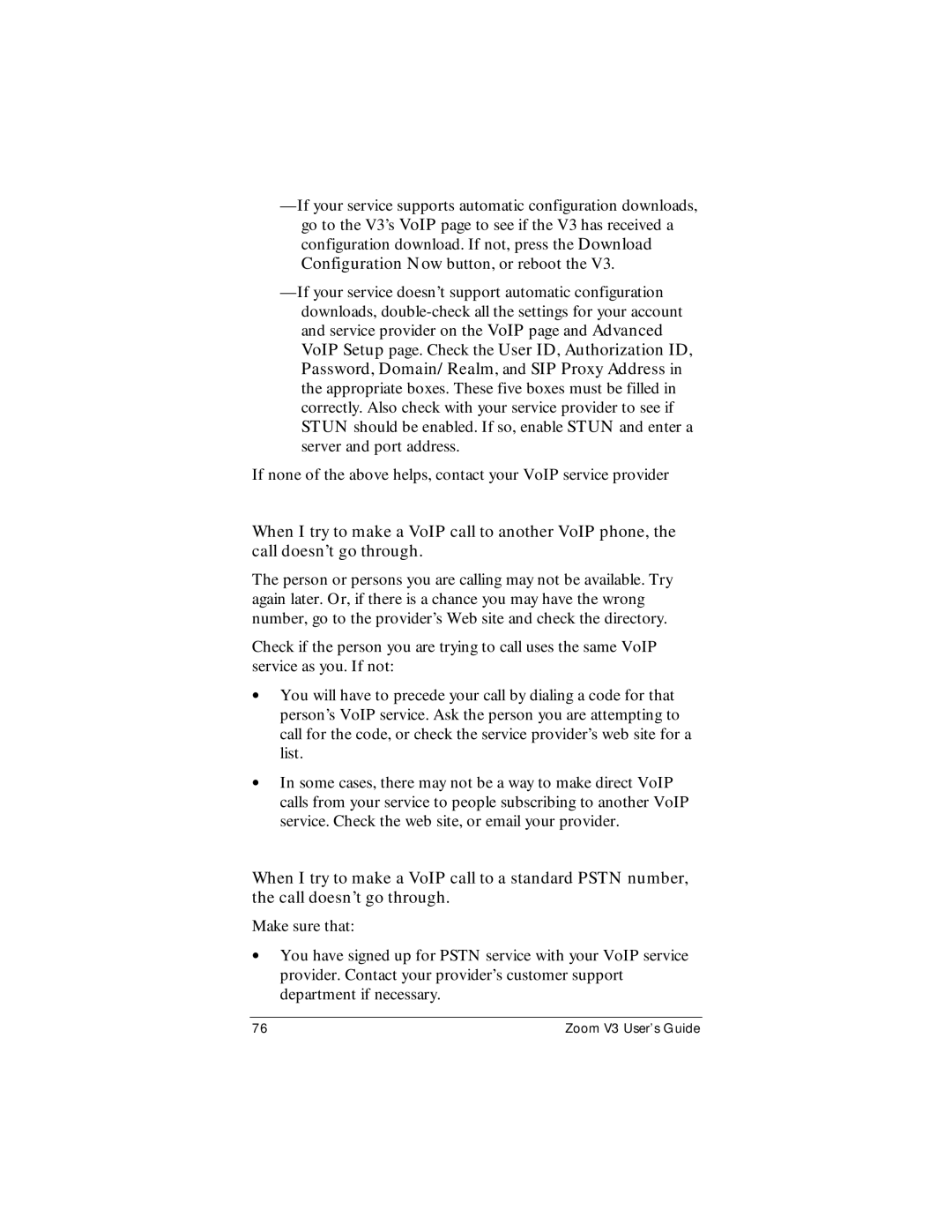If none of the above helps, contact your VoIP service provider
When I try to make a VoIP call to another VoIP phone, the call doesn’t go through.
The person or persons you are calling may not be available. Try again later. Or, if there is a chance you may have the wrong number, go to the provider’s Web site and check the directory.
Check if the person you are trying to call uses the same VoIP service as you. If not:
•You will have to precede your call by dialing a code for that person’s VoIP service. Ask the person you are attempting to call for the code, or check the service provider’s web site for a list.
•In some cases, there may not be a way to make direct VoIP calls from your service to people subscribing to another VoIP service. Check the web site, or email your provider.
When I try to make a VoIP call to a standard PSTN number, the call doesn’t go through.
Make sure that:
•You have signed up for PSTN service with your VoIP service provider. Contact your provider’s customer support department if necessary.
76 | Zoom V3 User’s Guide |