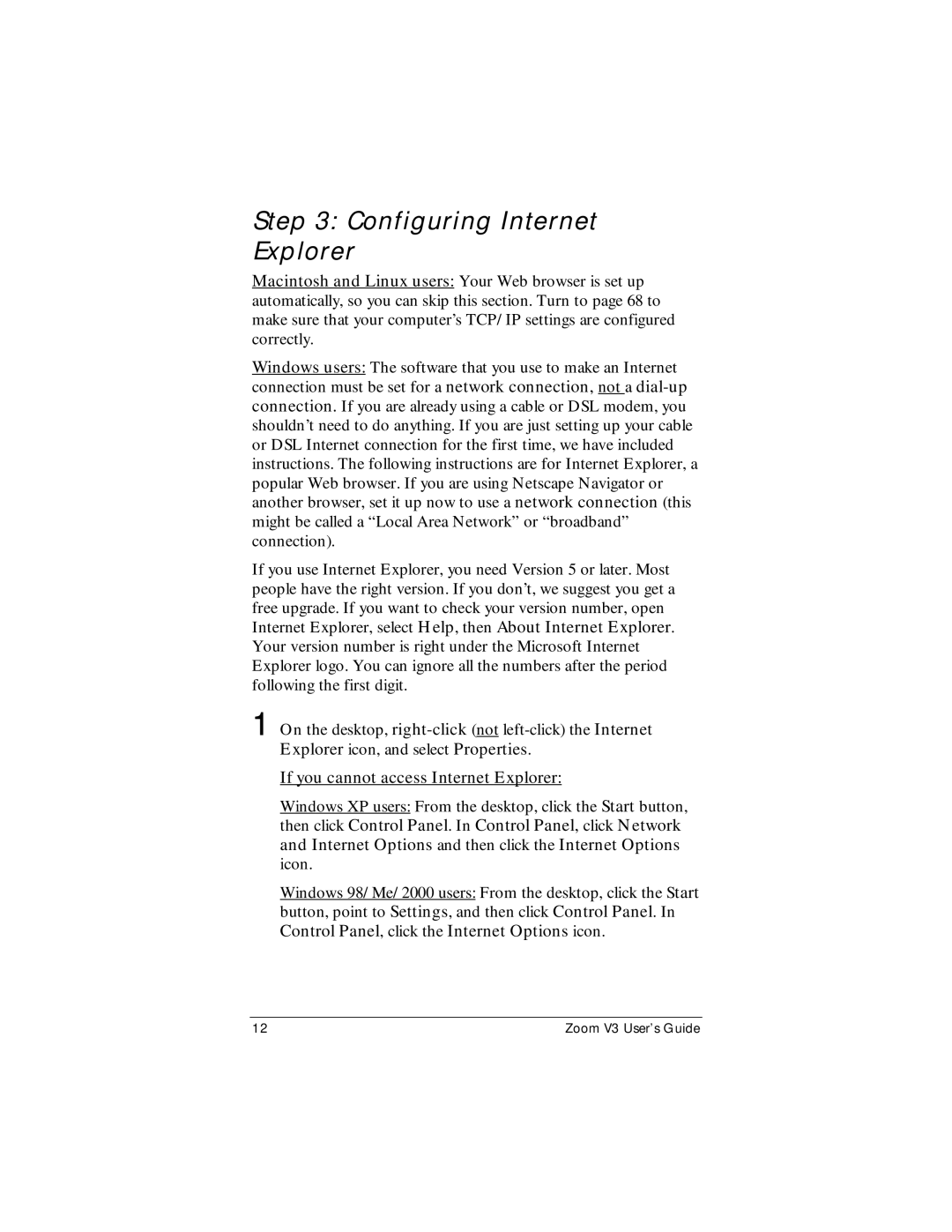Step 3: Configuring Internet Explorer
Macintosh and Linux users: Your Web browser is set up automatically, so you can skip this section. Turn to page 68 to make sure that your computer’s TCP/IP settings are configured correctly.
Windows users: The software that you use to make an Internet connection must be set for a network connection, not a
If you use Internet Explorer, you need Version 5 or later. Most people have the right version. If you don’t, we suggest you get a free upgrade. If you want to check your version number, open Internet Explorer, select Help, then About Internet Explorer. Your version number is right under the Microsoft Internet Explorer logo. You can ignore all the numbers after the period following the first digit.
1 On the desktop,
If you cannot access Internet Explorer:
Windows XP users: From the desktop, click the Start button, then click Control Panel. In Control Panel, click Network and Internet Options and then click the Internet Options icon.
Windows 98/Me/2000 users: From the desktop, click the Start button, point to Settings, and then click Control Panel. In Control Panel, click the Internet Options icon.
12 | Zoom V3 User’s Guide |