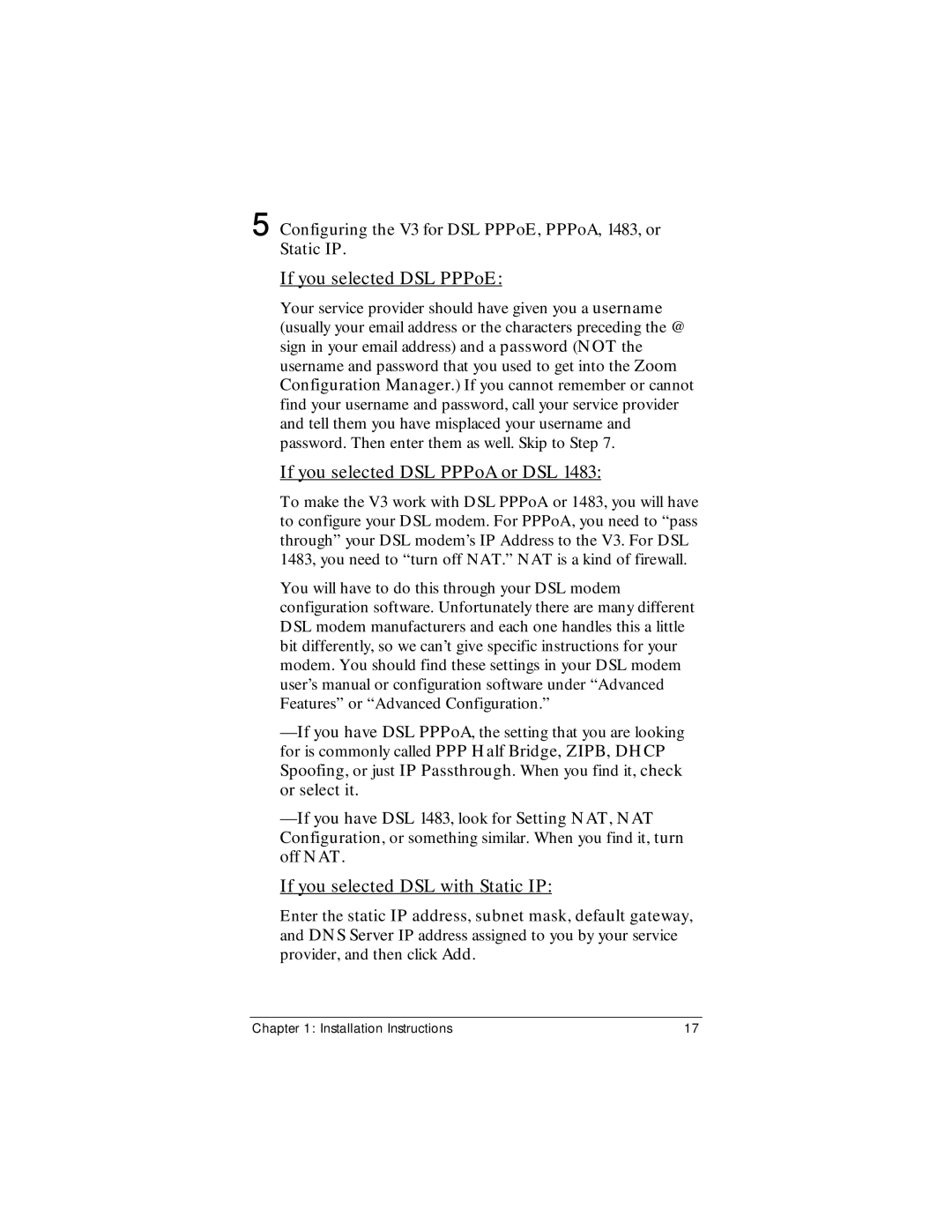5 Configuring the V3 for DSL PPPoE, PPPoA, 1483, or Static IP.
If you selected DSL PPPoE:
Your service provider should have given you a username (usually your email address or the characters preceding the @ sign in your email address) and a password (NOT the username and password that you used to get into the Zoom Configuration Manager.) If you cannot remember or cannot find your username and password, call your service provider and tell them you have misplaced your username and password. Then enter them as well. Skip to Step 7.
If you selected DSL PPPoA or DSL 1483:
To make the V3 work with DSL PPPoA or 1483, you will have to configure your DSL modem. For PPPoA, you need to “pass through” your DSL modem’s IP Address to the V3. For DSL 1483, you need to “turn off NAT.” NAT is a kind of firewall.
You will have to do this through your DSL modem configuration software. Unfortunately there are many different DSL modem manufacturers and each one handles this a little bit differently, so we can’t give specific instructions for your modem. You should find these settings in your DSL modem user’s manual or configuration software under “Advanced Features” or “Advanced Configuration.”
If you selected DSL with Static IP:
Enter the static IP address, subnet mask, default gateway, and DNS Server IP address assigned to you by your service provider, and then click Add.
Chapter 1: Installation Instructions | 17 |