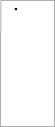
IC1 Cable
The IC1 cable is used inside the display to connect to an external EC2 extension cable and an external controller. The IC1 cable can be checked with an ohmmeter. Pin #1 is identified by a white dot on the plastic body of the header. The pinouts for the header and the cable are as follows:
1 | X | 2 |
3 ![]()
![]()
![]()
![]() 4
4
5 ![]()
![]()
![]()
![]() 6
6
7 ![]()
![]()
![]()
![]() 8
8
9 ![]()
![]()
![]()
![]() 10
10
11 ![]() X 12
X 12
Figure A.3 Pinouts for the IC1 Cable
2x6 Male Header | DB9 Male | Function |
|
|
|
1 | Shell | Overall Shield |
3 | 1 | Y+Receive |
5 | 2 | |
7 | 3 | Shield |
9 | 4 | X+Receive |
11 | 5 | |
4 | 6 | Y Transmit |
6 | 7 | Y Ground |
8 | 8 | X Ground |
10 | 9 | X Transmit |
|
|
|
Table A.2 Pinouts for IC1 Cable and header
See page 60 for DB9 and DB25 connector pin positions.
EC2 Cable
This cable connects the back of a touch monitor to an external controller. It is a straight through cable, and all nine pins are used. Check this cable with an ohmmeter.
The internal construction of the EC2 cable is specific to the IntelliTouch system, and other common computer data cables should not be substituted.