specifications
This chapter guides you about this printer’s specifications such as various features.
This chapter include:
•General specifications
•Printer specifications
•Scanner specifications
GENERAL SPECIFICATIONS
The symbol * optional feature depending on printers.
ITEM |
|
|
| DESCRIPTION |
|
|
| ||
ADF Capacity | Up to 15 sheets 75 g/m2 (20 lb bond) | |||
ADF document | • | Width: | 5 to 8.5 inches (127 to 216 mm) | |
size | • | Length: | 5.8 to 14 inches (148 to 356 mm) | |
Paper input | Tray: 150 sheets for plain paper, 75 g/m2 (20 lb bond) | |||
capacity |
|
|
|
|
Paper output | Face down: 80 sheets 75 g/m2 (20 lb bond) | |||
capacity |
|
|
|
|
Power rating | AC 110 - 127V or AC 220 - 240 V | |||
| See the Rating label on the printer for the correct voltage, | |||
| frequency (hertz) and type of current for your printer. | |||
Power | • | Average operating mode: Less than 350 W | ||
consumption | • | Ready mode: Less than 80 W | ||
| • Power Save mode: Less than 15 W | |||
Noise Levela | • | Ready mode: Background noise level | ||
| • Printing mode: Less than 48 dBA | |||
| • Copying mode: Less than 52 dBA | |||
Less than 35 seconds | ||||
|
| |||
Operating | Temperature: 10 to 32 °C (59 to 89.6 °F) | |||
environment | Humidity: 20 to 80% RH | |||
Display | 16 characters x 2 lines | |||
|
|
|
| |
Toner | Black |
| Average continuous black cartridge | |
cartridge lifeb |
|
|
| yield: 1,500 standard pages |
|
|
|
| (Shipped with 1,000 pages Starter toner |
|
|
|
| cartridge.) |
|
|
|
| |
| Color |
| Average continuous colored cartridge | |
| (Yellow/ |
| yield: 1,000 standard pages | |
| Magenta/ |
| (Shipped with 700 pages Starter toner | |
| Cyan) |
| cartridge.) | |
Imaging unit | Approx. 24,000 images | |||
yieldc.d |
|
|
|
|
Waste toner | Approx. 10,000 images | |||
containerc,d |
|
|
|
|
•Copier specifications
•Facsimile specifications
ITEM | DESCRIPTION |
|
|
Memory | 128 MB (Non extendable) |
|
|
External | 415 x 373 x 342 mm |
dimension | (16.3 x 14.7 x 13.5 inches) |
(W x D x H) |
|
Weight | 15.4 Kg (33.95 lbs) |
(Including |
|
consumables) |
|
Package | • Paper: 2.0 Kg (4.41 lbs) |
weight | • Plastic: 0.4 Kg (0.88 lbs) |
Duty cycle | Up to 20,000 imagesd (Monthly) |
Fusing | 180 °C (356 °F) |
temperature |
|
|
|
a. Sound Pressure Level, ISO 7779
b. Declared yield value in accordance with ISO/IEC 19798. The number of pages may be affected by operating environment, printing interval, media type, and media size.
c. May be affected by operating environment, optional, printing interval, media type and media size.
d. Image counts based on one color on each page. If you print documents in full color (Black, Cyan, Magenta, Yellow), the life of this item will be reduced by 25%.
72 Specifications