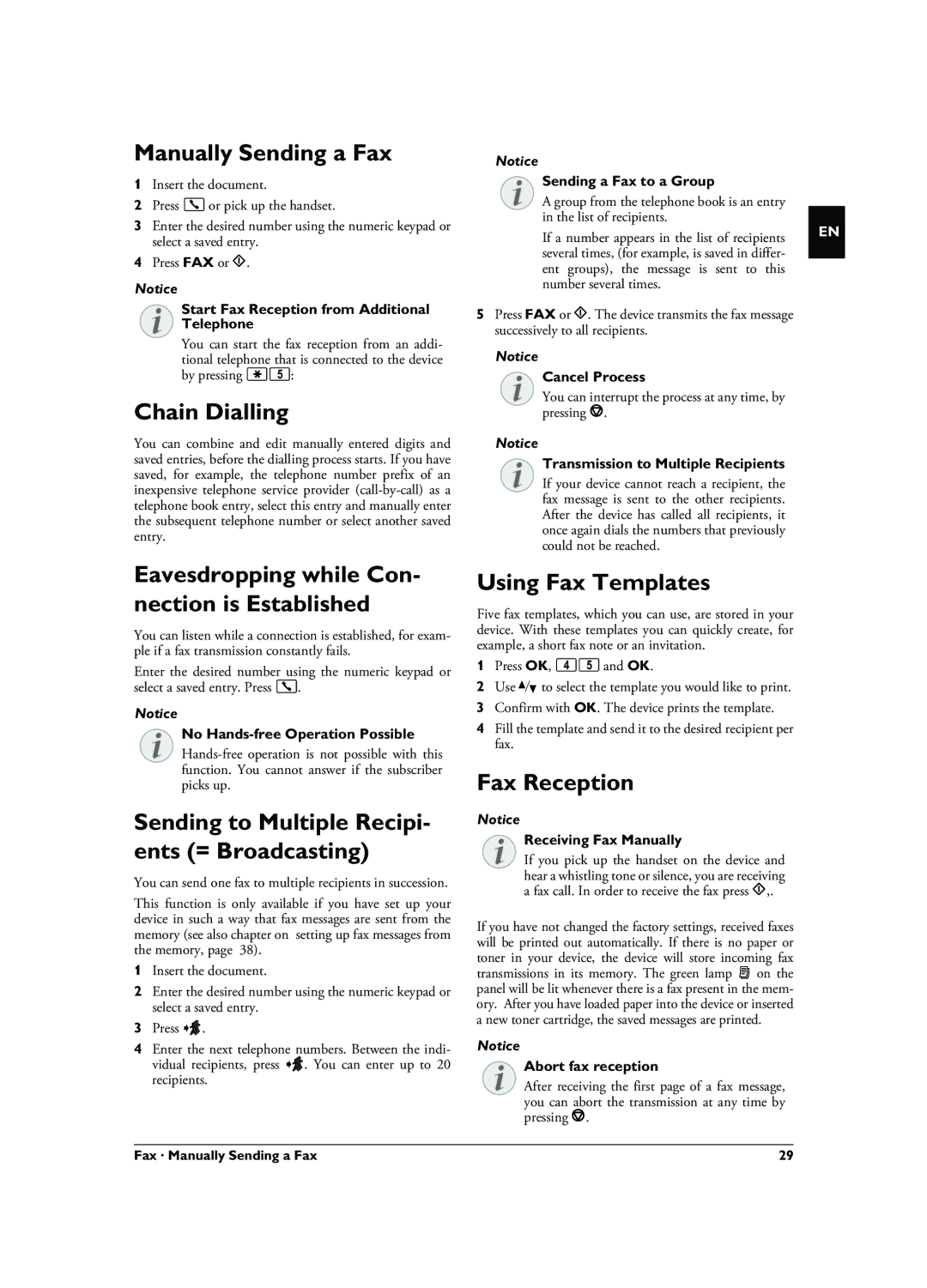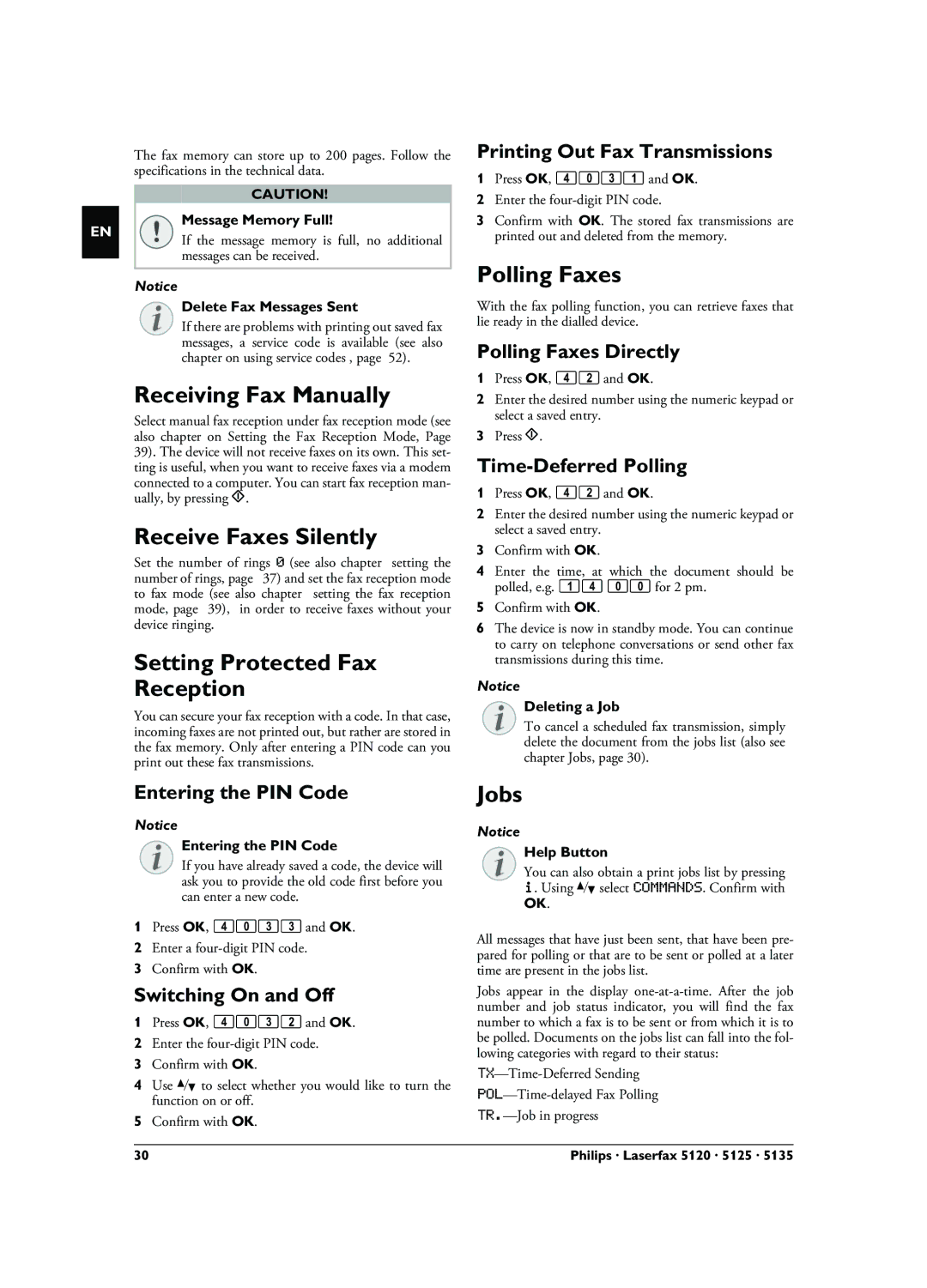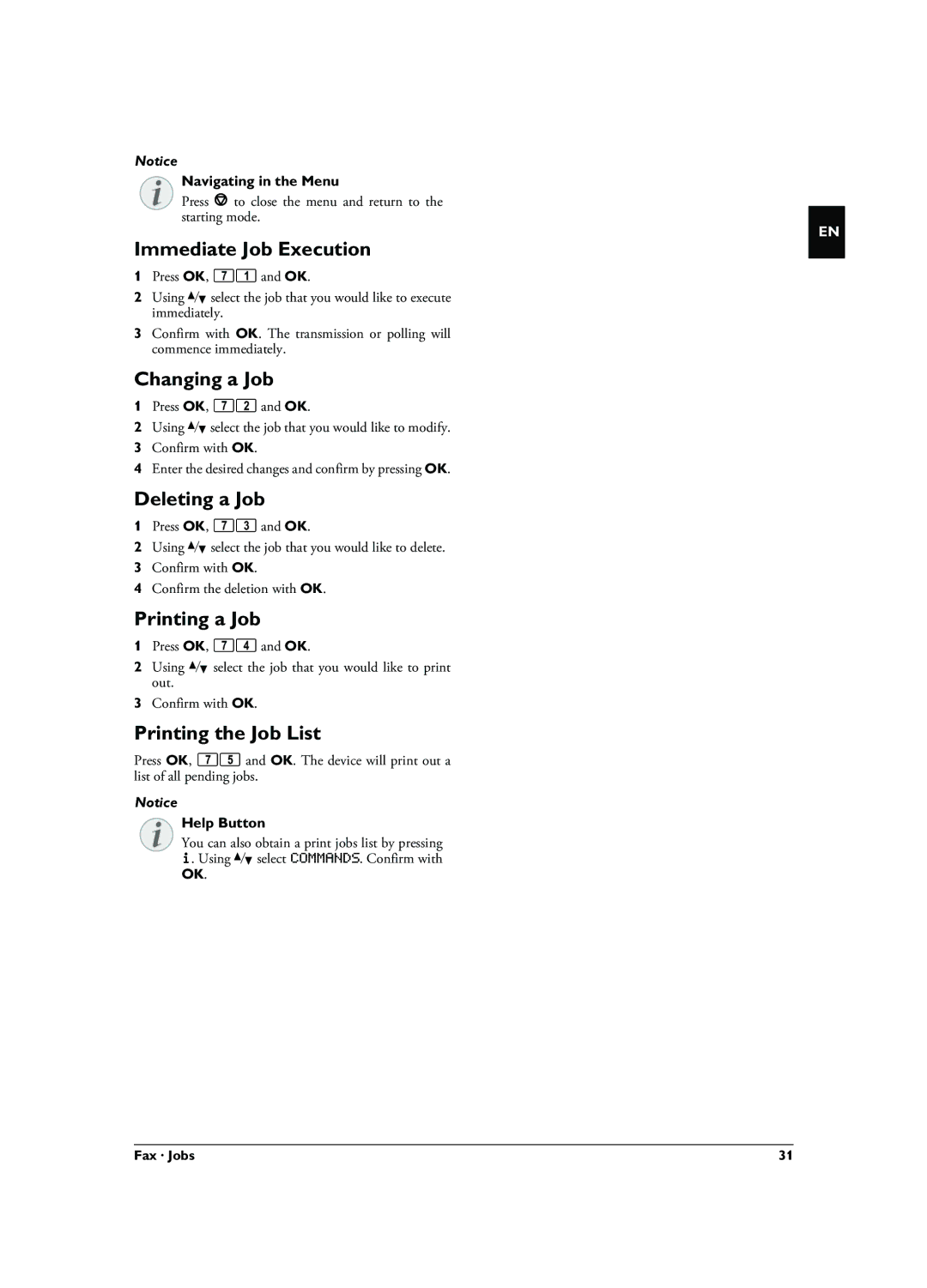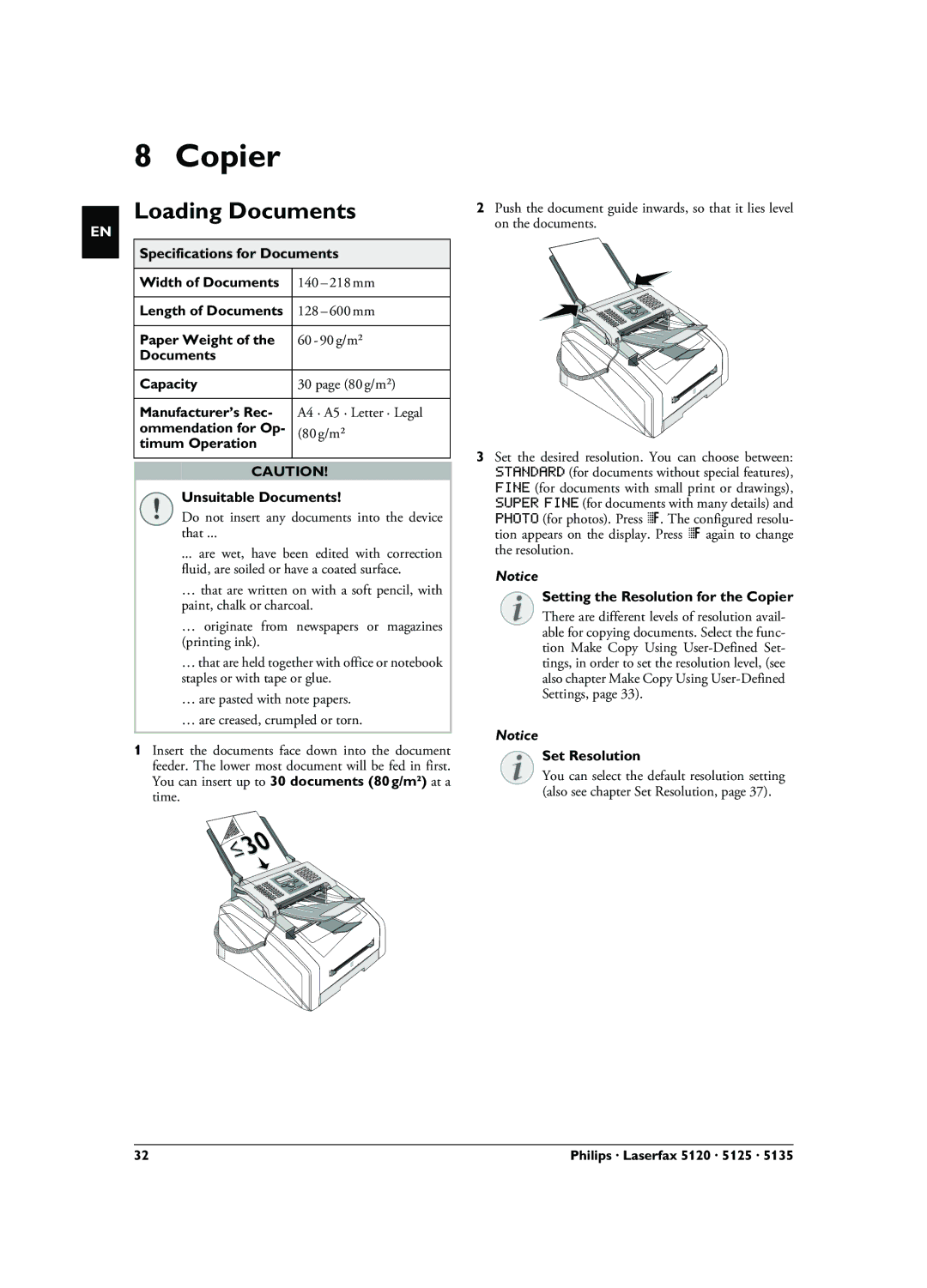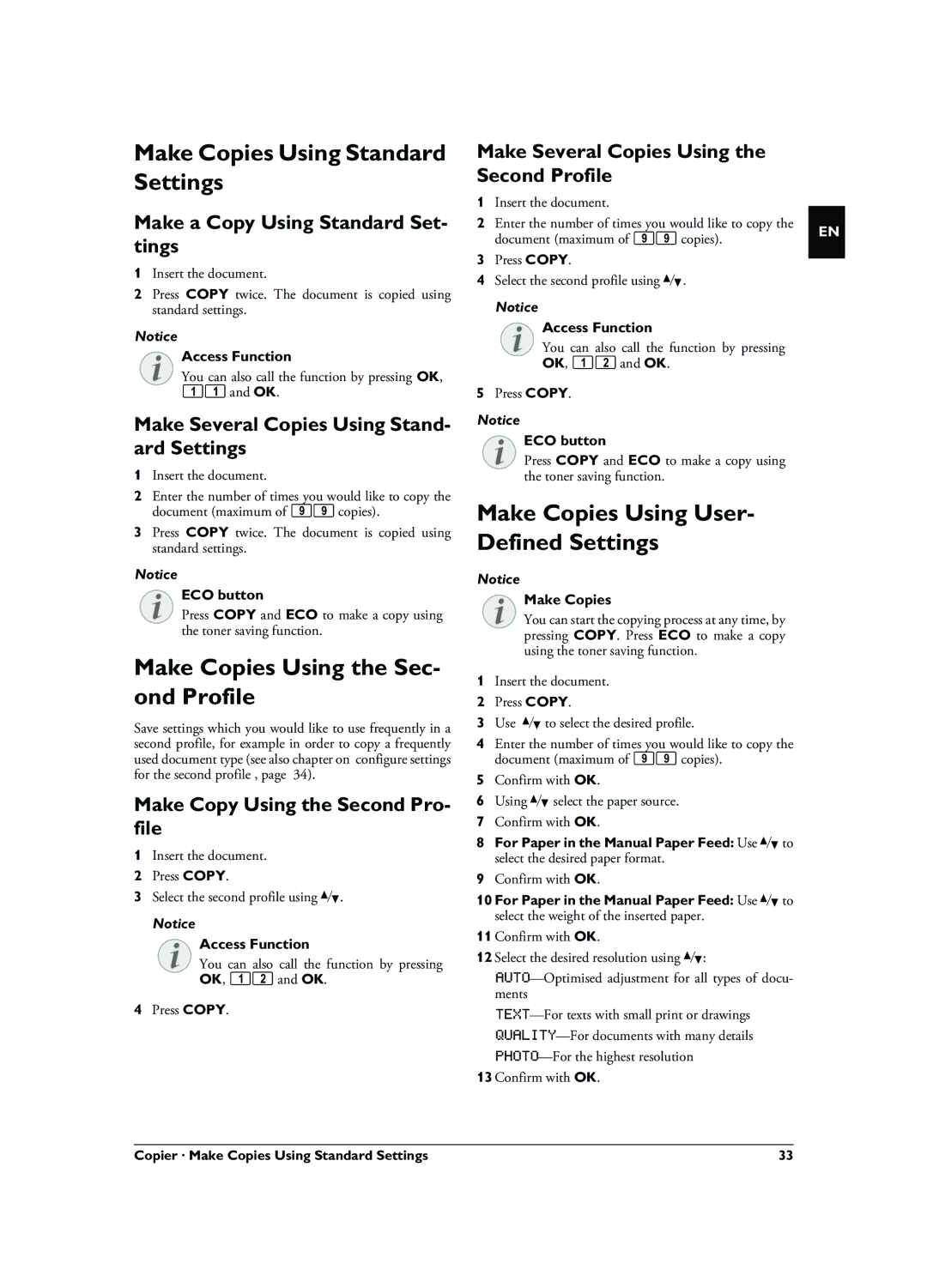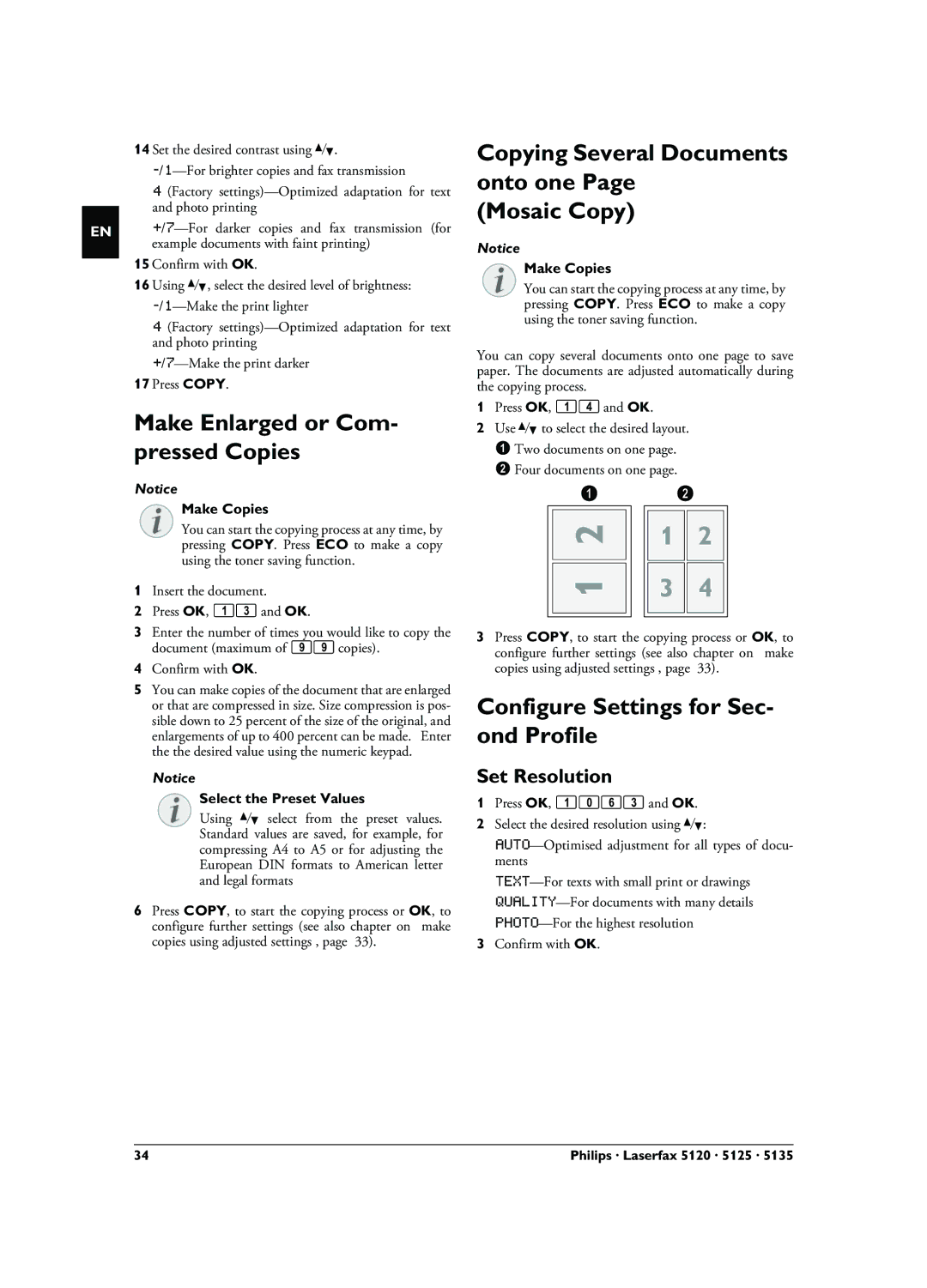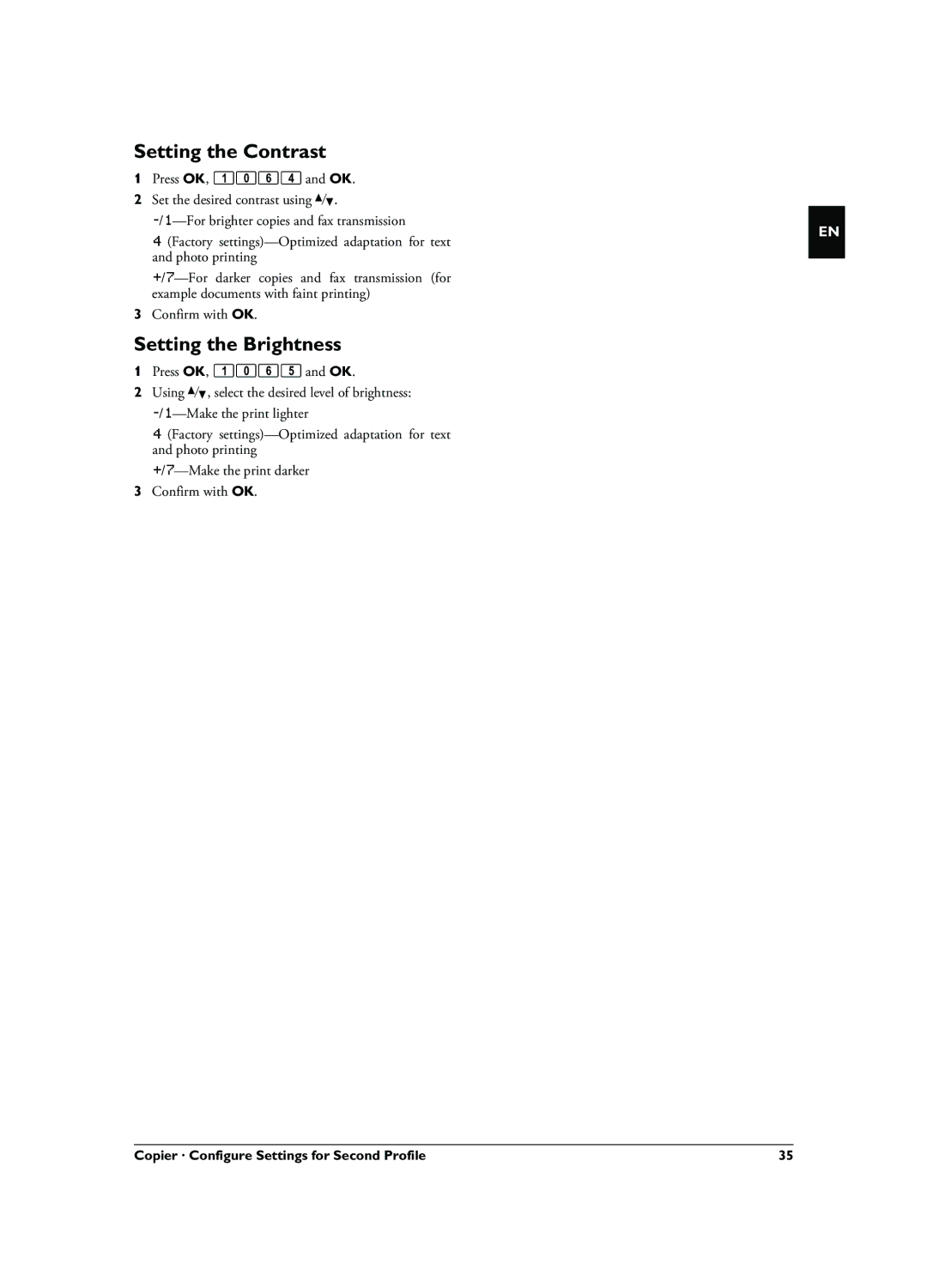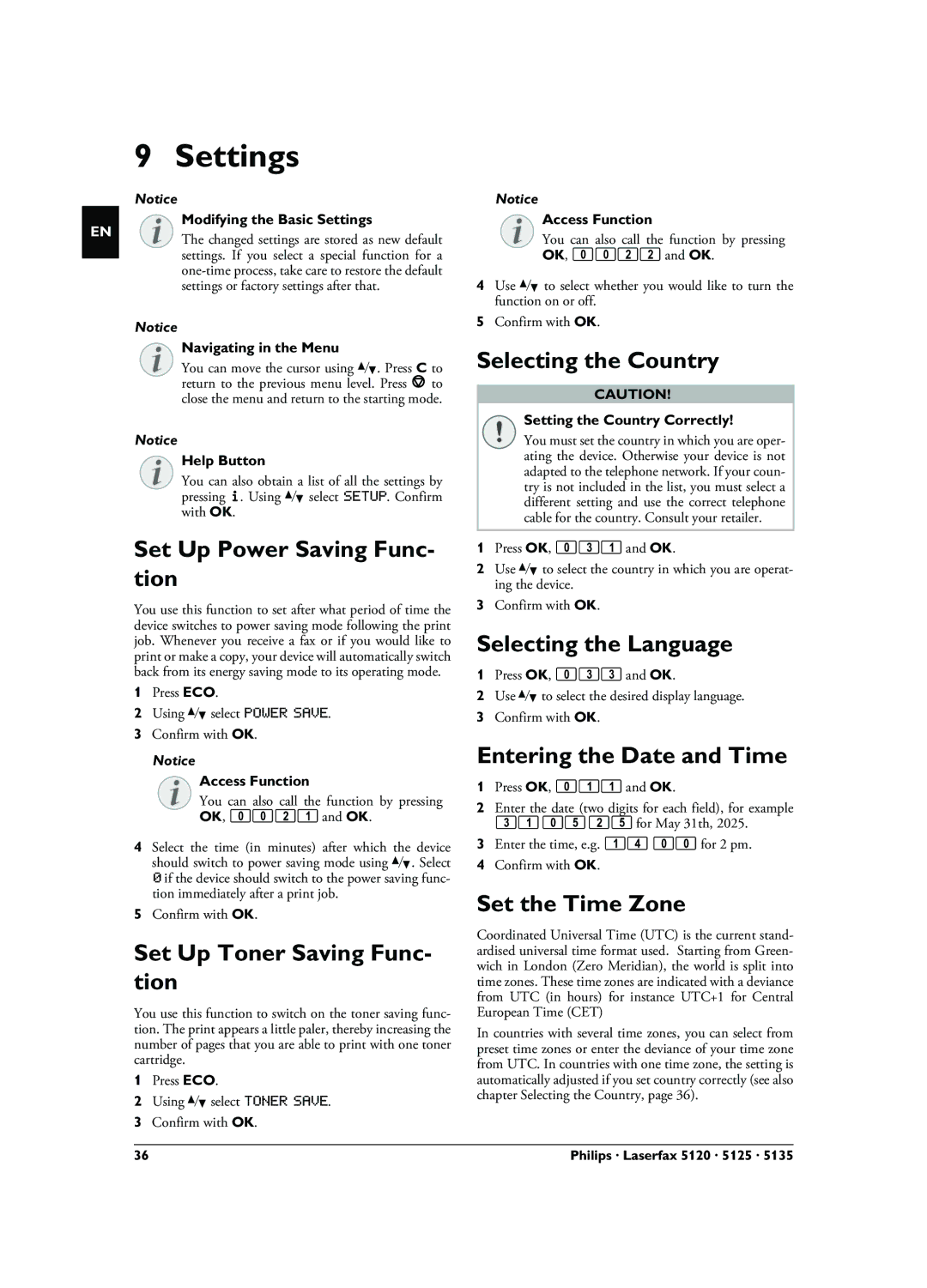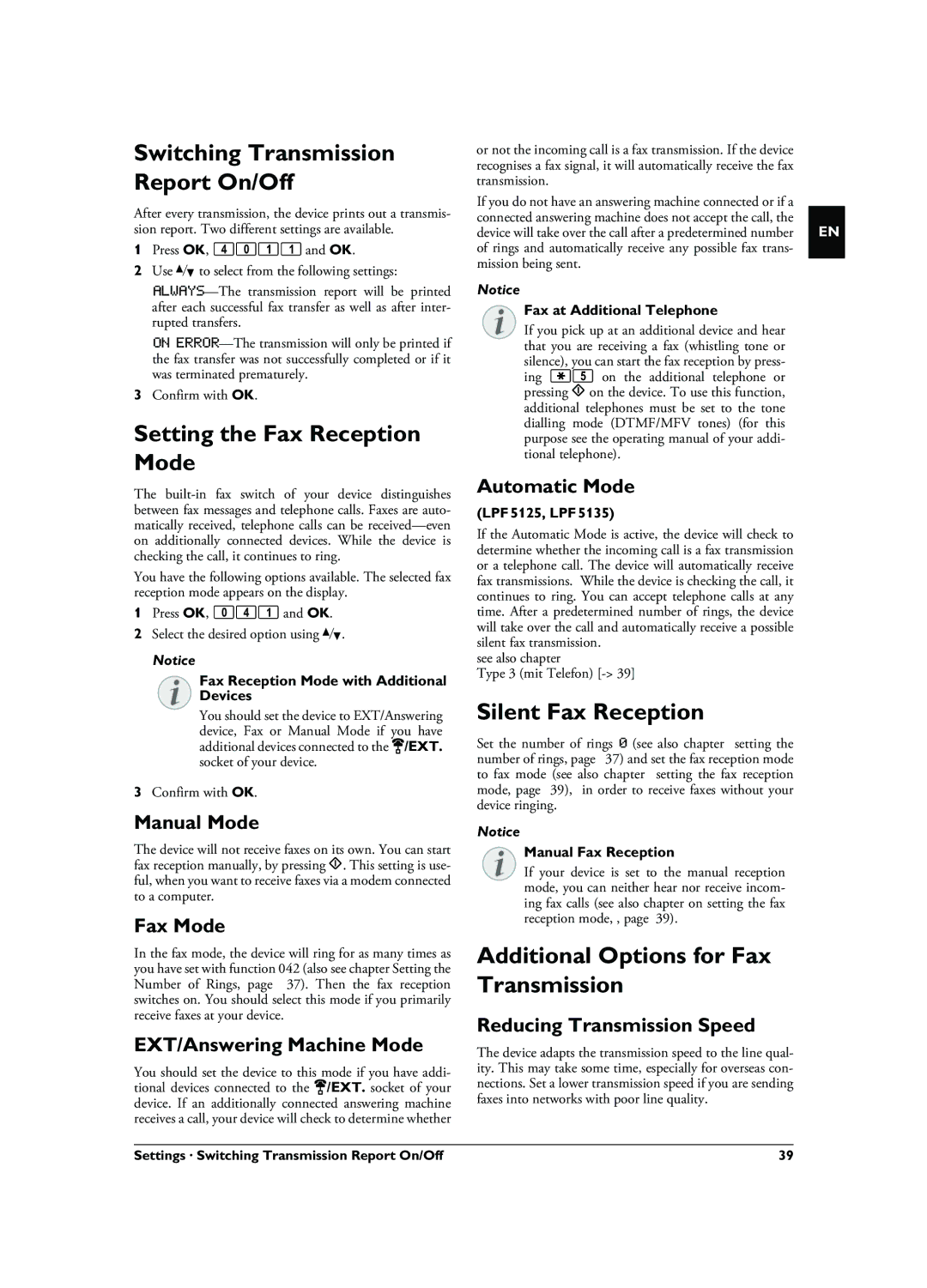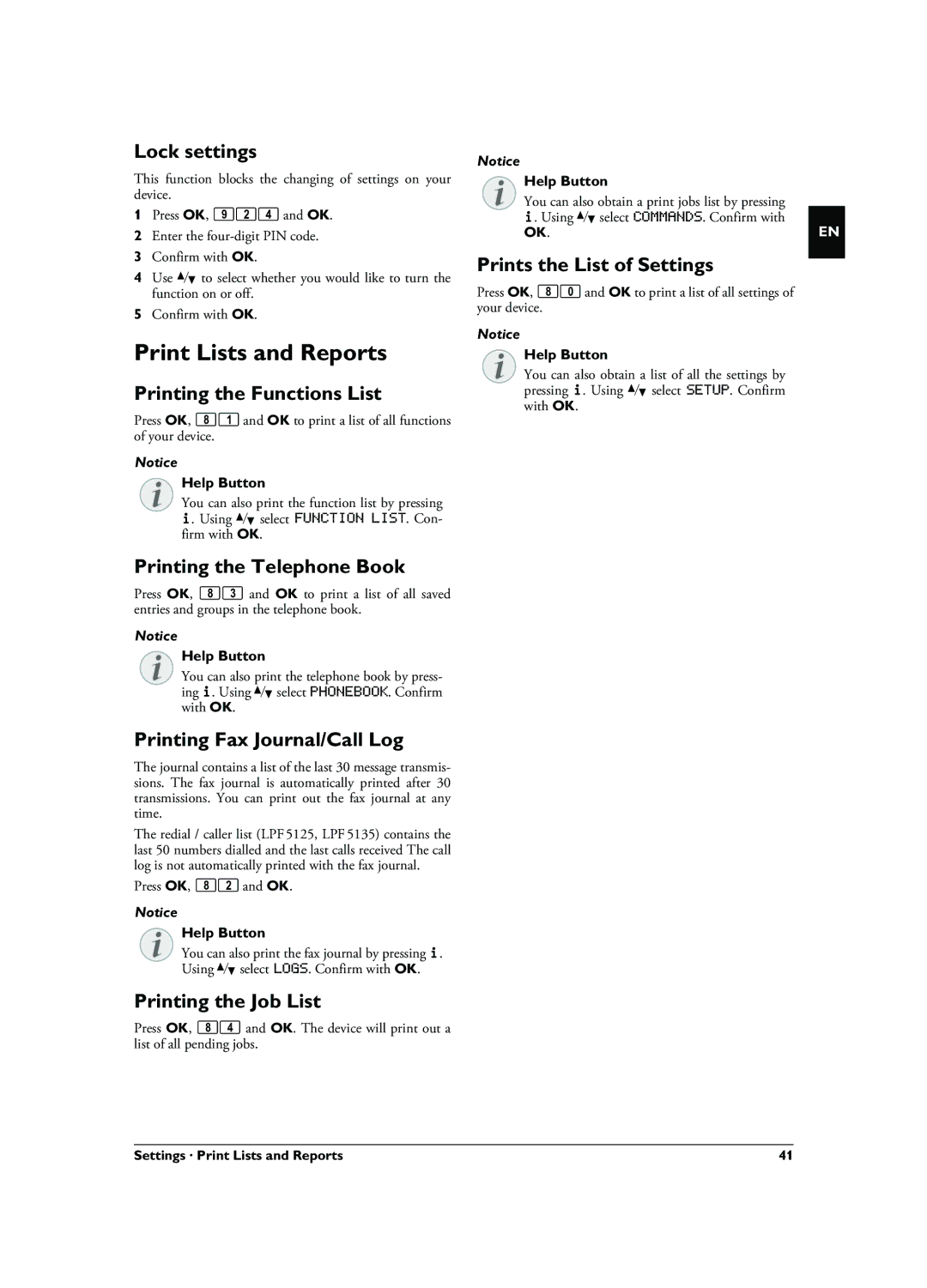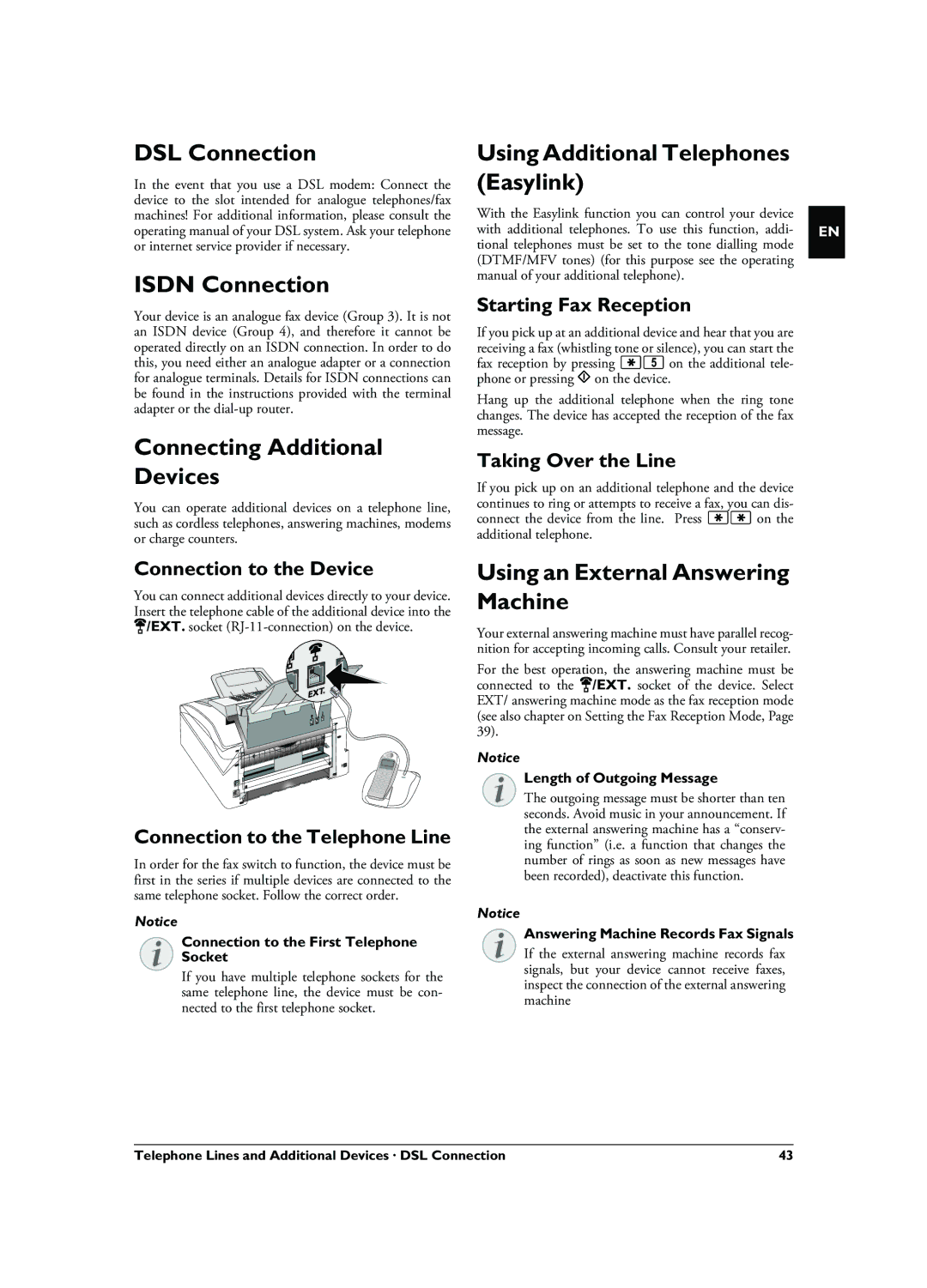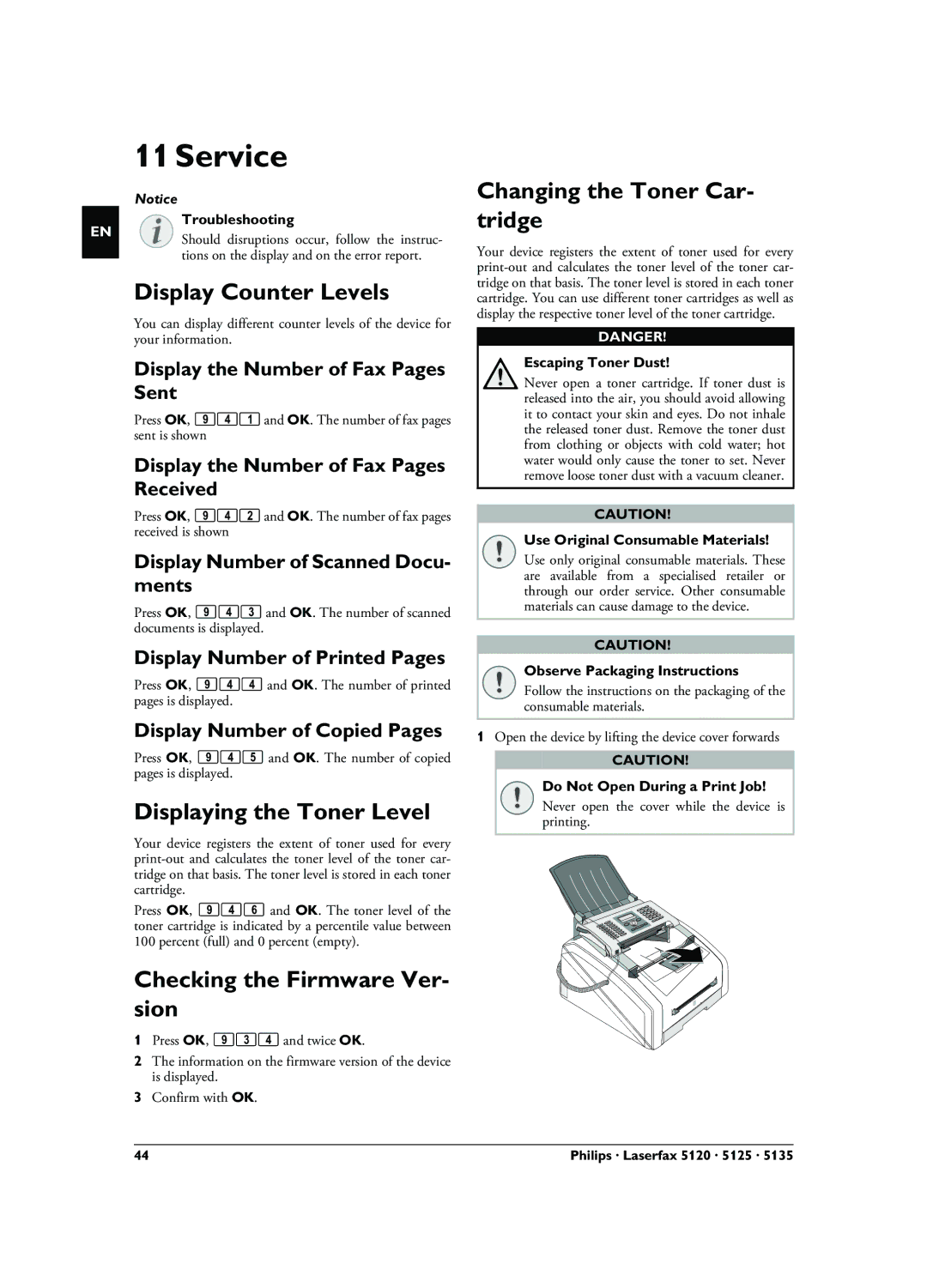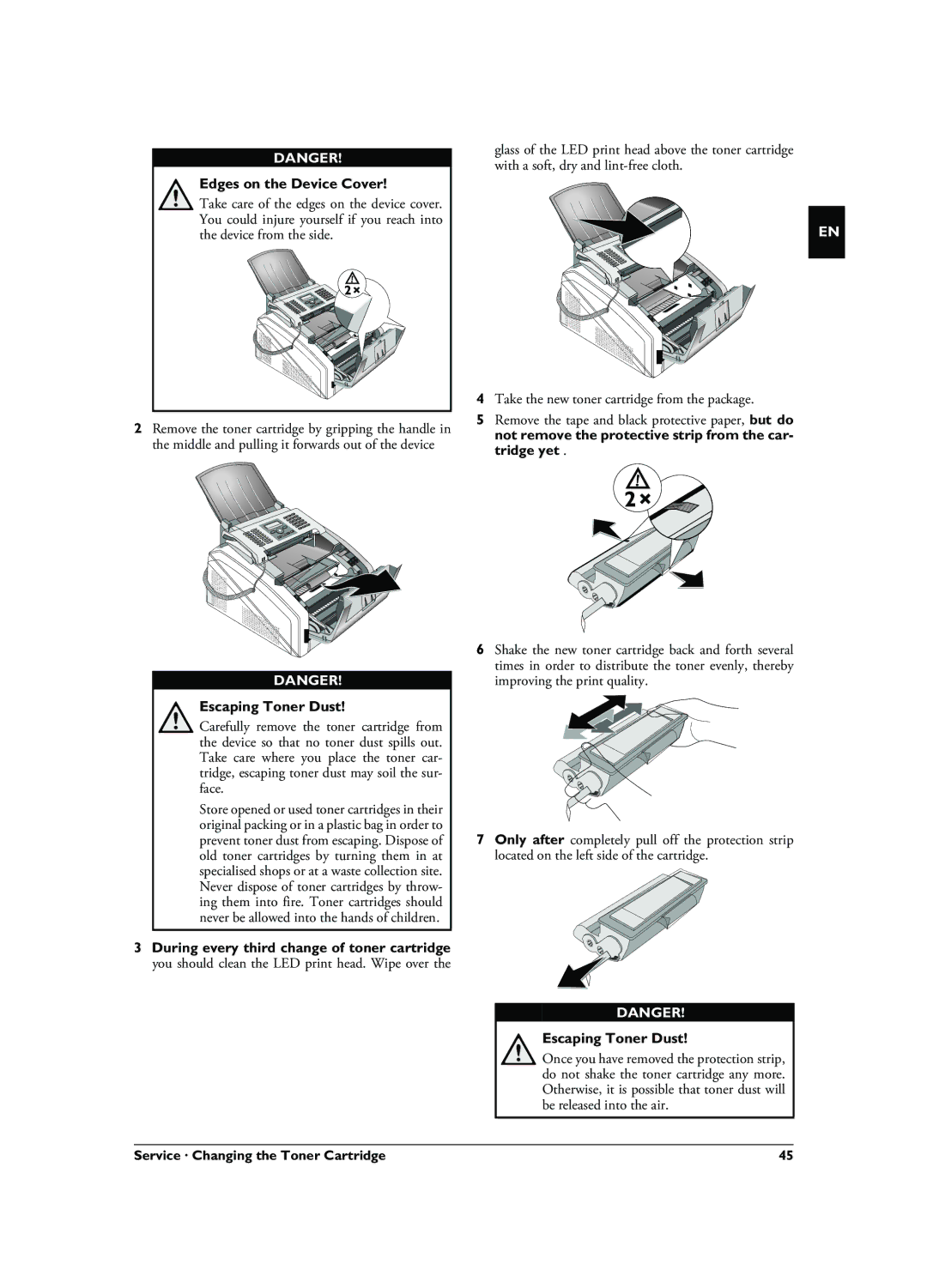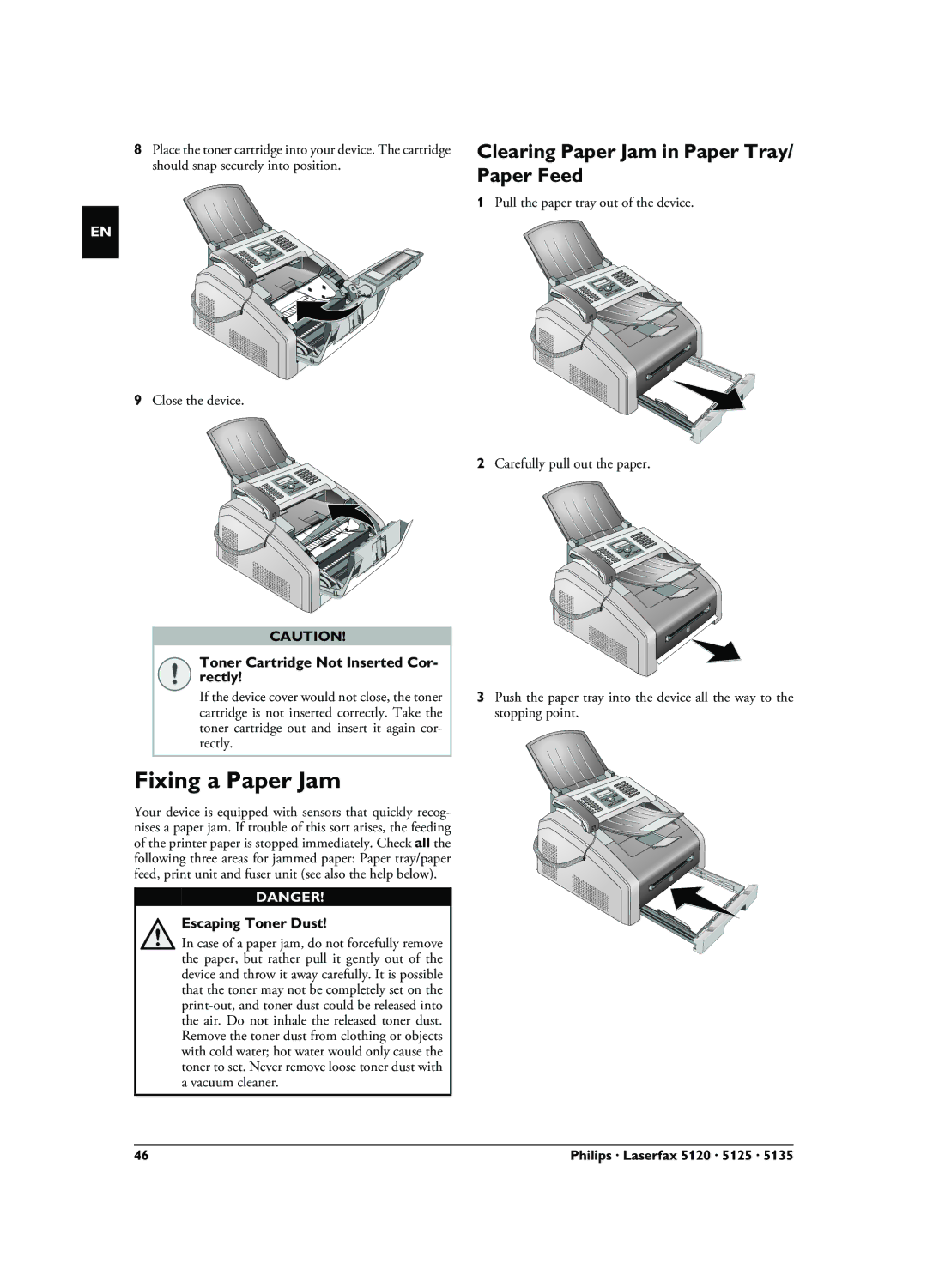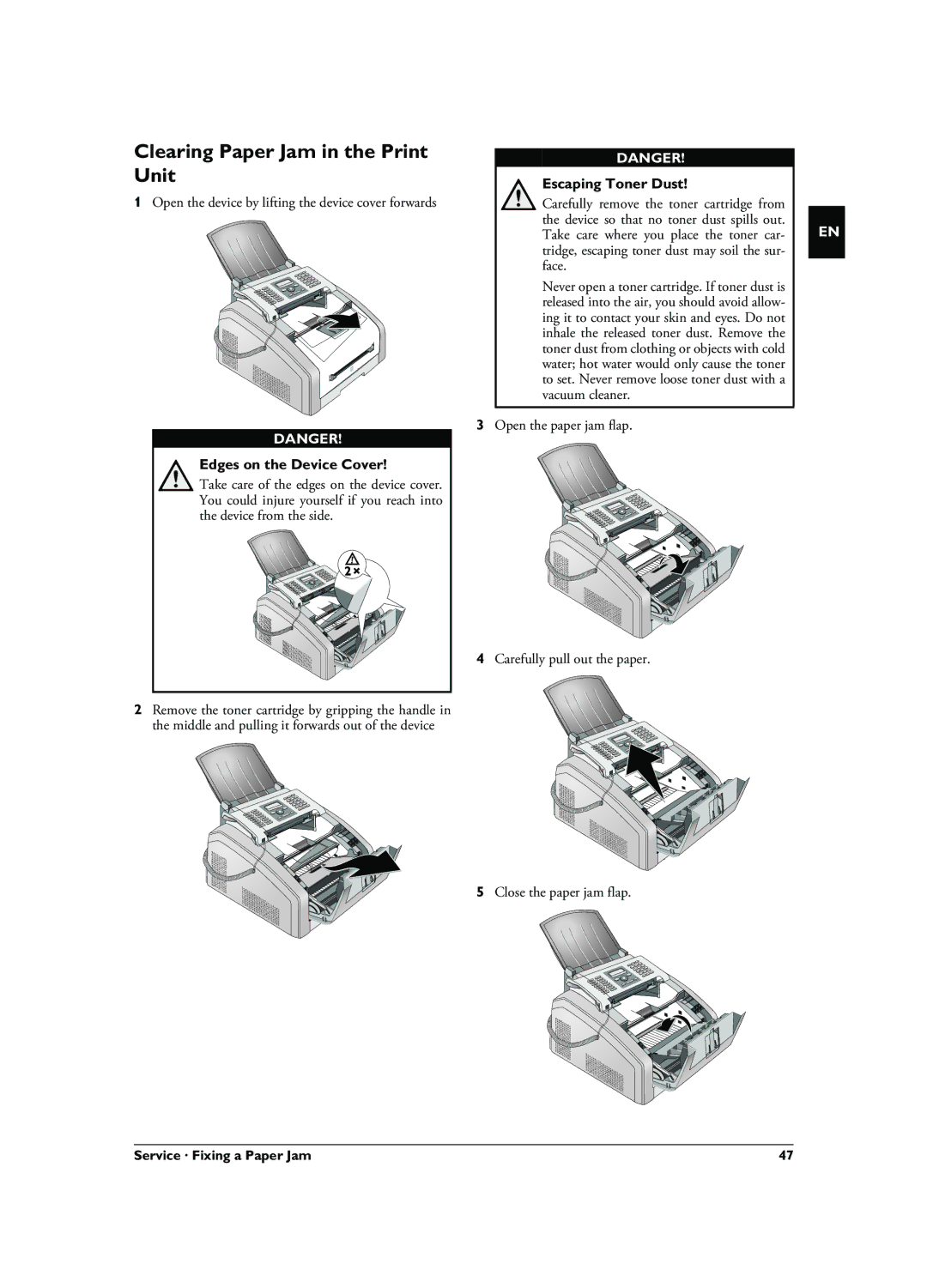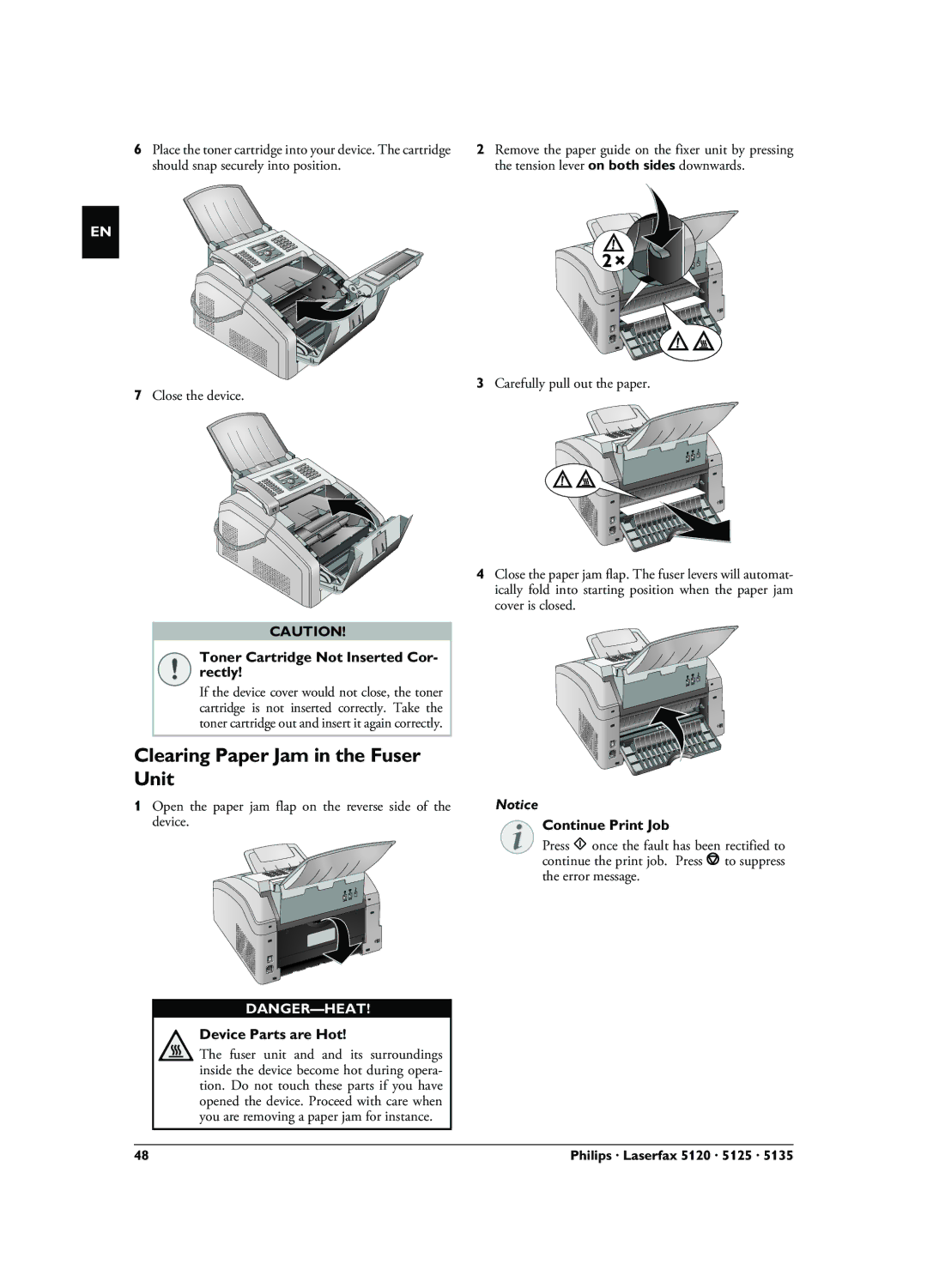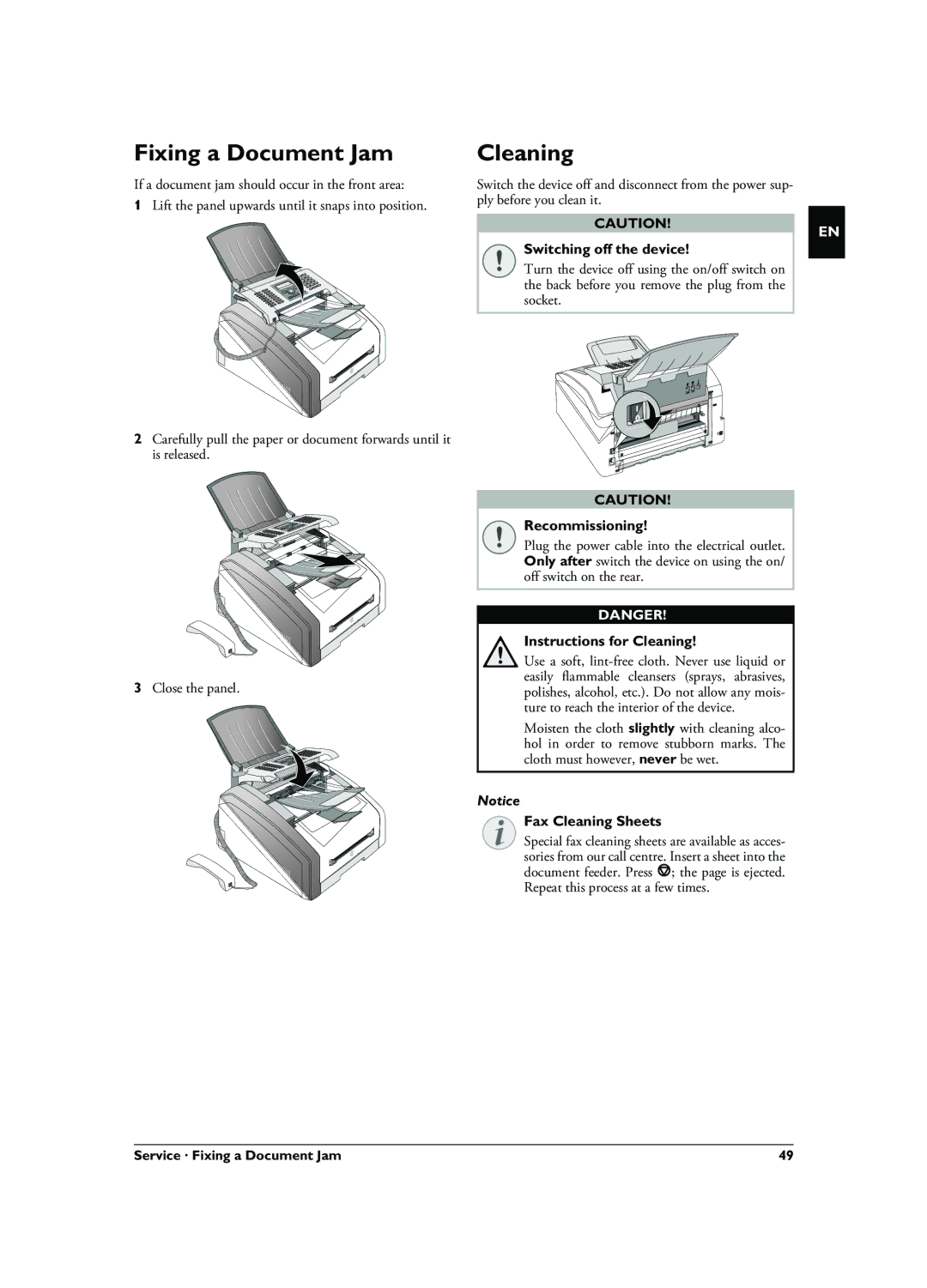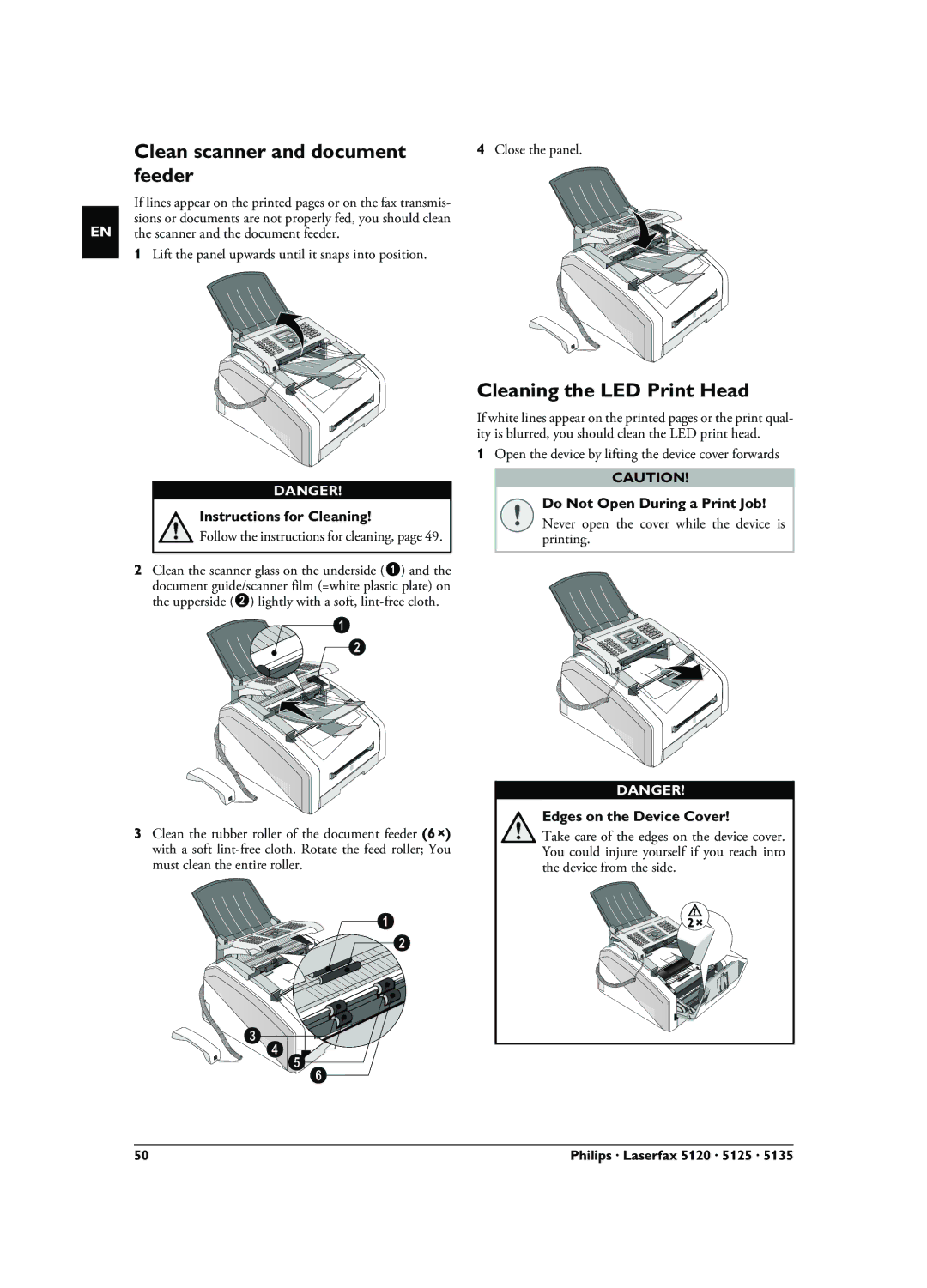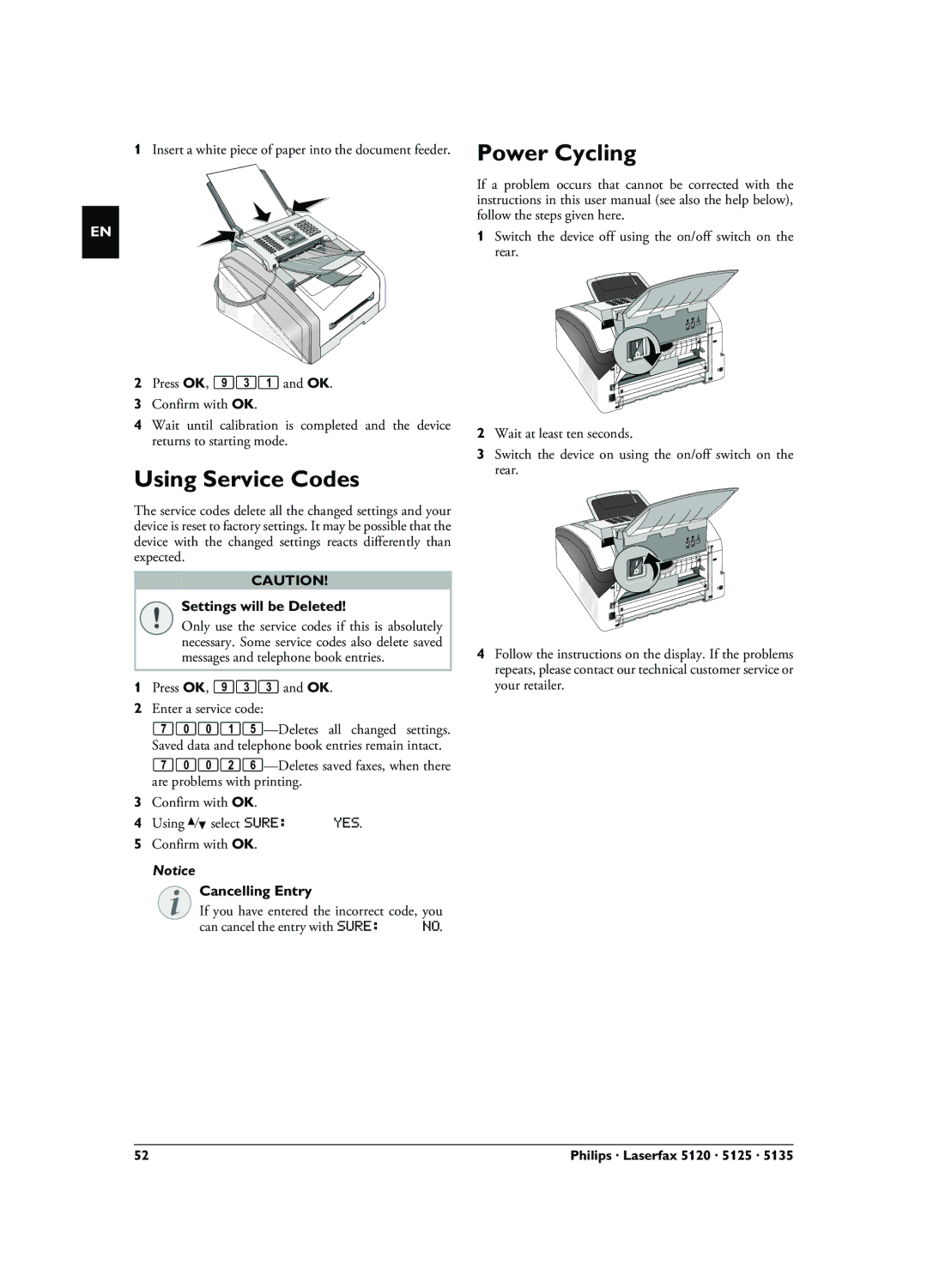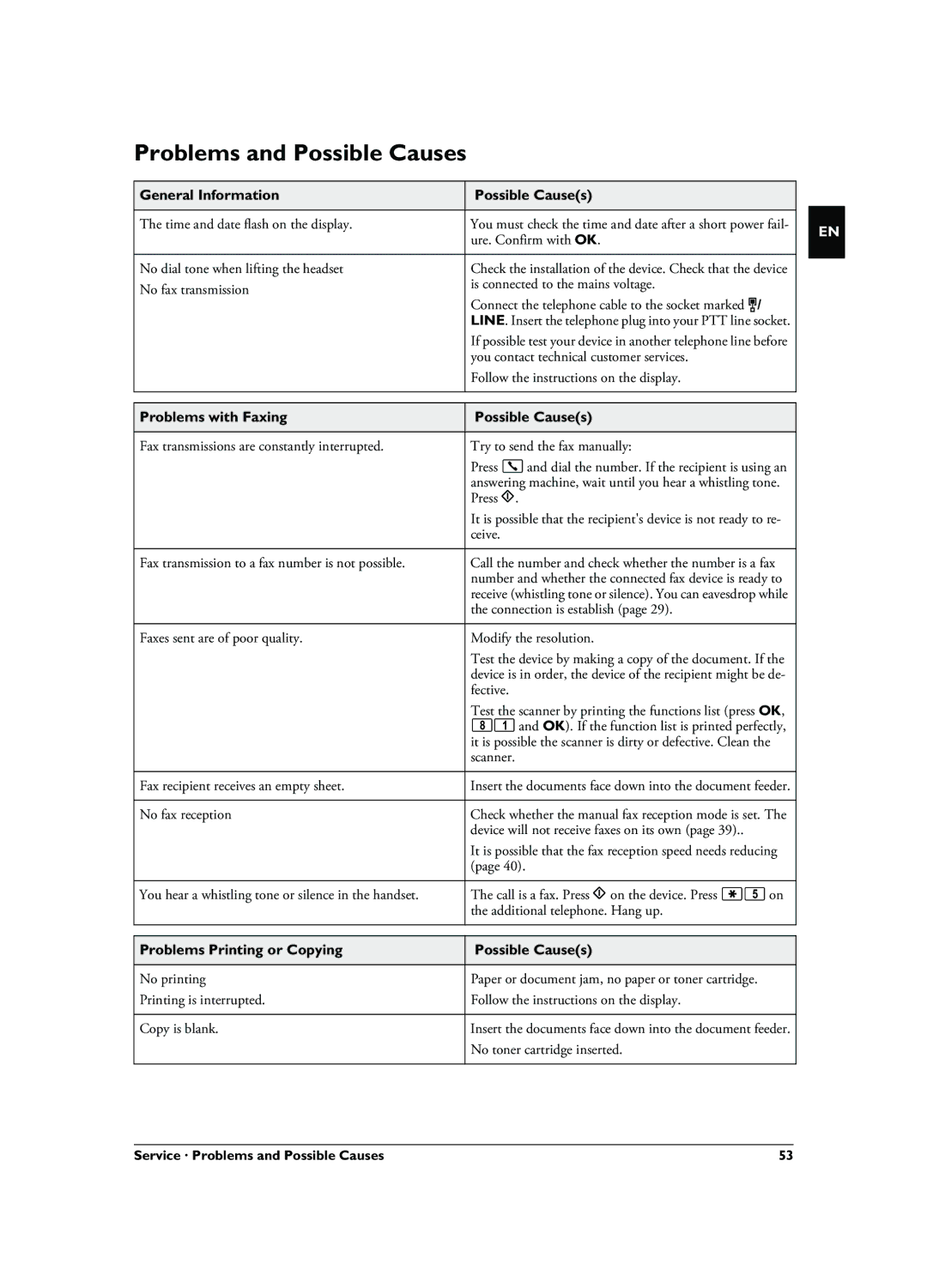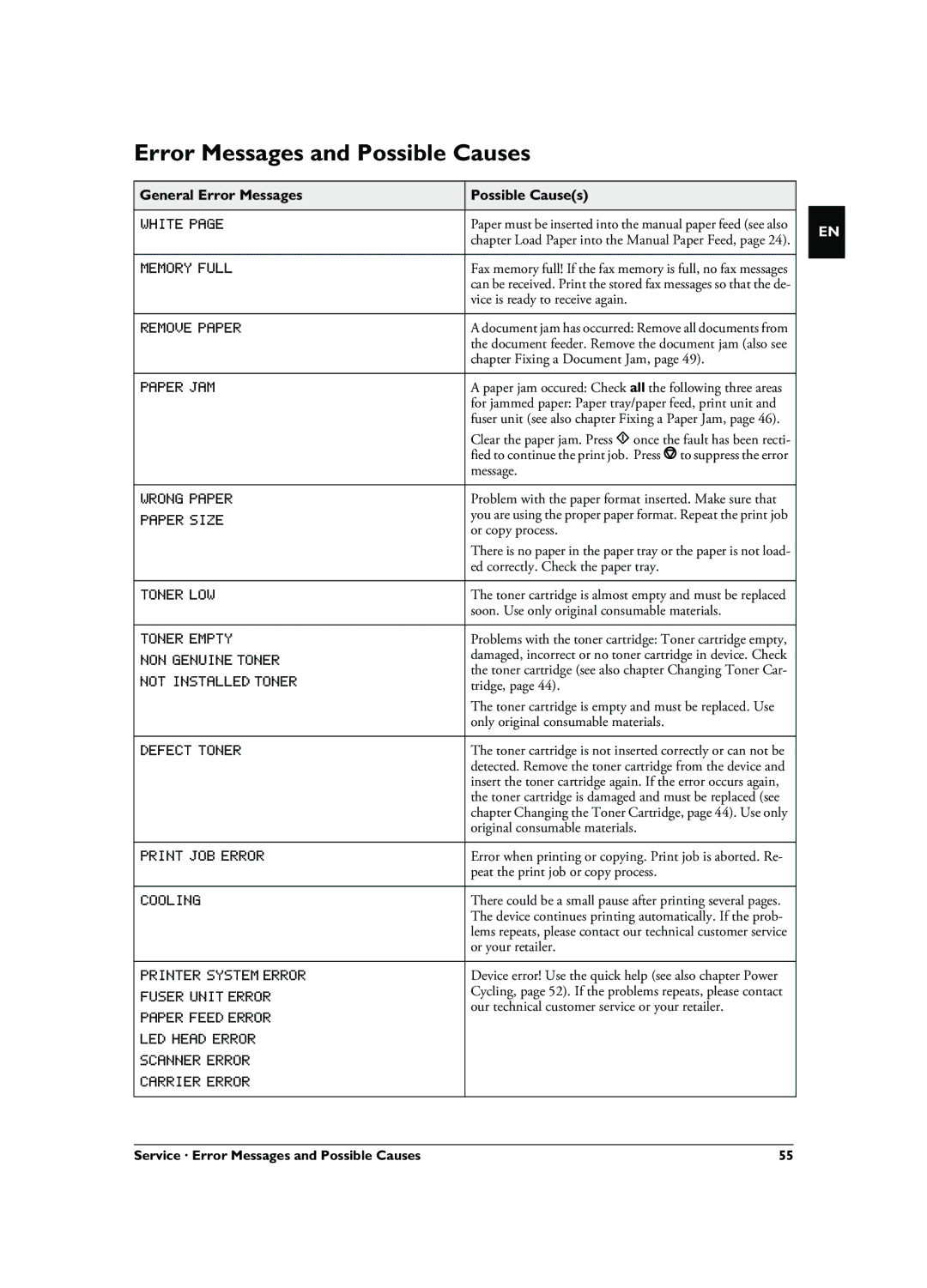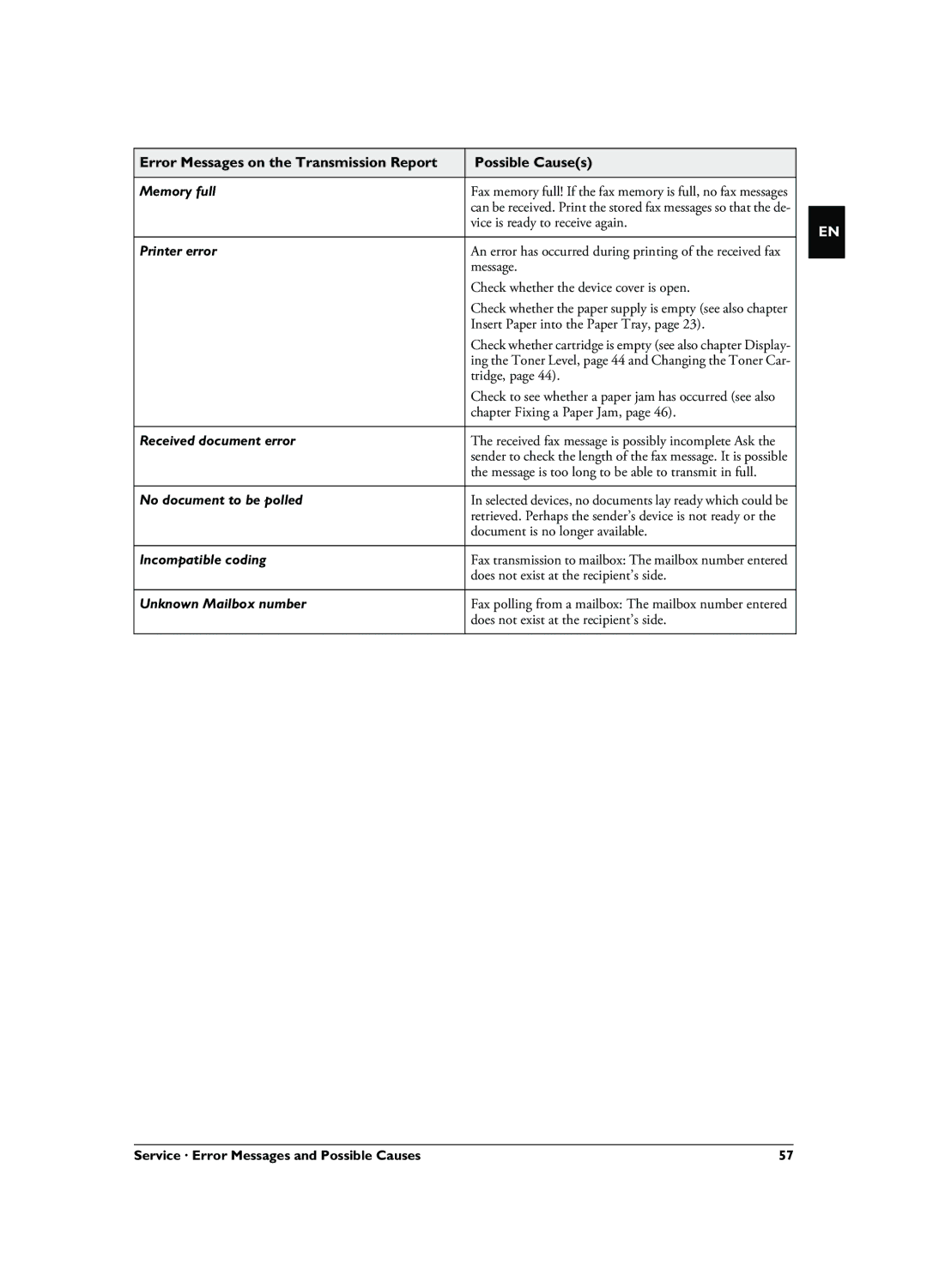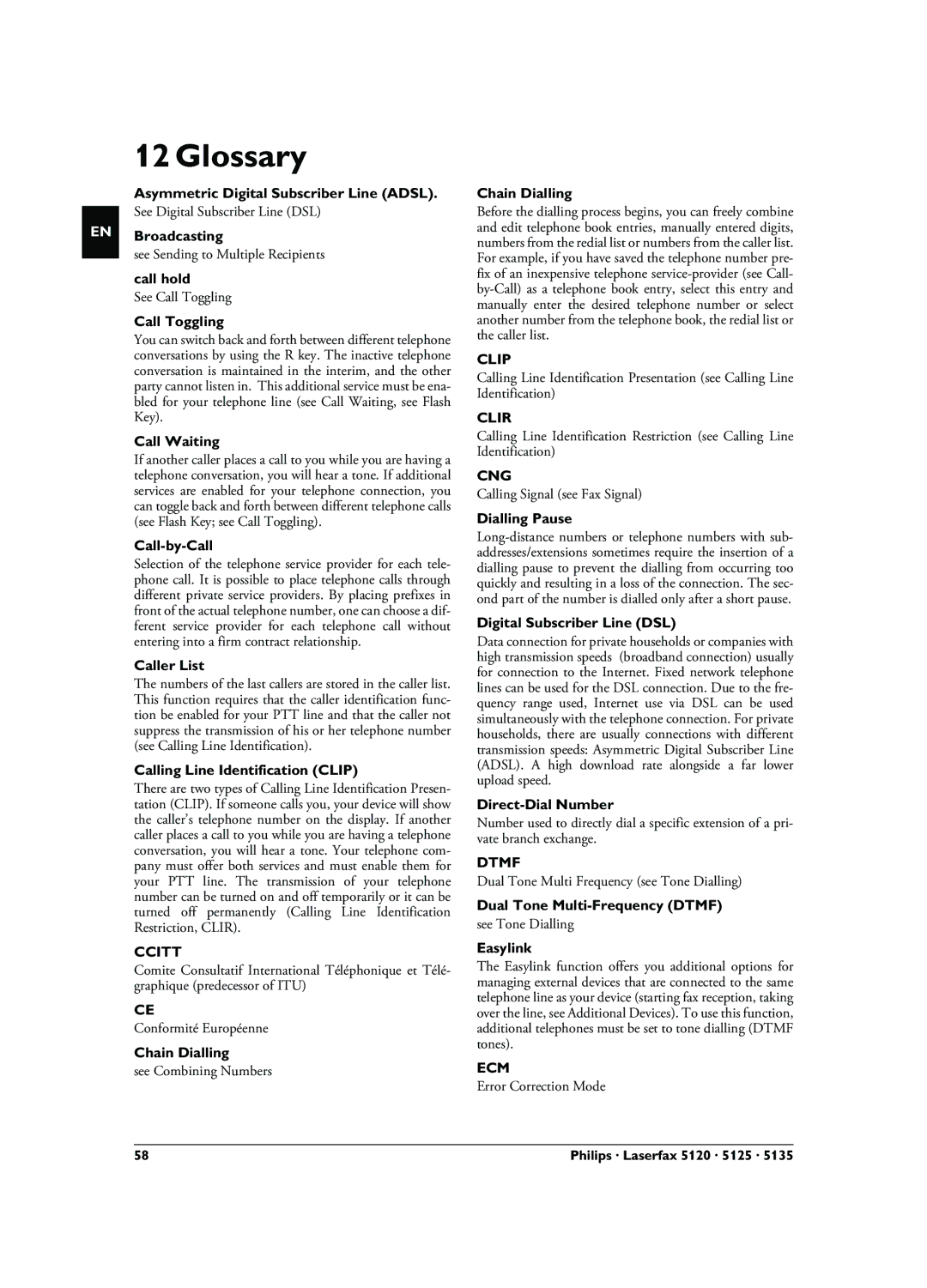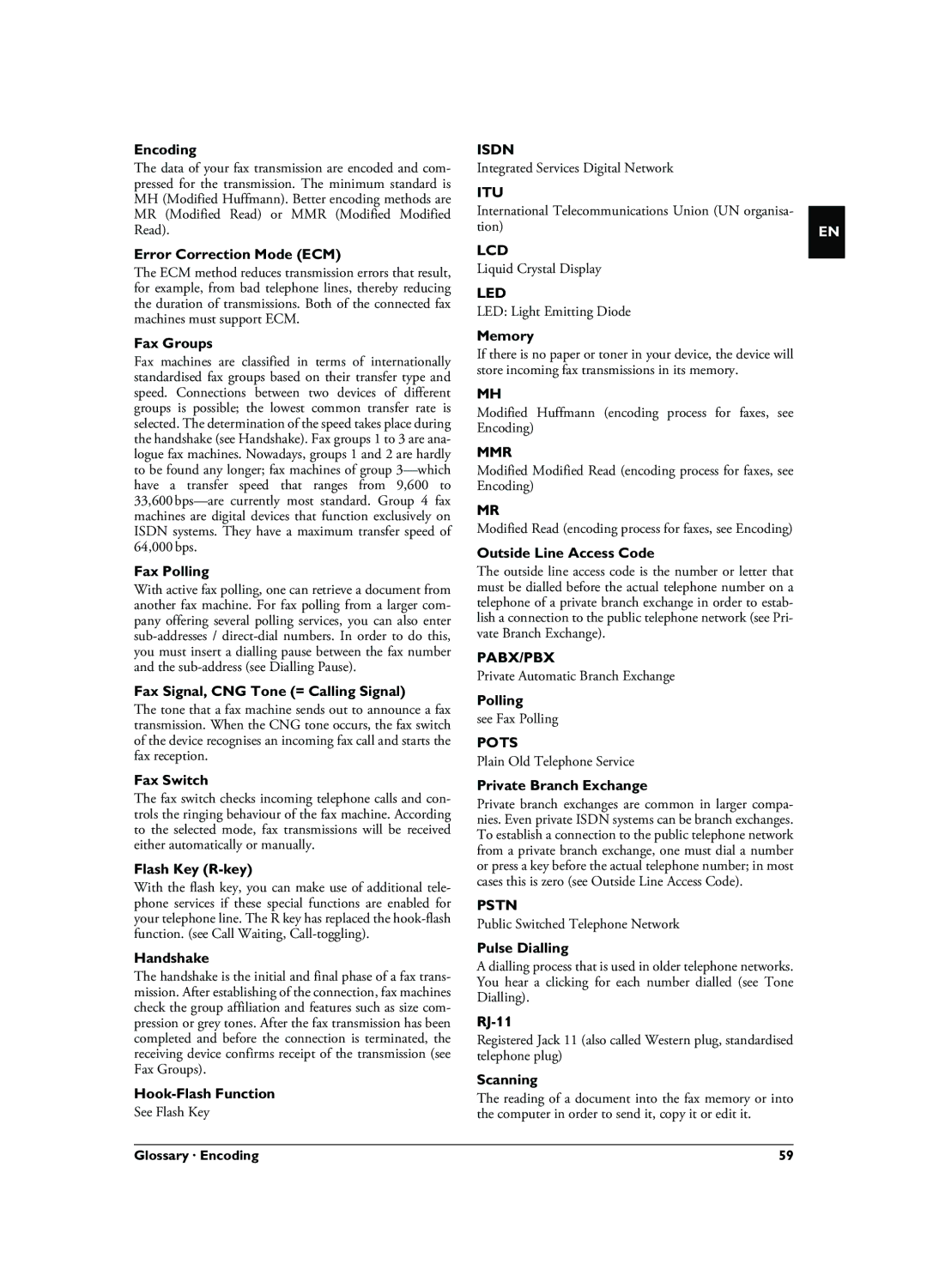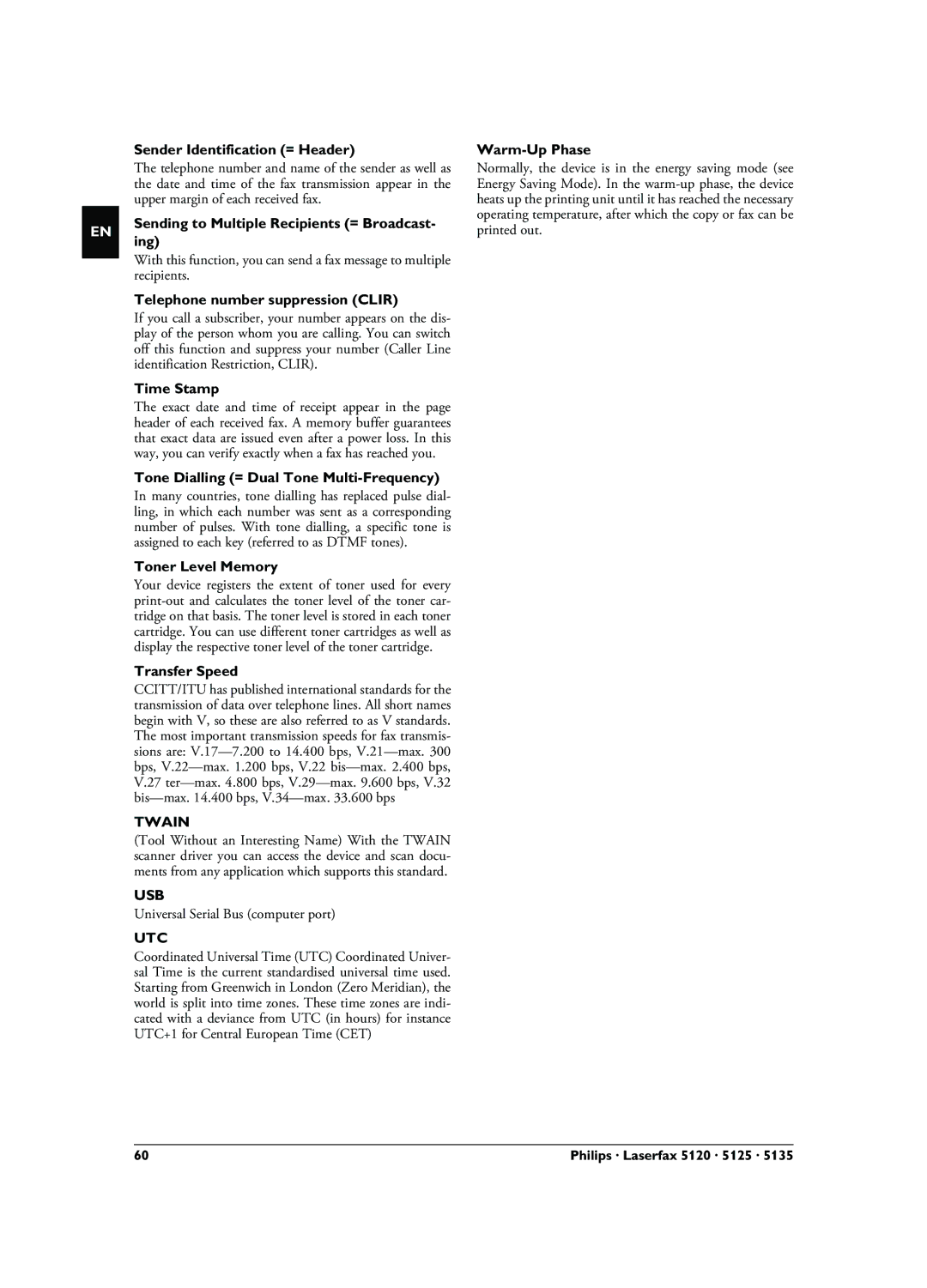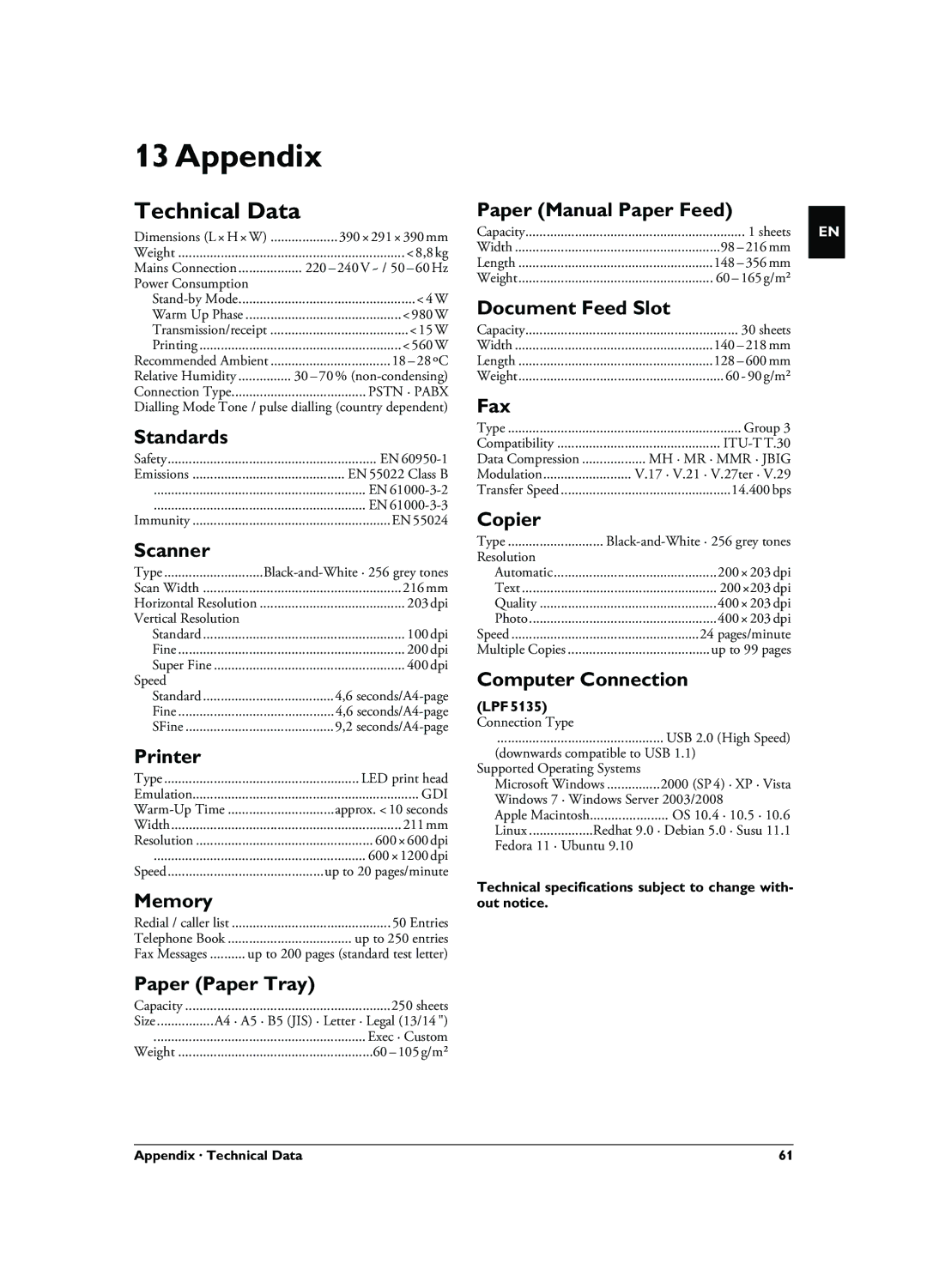Lock settings
This function blocks the changing of settings on your device.
1Press OK, 924 and OK.
2Enter the
3Confirm with OK.
4Use [ to select whether you would like to turn the function on or off.
5Confirm with OK.
Print Lists and Reports
Printing the Functions List
Press OK, 81 and OK to print a list of all functions of your device.
Notice
Help Button
You can also print the function list by pressing ¨. Using [ select FUNCTION LIST. Con- firm with OK.
Printing the Telephone Book
Press OK, 83 and OK to print a list of all saved entries and groups in the telephone book.
Notice
Help Button
You can also print the telephone book by press- ing ¨. Using [ select PHONEBOOK. Confirm with OK.
Printing Fax Journal/Call Log
The journal contains a list of the last 30 message transmis- sions. The fax journal is automatically printed after 30 transmissions. You can print out the fax journal at any time.
The redial / caller list (LPF¦5125, LPF¦5135) contains the last 50 numbers dialled and the last calls received The call log is not automatically printed with the fax journal.
Press OK, 82 and OK.
Notice
Help Button
You can also print the fax journal by pressing ¨. Using [ select LOGS. Confirm with OK.
Printing the Job List
Press OK, 84 and OK. The device will print out a list of all pending jobs.
Notice
Help Button
You can also obtain a print jobs list by pressing ¨. Using [ select COMMANDS. Confirm with OK.
Prints the List of Settings
Press OK, 80 and OK to print a list of all settings of your device.
Notice
Help Button
You can also obtain a list of all the settings by pressing ¨. Using [ select SETUP. Confirm with OK.
EN
Settings · Print Lists and Reports | 41 |