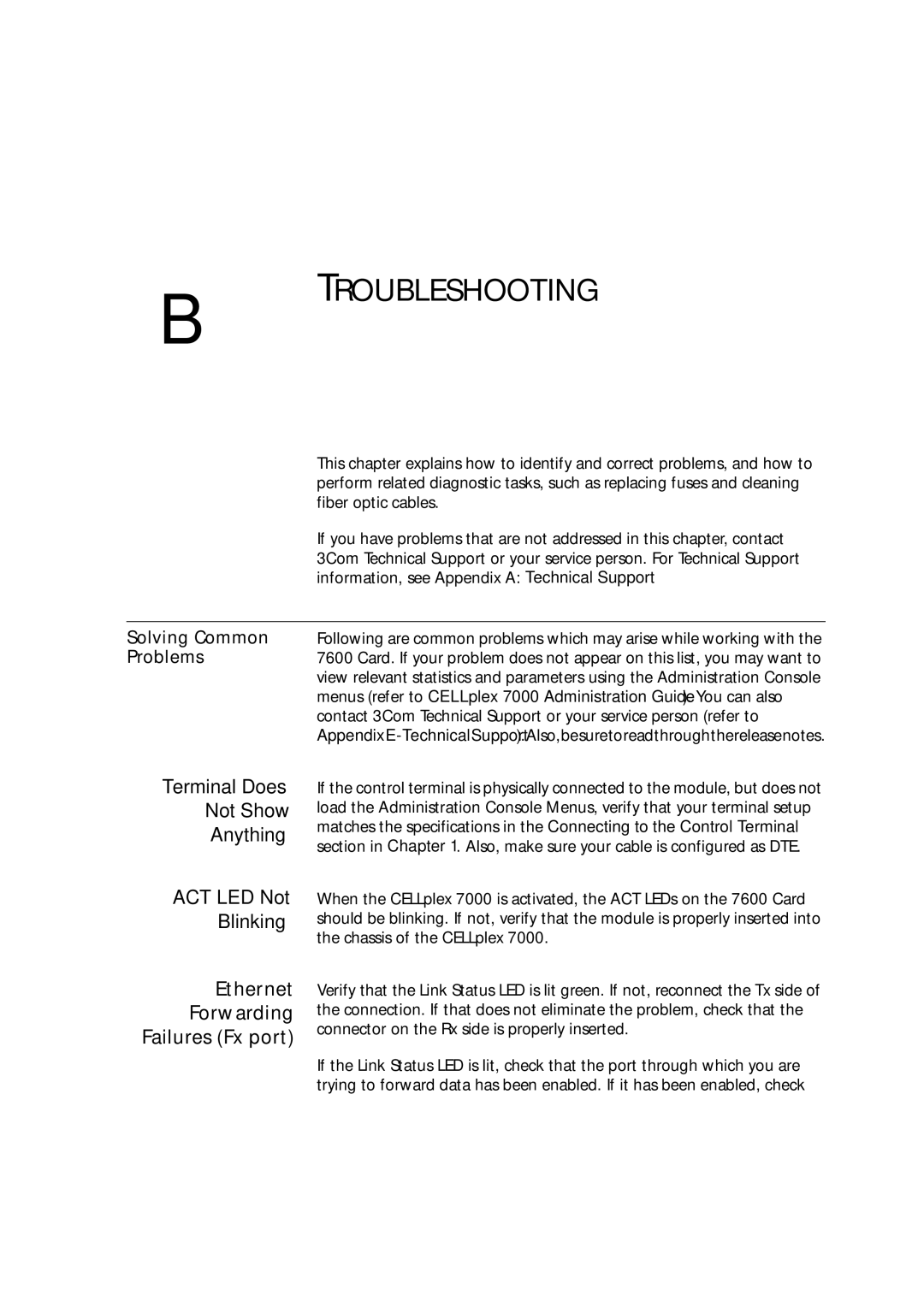User Guide
United States Government Legends
Contents
Power-Up
Normal operation Fast Ethernet Status Indicators
Rapid Configuration
Parameter Entry Quick Key Functions Menu Index
Remove a Static Address from FDB Display STP Enable Status
Fast Ethernet Port Attributes and Statistics
Display Broadcast Throttling Attributes
Display Bridge STP Attributes
Display Current LEC Configuration
Managing ATM Resources
Display Snmp Configuration
Update NMS IP Address
Enable/Disable Event Messages 10-14
Display Software Version 10-2
12 ATM, LAN EMULATION, and Virtual Lans
12-7
12-14
Bridge Frame Forwarding Logic
12-15
13-5
Fast Ethernet Card Specifications Physical C-1
Glossary
About this Guide
Guide
If you are looking for information about Turn to
Conventions
Tables 1 and 2 list conventions used throughout this guide
Conventions
7600 Card Documentation and Related Manuals
7600 Card Documentation Road Map
If you want to Read
Overview of the 7600 Card
About
Card
Card
Front Panel of the 7600 Card with full configuration
3Physical module with SC connector for fiber ports
Capabilities
4CHAPTER 1 Overview of the 7600 Card
Typical Applications of the 7600 Card
5Fast Ethernet backbone
Server farm
Starting UP
Installation and POWER-UP
Safety Precautions
Mesures de sécurité
Vorsichtsmaßnahm en
Installing
Removing
Card Modules
Connecting to
Connection to a workstation or other DTE, using a normal
Network Devices
Connecting to a
Local Management
Terminal
System Power green Fail red Active orange
Card System
States
How they are indicated on the LED display
Power-Up
Power-up phase and initiates the Power-On Self-Test
When the 7600 Card is powered-up, it automatically begins
Mode Meaning and User Action
4Fast Ethernet Port LEDs
LED Color Meaning
Fast Setup
Configuration
Rapid
Setup
Setup Modes
Full Setup Mode
CELLplex
Switch Setup Mode
Setup Mode Selection
Setting Special Parameters
1Integrated Fast Setup Procedure Sections
2Setup Procedure Navigation Aids
Setup Section Description
Sections
Integrated Fast Setup is initiated from the LMA Main Menu
Select the menu item 9 FST Fast Setup
Operation
CELLplex 7000. The CELLplex Main Menu appears as follows
Example Dialog The following dialog appears on the screen
Network Prefix Section
LE Parameters Section
Lecs Address Section
UNI/NNI Parameters Section
LE Client Configuration Section
Virtual Network Configuration Section
Admin VN Management Configuration Section
Confirmation Dialog Section
Setup to perform a rapid configuration of the 7600 Card
Multi-context Fast
Port Context
Contex
4Setup Procedure Navigation Aids
Type To go to
Admin Main Menu appears as in the following example
Elan Configuration Section
Management Configuration Section
System Mode Configuration Section
New configuration is displayed for this context
Card Management Tasks
Local Management Basics
Management
Menu Hierarchy
Main menu
Example
Keying in this submenu’s 4 option gives you the prompt
Entry of the stp submenu’s 3 option produces the prompt
Finally, entering 1 finalizes the prompt as
2Menu Navigation Functions
3Editing Aids
Menu Index
Menu hierarchy
System Management Menu
Bridge Menu
ATM Menu
LAN Emulation Menu
Virtual LAN Menu
Network Management Menu
Configuring Virtual Lans
Configuring Bridges
Display Current
Bridge
2Bridge Configuration Parameters
Attach Fast
Ethernet Port to
Enter 6 Following is displayed
Attach Internal
ATM Port to Bridge
Fast Ethernet port #3 is attached to bridge #1
Internal ATM port is attached to bridge #0
Management Tasks
Managing Fast Ethernet Ports
Managing Ethernet Bridges
Managing the Bridge Forwarding Database
Fast Ethernet Port
Attributes
Statistics
Managing the Spanning Tree Protocol Bridge-wide
3Fast Ethernet Port Characteristics
2Ethernet Port Attributes
4Ethernet Port Statistics
Name Description
Following information for Port #1 is displayed
1Fast Ethernet Port Attributes and Statistics Display
Disable a Fast
Ethernet Port
Display Broadcast
Throttling
Enable/Disable
Threshold
Broadcast Throttling
9Task Actions
10Task Actions for Fx Port Type
Example 1 for Tx port type
Fast Ethernet Tx port #1 is set to half duplex
Example 2 for Fx port type
11Task Actions for Tx Port Type
13Bridge Attributes and Statistics
3Bridge Attributes and Statistics Display
Update
Bridge-aging
Time
Bridge-port
16Bridge-port Attributes and Statistics
4Bridge Attributes and Statistics Display
Display All Entries
Forwarding
Database
17 Task Actions
5Forwarding Database Display
Display Learned
Entries
Learning Station Addresses on
19 Task Actions
Display Static
Forwarding Database see Static Addresses on
21Task Actions
22Static Table Fields
Static Addresses Allowed-to Binary Table
23Hexadecimal Codes for Displaying Multiple Bridge Ports
Bridge Ports Hex Value Bridge Ports Hex Value
7Static Table Display
Block a Static
Address
Static Forwarding Database of bridge #0, the MAC address
Remove a Static
Address from FDB
Ports #4
Database see Static Addresses on
Display STP Enable
Disable STP on
About the STP enable status see Disabling the STP on
Status
30Bridge STP Attributes
STP attributes for bridge #0 is displayed as follows
9Bridge STP Attributes Display
Bridge-wide STP
Parameters
Update Bridge-forward Delay
Bridge-forward-delay for bridge #0 is set to 1500 secs
Example Enter
STP Attributes
36Bridge-port STP Attributes
Attributes of port #1 of bridge #0 are displayed as follows
10Bridge-port STP Attributes Display
Bridge-path-cost
Bridge-path-cost for port #1 of bridge #0 is set to
Update ATM parameters
Managing ATM Resources
Manage ATM port
Manage Bridge ATM addresses
Display ATM Port Attributes Statistics
Enter 4
2ATM Port Attributes and Statistics
Following sample ATM statistics report is displayed
4ATM Address Fields
Field Description
Following is a sample ATM address display
2ATM Address Display
Display TM
More information about Traffic Management in the 7600 Card
5Task Actions
Enable TM
Toggles TM operation on and off
Characteristic Range Default Meaning
TM remote Client Database is displayed as follows
9Task Actions
Add TM Client
Information see Display TM Clients on
Enable/Disable ATM
Port Admin Status
Up to enable the ATM port or down to disable the ATM port
Selected version is saved in flash
Context #0 Event ATM port Link Up
Manage configuration parameters
Managing LAN Emulation Clients
Display statistics
Manage operational parameters
Update Unknown Unicast-flood- Mode
Display LEC
Manage data-frame parameters
Transmission over an Elan on
Enter 5 1
4LEC Configuration and Status Information
Lecs Information Description
LES Information Description
2LEC Configuration and Status Display
BUS Information Description
Update Lecs
Enter the bridge number and ATM address or ! to invalidate
See LAN Emulation Overview on
Elan name for the LEC of bridge #0 is entered
Enable Lecs
Address via Ilmi
LES address for the LEC of bridge #0 is entered
LAN Emulation Overview on
Operational
10. For more information see LEC Parameters on
10LEC Operational Parameters
LEC Parameter Description
Update LEC
Update the LEC operational parameters control-timeout
VCC-timeout-period, aging-time, forward-delay-time
Control-timeout parameter in seconds
Enter 533 0
Enter 535 0
18Task Actions
19Task Actions
Control-frame
Refer to -21. For more information see Emulated LAN
Connections on
20Task Actions
Enter 54
16CHAPTER 8 Managing LAN Emulation Clients
Update Unknown
Unicast-flood
Mode
Unknown Unicast Frames on
LE flood mode for Bridge #0 is now NotFlood
Setting Network Parameters
Display Snmp Configuration Update NMS IP Address
2IP Configuration Information
Display Current IP
Update Default
IP Address for bridge #0 is updated to
Default Gateway for the specified bridge
Default Gateway for bridge #0 is updated to
Update Subnet
Mask
Display Snmp
Update NMS IP
Traps
Managing System Functions
Resetting system
Display Software
Version
Manage event messages
Download Status
Download
Software from Network
Erase Software
From Flash
Software from
Local
Display Hardware Configuration
Current system configuration mode
Set System
Forward Mode
After the next reset
Set Store-and
Display Timeout
For descriptions of the timeout parameters
9Timeout Parameters
Following is a sample timeout parameters report
CPI
Delays
Update Hardware
Timeout Delay
Update Software
Software timeout mechanism
Password
Updated
Write-access
Admin-access
Event Messages
System hardware is reset and device is rebooted
Enter 1
III 7600 Card Capabilities
Overview
Ethernet
Fast Ethernet
Full or Half Duplex Mode
10/100 Mbps transmission speed
Auto-negotiation
10 or 100 Mbps Speed
2Cable Support by Transceiver Type
Transceiver type Cable type Number Pairs fibers
Fast Ethernet Ports
11-6CHAPTER 11 Ethernet Lans and Bridges in the 7600 Card
Transparent Bridges
Spanning Tree
Protocol
Address of a bridge port, called Self
Can be defined as follows
Spanning Tree Protocol
Designated Bridge on a LAN Spanning Tree port selection
Parameters in -4 are set for individual bridge ports
3Port-independent Bridge Parameters
4Port-dependent bridge parameters
11-12CHAPTER 11 Ethernet Lans and Bridges in the 7600 Card
Virtual Lans
ATM Overview
ATM Basics
Virtual Channels
Interim Local
Interface Ilmi
LAN Emulation
BUS
Emulated LAN
Connections
LAN Emulation
Control VCCs
Illustrates the VCCs active among LAN Emulation Components
3LEC Configuration and Status Information
Elan Name
Bridges
Both local and remote destination LANs in the ATM network
Bridge acts like a standard transparent bridge
2Bridges in the 7600 Card
12-12CHAPTER 12 ATM, LAN EMULATION, and Virtual Lans
Bridges in the 7600 Card
Entry obtained by Topology flag Aged by
Unknown unicast flooding mode
5Unknown Unicast Flooding Mode
Mode Bridge action
Data Transmission over an Elan
Parameter Description Minimum Default Maximum
LEC Parameters
Flush protocol
Be set by management
Virtual LANs
12-18CHAPTER 12 ATM, LAN EMULATION, and Virtual Lans
Virtual LANs in the 7600 Card
12-20CHAPTER 12 ATM, LAN EMULATION, and Virtual Lans
Workgroups
Each vLAN communicates with its server
6Logical and Physical View of a Network With vLANs
ATM Network
Topics are discussed
How Traffic Management is implemented within the 7600 Card
1Example of a source to destination ABR control loop
Traffic
Management Concepts
This congestion information
Generate backward RM-cells
Traffic
Functions
Configuration
ATM technology without having cell loss due to congestion
7600 Card checks connected devices for Traffic Management
Found in the connected device
13-6CHAPTER 13 Traffic Management in the ATM Network
As shown. The traffic management is performed as follows
2Traffic Management control steps
Device Management
Protocols
In-Band
Out-of-Band
Local Management
27600 Card Administration Console
Snmp Agents
Management Information Bases MIBs
Bridge MIB AToM MIB LE Client MIB
Interface Evolution MIB Ncdchass MIB private
Security
5Local Management Protocol Access
Tuning
Store-and-Forward Mode
Timeout Tuning
Cut-Through Mode
Card for extended periods of time. This usually occurs when
Terminating them as erred frames
Console Passwords
Services
Service
On-Line Technical
3Com Bulletin Board
Table A-2Automated Fax Service
Press Enter to see the Ask3Com main menu
Country Fax Number
Table A-3Telephone Support
Country Telephone Number
Table A-6Local Access Numbers
Table A-4Network Supplier Support
Table A-5Obtaining an RMA Number
Country Telephone Number Fax Number
Troubleshooting
Cleaning Dirty Fiber Optic Cables
Related Diagnostic Procedures
Fast Ethernet Card C Specifications
Fast Ethernet Switching
Physical
Interfaces
Indicators
Environmental
Standards Compliance
Glossary
Equipment DCE
Interface NNI
Out-of-band
Point-to-point call
Call
Protocol
Interface UNI
Index
Numbers
BUS
Elan
LEC ID
NNI
STP
VCC
Index