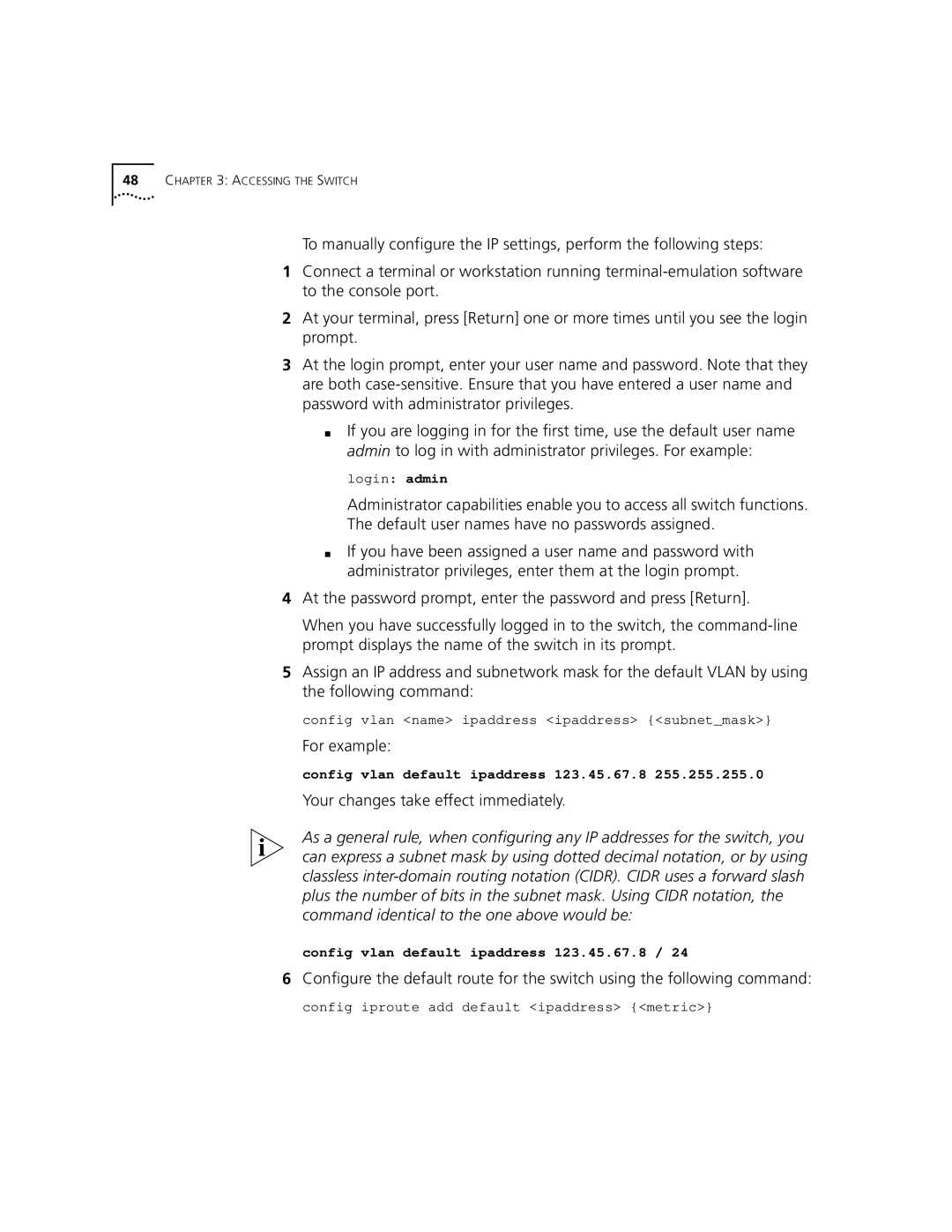48CHAPTER 3: ACCESSING THE SWITCH
To manually configure the IP settings, perform the following steps:
1Connect a terminal or workstation running
2At your terminal, press [Return] one or more times until you see the login prompt.
3At the login prompt, enter your user name and password. Note that they are both
■If you are logging in for the first time, use the default user name admin to log in with administrator privileges. For example:
login: admin
Administrator capabilities enable you to access all switch functions.
The default user names have no passwords assigned.
■If you have been assigned a user name and password with administrator privileges, enter them at the login prompt.
4At the password prompt, enter the password and press [Return].
When you have successfully logged in to the switch, the
5Assign an IP address and subnetwork mask for the default VLAN by using the following command:
config vlan <name> ipaddress <ipaddress> {<subnet_mask>}
For example:
config vlan default ipaddress 123.45.67.8 255.255.255.0
Your changes take effect immediately.
As a general rule, when configuring any IP addresses for the switch, you can express a subnet mask by using dotted decimal notation, or by using classless
config vlan default ipaddress 123.45.67.8 / 24
6Configure the default route for the switch using the following command: