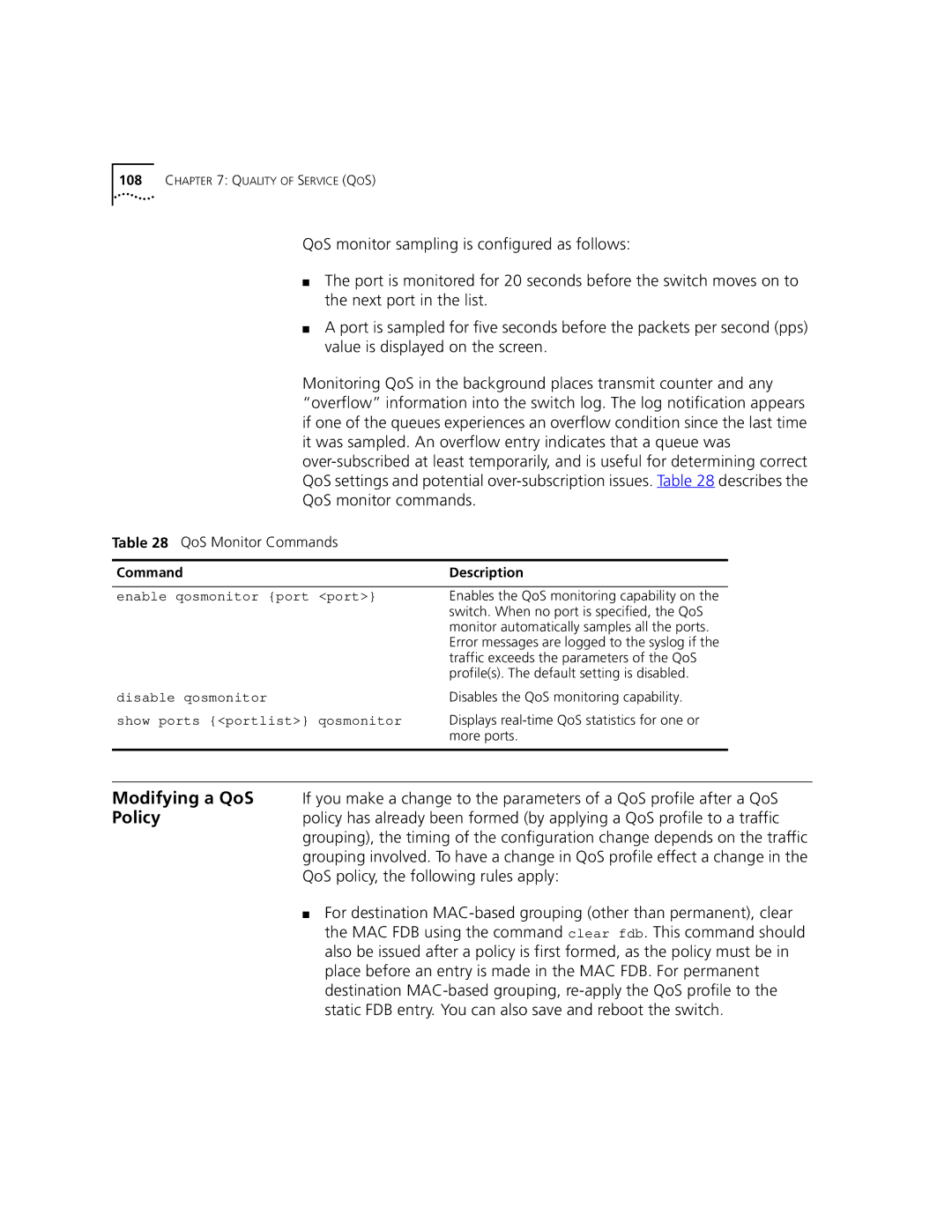108CHAPTER 7: QUALITY OF SERVICE (QOS)
QoS monitor sampling is configured as follows:
■The port is monitored for 20 seconds before the switch moves on to the next port in the list.
■A port is sampled for five seconds before the packets per second (pps) value is displayed on the screen.
Monitoring QoS in the background places transmit counter and any “overflow” information into the switch log. The log notification appears if one of the queues experiences an overflow condition since the last time it was sampled. An overflow entry indicates that a queue was
Table 28 QoS Monitor Commands
Command | Description |
|
|
enable qosmonitor {port <port>} | Enables the QoS monitoring capability on the |
| switch. When no port is specified, the QoS |
| monitor automatically samples all the ports. |
| Error messages are logged to the syslog if the |
| traffic exceeds the parameters of the QoS |
| profile(s). The default setting is disabled. |
disable qosmonitor | Disables the QoS monitoring capability. |
show ports {<portlist>} qosmonitor | Displays |
| more ports. |
|
|
Modifying a QoS If you make a change to the parameters of a QoS profile after a QoS
Policypolicy has already been formed (by applying a QoS profile to a traffic grouping), the timing of the configuration change depends on the traffic grouping involved. To have a change in QoS profile effect a change in the QoS policy, the following rules apply:
■For destination