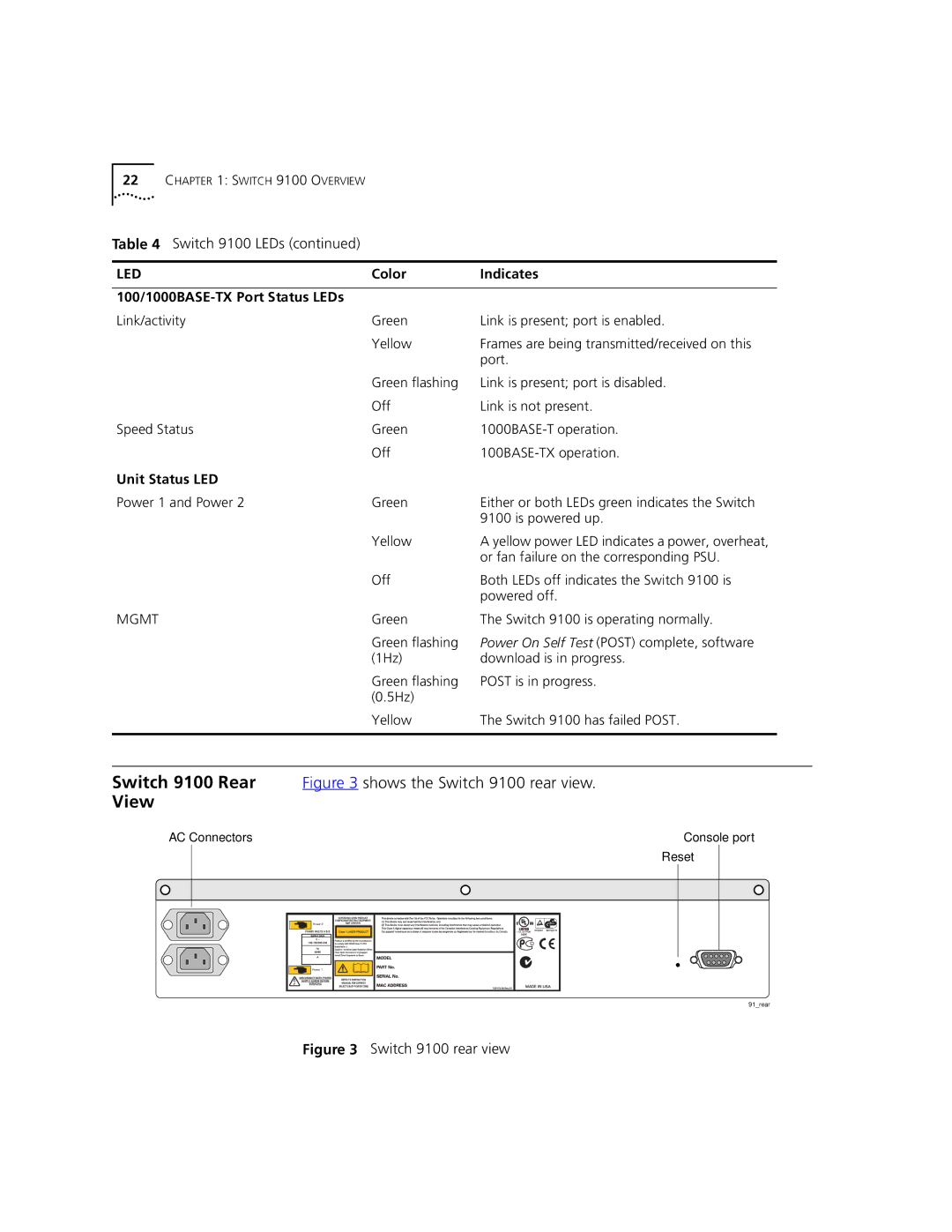SuperStack Switch User Guide
3Com Corporation 5400 Bayfront Plaza Santa Clara, California
Contents
Installation and Setup
Virtual Lans Vlans
Forwarding Database FDB
Quality of Service QOS
Using the WEB Interface
Technical Specifications Troubleshooting
Page
Ethernet concepts Ethernet switching and bridging concepts
About this Guide
Convention Description
Conventions
Icon Description
Screen displays
Year
Related
Documentation
Compliance
About this Guide
Features
Switch 9100 Overview
Switch
About
Simple Network Management Protocol Snmp
For information on load sharing, refer to Chapter
Virtual LANs VLANs
Network
Configuration
Quality of Service QoS
Example
Switch 9100 used in a backbone configuration
Key
View
Front panel has the following features
Ports
Standard Media Type Mhz/Km Rating Maximum Distance
Describes the LED behavior on the Switch
LEDs
Color Indicates 1000BASE-SX Port Status LEDs
Color Indicates 100/1000BASE-TX Port Status LEDs
Switch 9100 Rear shows the Switch 9100 rear view
Unit Status LED
Serial Number
Power Sockets
Reset Button
MAC Address
Public
Determining
Installation and Setup
Location
Tabletop
Installing
Rack Mounting
Installing the Switch 9100
Connecting Equipment to the Console Port
Function Pin Number Direction
Switch
Installation
Flashes until the switch has successfully passed the Post
Logging on for
Default Vlan named default
Login admin
First Time
Installation and Setup
Accessing the Switch
Accessing the Switch
You could enter the following shortcut
Be a range of numbers, for example
Config snmp community readonly readwrite string
Symbol Description
Config vlan name ipaddress ipaddress
Reboot date time cancel
Create account admin user username encrypted password
Line-Editing Keys
Command Description
Disable clipaging
Disable bootp vlan name all
Disable cli-config-logging
Disable idletimeout
Show banner
Configuring Management Access
Unconfig switch all
3C177052
Account Name Access Level
Changing the Default Password
3C1770519#
Viewing Accounts
Create account admin user username encrypted
Show accounts
Profiles
Methods Managing Switch
Using Access
Deleting an Account
Config access-profile accessprofile
Access Profile Example
To view the contents of an access profile, type
Connecting to Another Host Using Telnet
Using Telnet
To view the Telnet configuration, type
Using a Bootp Server
Manually Configuring the IP Settings
For example
Config vlan name ipaddress ipaddress subnetmask
Config iproute add default ipaddress metric
Your changes take effect immediately
Show session
Terminate the session by using the following command
Clear session sessionnumber
On the switch
Commands
Using the Web
IP Host
Agents
Using Snmp
Accessing Switch
Supported MIBs
Enable Snmp access
Enable Snmp traps
Command
Checking Basic
Ping command syntax is
Options for the ping command are described in Table
Connectivity
Enabling
Switch 9100 Ports
Configuring Switch Port Speed Duplex Setting
Disabling
Enable sharing masterport
Enable learning ports portlist
Enable ports portlist
Config ports portlist qosprofile
Disable sharing masterport
Disable learning ports portlist
Disable ports portlist
Show ports portlist txerrors
Accessing the Switch
Enable sharing 4 grouping
Verifying the Load
Configuration
Port-Mirroring
Sharing
Example
Commands
Disable mirroring
Show mirroring
Accessing the Switch
VLANs help to control traffic
VLANs provide extra security
VLANs ease the change and movement of devices
Igmp Overview
Igmp Snooping
Enable igmp snooping
Enable igmp vlan name
Forward-mcrouter-only Forward-mcrouter-only is specified,
Types of VLANs
Port-Based VLANs
Spanning Switches with Port-Based VLANs
Marketing Finance Sales
Switch
AccountingEngineering
Uses of Tagged VLANs
Assigning a Vlan Tag
Shows a logical diagram of the same network
Tagged Ports
Mixing Port-Based and Tagged VLANs
Predefined Protocol Filters
Following protocol filters are predefined on the switch
NetBIOS DECNet IPX8022
AppleTalk
Defining Protocol Filters
Config protocol protocolname add protocoltype Hexvalue
Create protocol protocolname
Deleting a Protocol Filter
Vlan Names
Packets Over Protocol
Configuring VLANs
On the Switch
6 to it
To display Vlan settings, use the following command
Displaying Vlan Settings
Show vlan name
Deleting VLANs
Virtual Lans Vlans
Forwarding Database FDB
Associating a QoS Profile with an FDB Entry
Entries
Config fdb agingtime number
Disable learning ports
Following example adds a permanent entry to the FDB
Displaying FDB Entries
To display FDB entries, use the command
Show fdb macaddress vlan name portlist Permanent
Delete Fdbentry macaddress vlan
Removing FDB
Name Clear fdb macaddress vlan name portlist
Forwarding Database FDB
Spanning Tree
Spanning Tree Protocol STP
Overview
Protocol
Network with an illegal topology
Initialization
Traffic flowing through Bridge B
Domains
Reconfiguration
Stabilization
STPD2 contains VLANs Manufacturing and Engineering
Stpd
Marketing & Sales Marketing, Sales & Engineering
Enable stpd stpdname
Configuring STP on the Switch
Config stpd stpdname add vlan name
Create stpd stpdname
Shows the commands used to configure STP
Enable stpd port portlist
Displaying STP
Settings
Through 3, and port
Resetting STP
Listed in Table
Spanning Tree Protocol STP
Quality of Service
Quality of Service QOS
Building Blocks
QoS Profiles
Profile Name Priority Minimum Bandwidth Maximum Bandwidth
Vlan
Permanent MAC addresses
Dynamic MAC Addresses
Or the command
Command to clear the FDB is as follows
Verifying MAC-Based QoS Settings
Blackhole
802.1p Packets
Config dot1p type dot1pvalue qosprofile qosname
Enable dot1p replacement ports portlist all
Physical and Logical Groupings
Source Port
Verifying Physical and Logical Groupings
Displaying QoS Information QoS Monitor
Verifying Configuration Performance
Show ports portlist qosmonitor
Enable qosmonitor port port
Disable qosmonitor
Configuring QoS
Quality of Service QOS
Status Monitoring Statistics
Show log priority
Show log config
Show switch
Show memory
Port Statistics
To view port statistics, use the following command
Accuracy
To view port transmit errors, use the following command
Port Errors
To view port receive errors, use the following command
Display Keys
Port Monitoring
Logging
Level Description
Is specific to the problem
Where the following is true
Clear log static
Configure remote logging by using the following command
To configure the log display, use the following command
Real-Time Display
Disable log display
Disable syslog
Allows you to monitor LANs remotely
Rmon features supported by the switch
On the network
Clear Counters
Statistics
Alarms
History
Allowing Proactive Management
Events
Improving Efficiency
Reducing the Traffic Load
History
Rmon Group Support Supplied by the Switch Statistics
Alarms
Events
Enable disable rmon
Action High Threshold
Status Monitoring and Statistics
Enabling Disabling Web Access
Using the WEB Interface
To re-enable Web access, use the following command
Accessing the Web
Setting Up Your
Browser
Task Frame
Navigating the Web Interface
Webserver busy
Status Messages
Browser Controls
Selection Type Key Sequence
Saving Changes
Configuring a Vlan
Do a Get When
Using the WEB Interface
Downloading a
Software Upgrade and Boot Options
Secondary image and configuration file on the switch
New Image
Saving
Rebooting the Switch
Changes
Upgrading
Software Upgrade and Boot Options
Cancel option
Boot Option
Show configuration
Save configuration primary
Software Upgrade and Boot Options
Safety Information
Important Safety
Information
Lithium Battery
Appendix a Safety Information
’information de
Sécurité Importante
Appendix a Safety Information
Batterie au lithium
Wichtige Sicherheitsinformat ionen
Europe
Warnung Faseroptikanschlüsse Optische Sicherheit
Lithiumbatterie
Appendix a Safety Information
Technical Specifications
Protocols Used for Administration
Terminal Emulation
Troubleshooting
LEDs
Snmp Network Manager cannot access the device
Using Command-Line Interface
Switch does not power up
Telnet workstation cannot access the device
Traps are not received by the Snmp Network Manager
Permanent entries remain in the FDB
Port Configuration No link light on 100/1000BASE-TX port
You forget your password and cannot log
Excessive RX CRC errors
No link light on Gigabit fiber port
VLANs You cannot add a port to a Vlan
Vlan names
VLANs, IP Addresses and default routes
802.1Q links do not work correctly
Using the Command-Line Interface
Appendix C Troubleshooting
Technical Support
Services
Online Technical
Hours a day, 7 days a week
Access by Analog Modem
Username anonymous
Country Data Rate Telephone Number
847 262
Access by Digital Modem
408 727
Europe, South Africa, and Middle East
Country Telephone Number Asia, Pacific Rim
Country Telephone Number Fax Number
Page
Glossary
Broadcast storm
Bridge
Broadcast
Collision
Glossary
Line speed
IP address
Latency
Loop
Port trunks See load sharing
Router
Repeater
Resilient link
Segment
Standby port
Switch
Switch Database
Telnet
Glossary
Index
Admin
Numbers
FDB
Rmon
Tftp
Index
Index
Index of Commands
118
Index of Commands
Index of Commands
3Com Corporation Limited Warranty
Warranties Exclusive
Governing LAW
EMC Statements