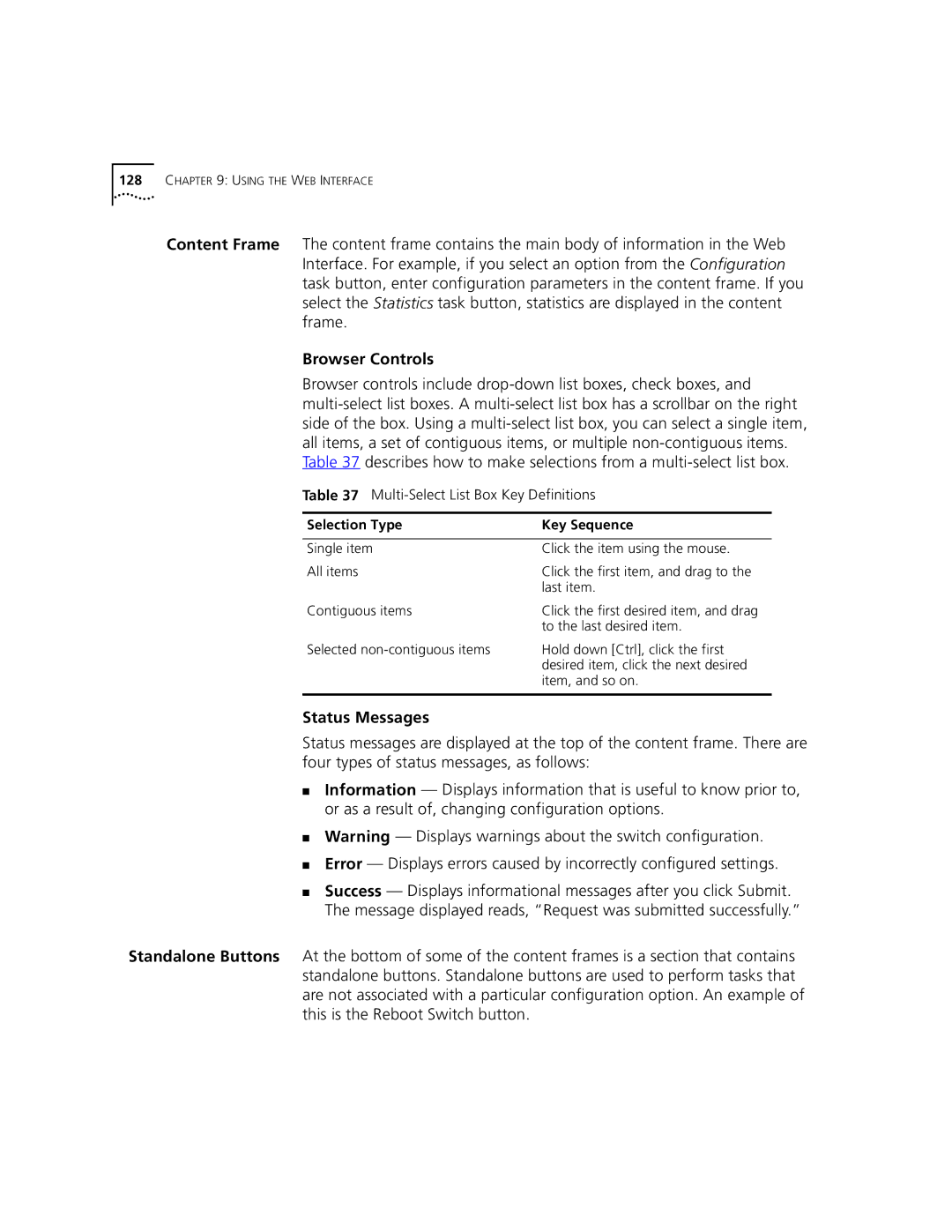128CHAPTER 9: USING THE WEB INTERFACE
Content Frame The content frame contains the main body of information in the Web Interface. For example, if you select an option from the Configuration task button, enter configuration parameters in the content frame. If you select the Statistics task button, statistics are displayed in the content frame.
Browser Controls
Browser controls include
Table 37
Selection Type | Key Sequence |
|
|
Single item | Click the item using the mouse. |
All items | Click the first item, and drag to the |
| last item. |
Contiguous items | Click the first desired item, and drag |
| to the last desired item. |
Selected | Hold down [Ctrl], click the first |
| desired item, click the next desired |
| item, and so on. |
|
|
Status Messages
Status messages are displayed at the top of the content frame. There are four types of status messages, as follows:
■Information — Displays information that is useful to know prior to, or as a result of, changing configuration options.
■Warning — Displays warnings about the switch configuration.
■Error — Displays errors caused by incorrectly configured settings.
■Success — Displays informational messages after you click Submit. The message displayed reads, “Request was submitted successfully.”
Standalone Buttons At the bottom of some of the content frames is a section that contains standalone buttons. Standalone buttons are used to perform tasks that are not associated with a particular configuration option. An example of this is the Reboot Switch button.