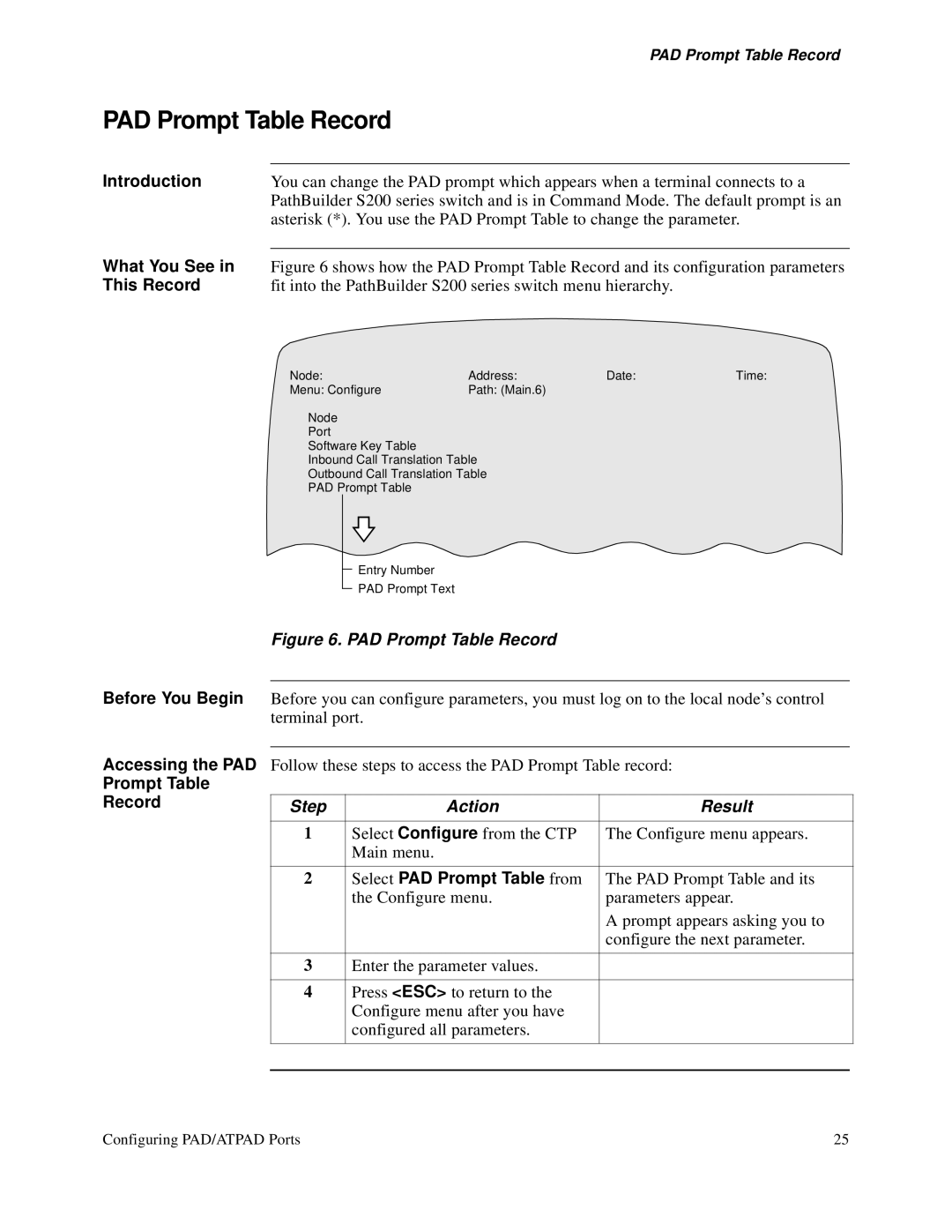S200 specifications
The 3Com S200 is a cutting-edge networking solution designed to meet the demands of small to medium-sized businesses. Renowned for its reliability and performance, this switch offers seamless integration and enhances network efficiency through advanced features and technologies.One of the standout features of the 3Com S200 is its versatility. With a variety of ports ranging from 8 to 48, the switch provides ample connectivity options for various devices. This flexibility makes it an ideal choice for businesses aiming to expand their network without the need for extensive infrastructure changes. Built-in support for Power over Ethernet (PoE) enables users to connect and power devices such as IP phones and cameras, simplifying wiring and installation.
Performance is another key characteristic of the 3Com S200. Equipped with Layer 2 switching capabilities, the S200 allows for intelligent traffic management and efficient data handling. It supports advanced features like VLAN tagging, which facilitates network segmentation, improving security and performance. Additionally, the switch boasts a user-friendly interface that enables streamlined management, making network monitoring and configuration easily accessible even for non-technical staff.
The durability and reliability of the 3Com S200 are further enhanced by its robust design. Built to handle the rigors of a business environment, the switch features a fanless design for quiet operation, making it suitable for office use where noise may be an issue. With energy-efficient technology, the S200 not only minimizes power consumption but also contributes to cost savings over time.
Security is a priority for modern networks, and the 3Com S200 excels in this area. It offers features such as port security and access control lists to protect sensitive data and manage user access. Moreover, support for SNMP (Simple Network Management Protocol) facilitates proactive network management and monitoring, allowing businesses to address potential issues before they escalate.
In conclusion, the 3Com S200 stands out as a reliable, efficient, and secure networking solution. With its versatile port options, Layer 2 capabilities, user-friendly management interface, and robust security features, it is an excellent choice for businesses looking to enhance their network infrastructure. Whether scaling operations or optimizing current performance, the 3Com S200 provides the technology and reliability needed to thrive in today’s digital landscape.