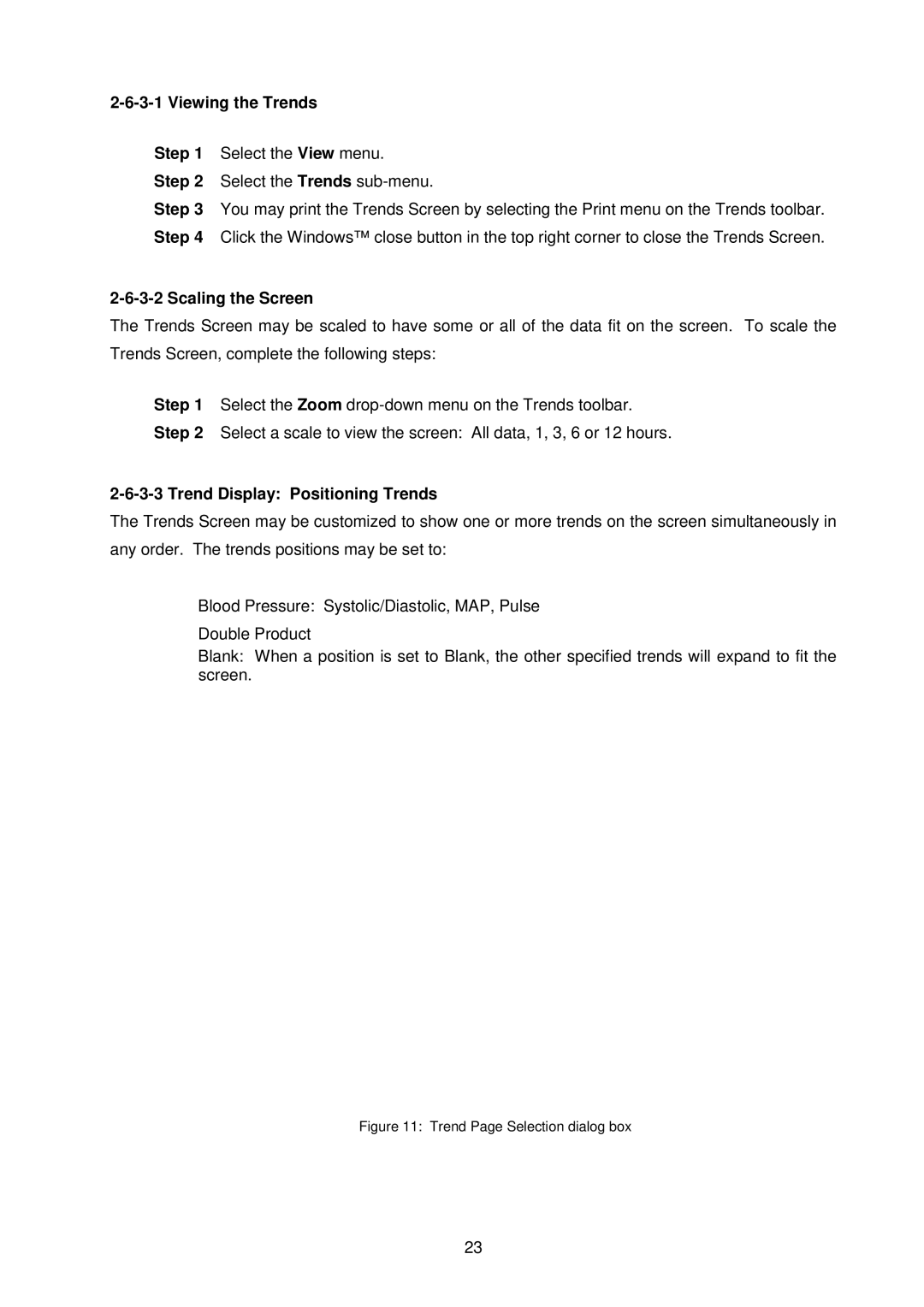2-6-3-1 Viewing the Trends
Step 1 Select the View menu.
Step 2 Select the Trends
Step 3 You may print the Trends Screen by selecting the Print menu on the Trends toolbar. Step 4 Click the Windows™ close button in the top right corner to close the Trends Screen.
2-6-3-2 Scaling the Screen
The Trends Screen may be scaled to have some or all of the data fit on the screen. To scale the Trends Screen, complete the following steps:
Step 1 Select the Zoom
Step 2 Select a scale to view the screen: All data, 1, 3, 6 or 12 hours.
2-6-3-3 Trend Display: Positioning Trends
The Trends Screen may be customized to show one or more trends on the screen simultaneously in any order. The trends positions may be set to:
♦Blood Pressure: Systolic/Diastolic, MAP, Pulse
♦Double Product
♦Blank: When a position is set to Blank, the other specified trends will expand to fit the screen.
Figure 11: Trend Page Selection dialog box
23