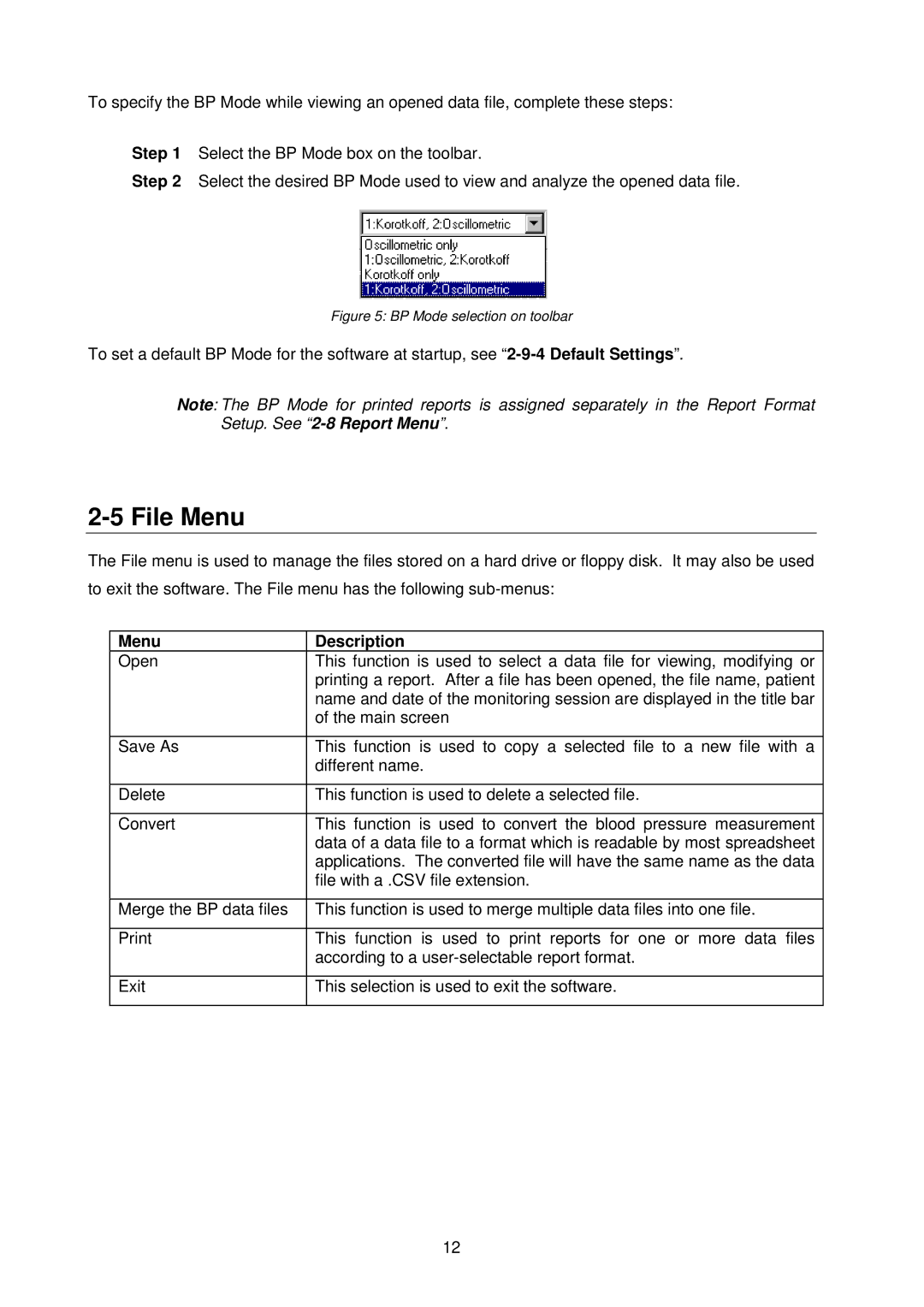To specify the BP Mode while viewing an opened data file, complete these steps:
Step 1 Select the BP Mode box on the toolbar.
Step 2 Select the desired BP Mode used to view and analyze the opened data file.
Figure 5: BP Mode selection on toolbar
To set a default BP Mode for the software at startup, see
Note: The BP Mode for printed reports is assigned separately in the Report Format Setup. See
2-5 File Menu
The File menu is used to manage the files stored on a hard drive or floppy disk. It may also be used to exit the software. The File menu has the following
Menu | Description |
Open | This function is used to select a data file for viewing, modifying or |
| printing a report. After a file has been opened, the file name, patient |
| name and date of the monitoring session are displayed in the title bar |
| of the main screen |
|
|
Save As | This function is used to copy a selected file to a new file with a |
| different name. |
|
|
Delete | This function is used to delete a selected file. |
|
|
Convert | This function is used to convert the blood pressure measurement |
| data of a data file to a format which is readable by most spreadsheet |
| applications. The converted file will have the same name as the data |
| file with a .CSV file extension. |
|
|
Merge the BP data files | This function is used to merge multiple data files into one file. |
|
|
This function is used to print reports for one or more data files | |
| according to a |
|
|
Exit | This selection is used to exit the software. |
|
|
12