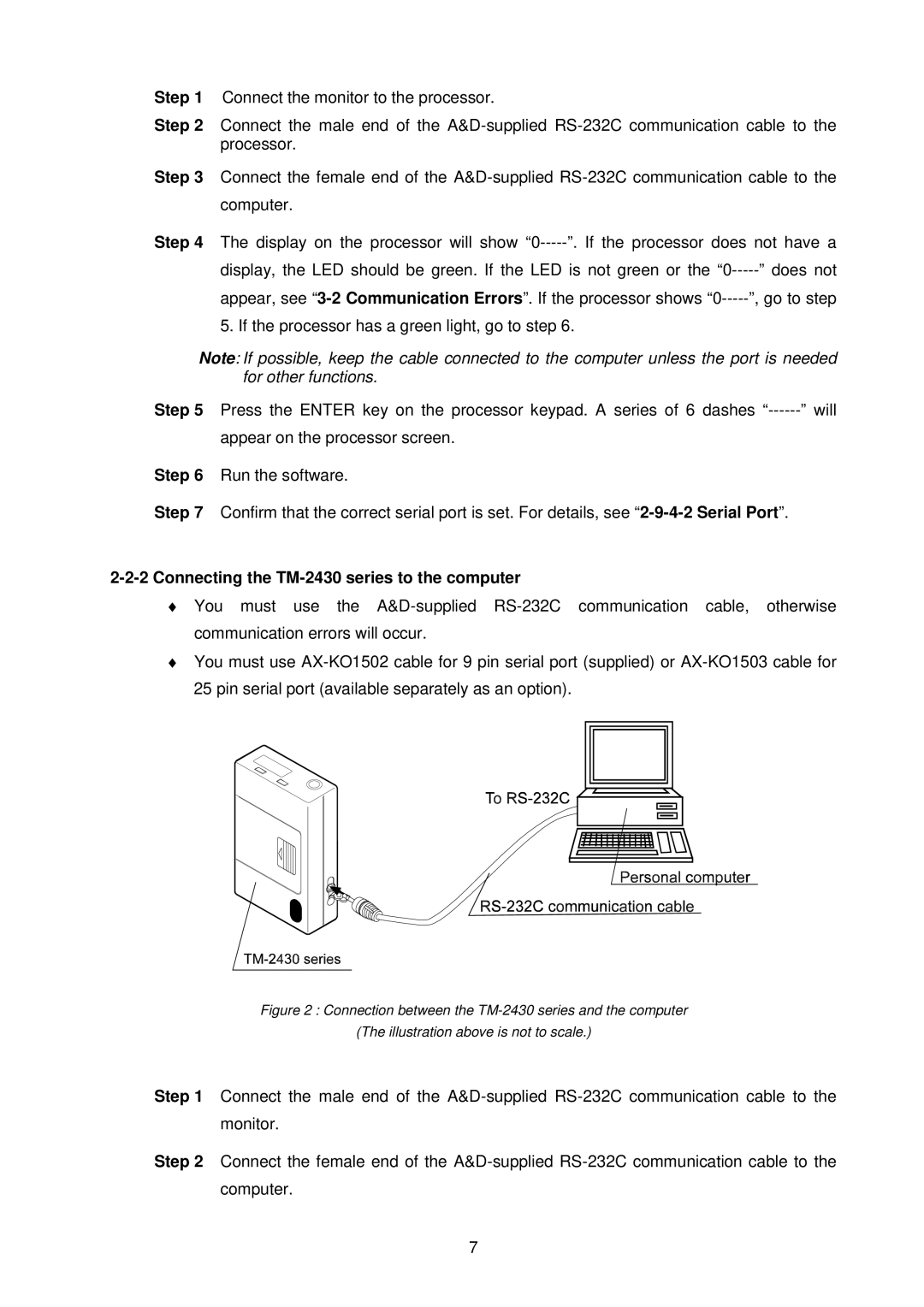Step 1 Connect the monitor to the processor.
Step 2 Connect the male end of the
Step 3 Connect the female end of the
Step 4 The display on the processor will show
display, the LED should be green. If the LED is not green or the
appear, see
5. If the processor has a green light, go to step 6.
Note: If possible, keep the cable connected to the computer unless the port is needed for other functions.
Step 5 Press the ENTER key on the processor keypad. A series of 6 dashes
appear on the processor screen. Step 6 Run the software.
Step 7 Confirm that the correct serial port is set. For details, see
2-2-2 Connecting the TM-2430 series to the computer
♦You must use the
♦You must use
Figure 2 : Connection between the TM-2430 series and the computer
(The illustration above is not to scale.)
Step 1 Connect the male end of the
Step 2 Connect the female end of the
7