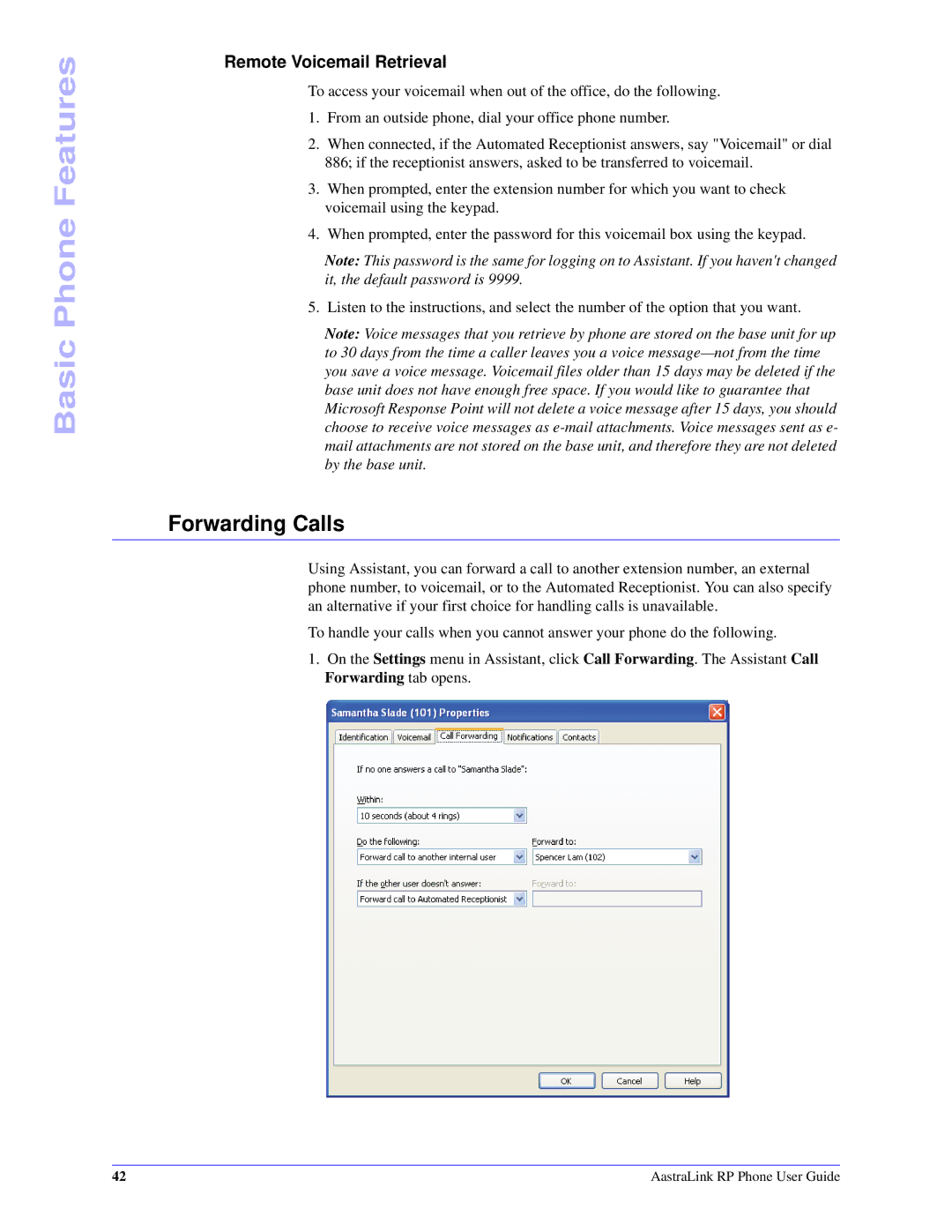Basic Phone Features
Remote Voicemail Retrieval
To access your voicemail when out of the office, do the following.
1.From an outside phone, dial your office phone number.
2.When connected, if the Automated Receptionist answers, say "Voicemail" or dial 886; if the receptionist answers, asked to be transferred to voicemail.
3.When prompted, enter the extension number for which you want to check voicemail using the keypad.
4.When prompted, enter the password for this voicemail box using the keypad.
Note: This password is the same for logging on to Assistant. If you haven't changed it, the default password is 9999.
5. Listen to the instructions, and select the number of the option that you want.
Note: Voice messages that you retrieve by phone are stored on the base unit for up to 30 days from the time a caller leaves you a voice
Forwarding Calls
Using Assistant, you can forward a call to another extension number, an external phone number, to voicemail, or to the Automated Receptionist. You can also specify an alternative if your first choice for handling calls is unavailable.
To handle your calls when you cannot answer your phone do the following.
1.On the Settings menu in Assistant, click Call Forwarding. The Assistant Call Forwarding tab opens.
42 | AastraLink RP Phone User Guide |