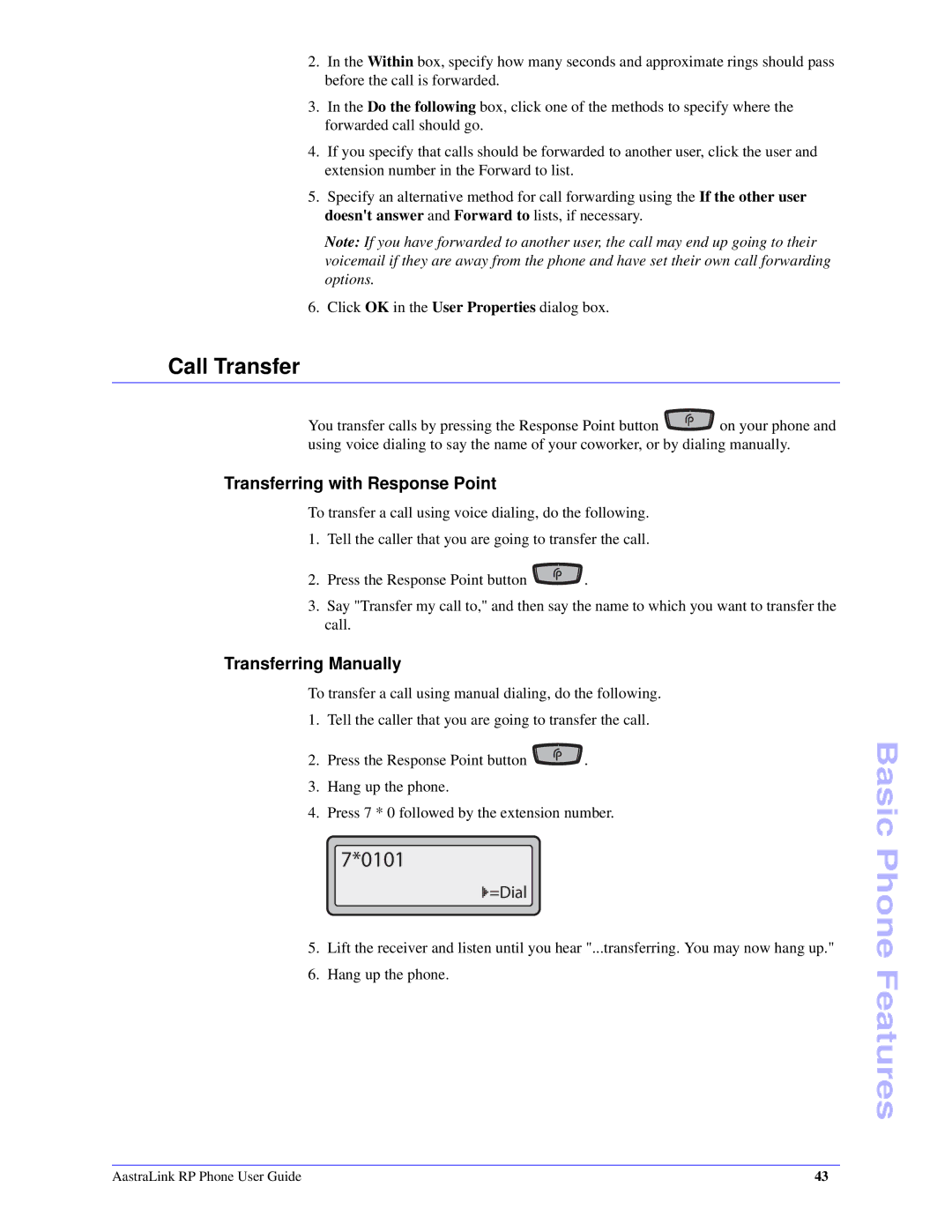2.In the Within box, specify how many seconds and approximate rings should pass before the call is forwarded.
3.In the Do the following box, click one of the methods to specify where the forwarded call should go.
4.If you specify that calls should be forwarded to another user, click the user and extension number in the Forward to list.
5.Specify an alternative method for call forwarding using the If the other user doesn't answer and Forward to lists, if necessary.
Note: If you have forwarded to another user, the call may end up going to their voicemail if they are away from the phone and have set their own call forwarding options.
6. Click OK in the User Properties dialog box.
Call Transfer
You transfer calls by pressing the Response Point button ![]() on your phone and using voice dialing to say the name of your coworker, or by dialing manually.
on your phone and using voice dialing to say the name of your coworker, or by dialing manually.
Transferring with Response Point
To transfer a call using voice dialing, do the following.
1.Tell the caller that you are going to transfer the call.
2.Press the Response Point button ![]() .
.
3.Say "Transfer my call to," and then say the name to which you want to transfer the call.
Transferring Manually
To transfer a call using manual dialing, do the following.
1.Tell the caller that you are going to transfer the call.
2.Press the Response Point button ![]() .
.
3.Hang up the phone.
4.Press 7 * 0 followed by the extension number.
7*0101
=Dial
5.Lift the receiver and listen until you hear "...transferring. You may now hang up."
6.Hang up the phone.
Basic Phone Features
AastraLink RP Phone User Guide | 43 |