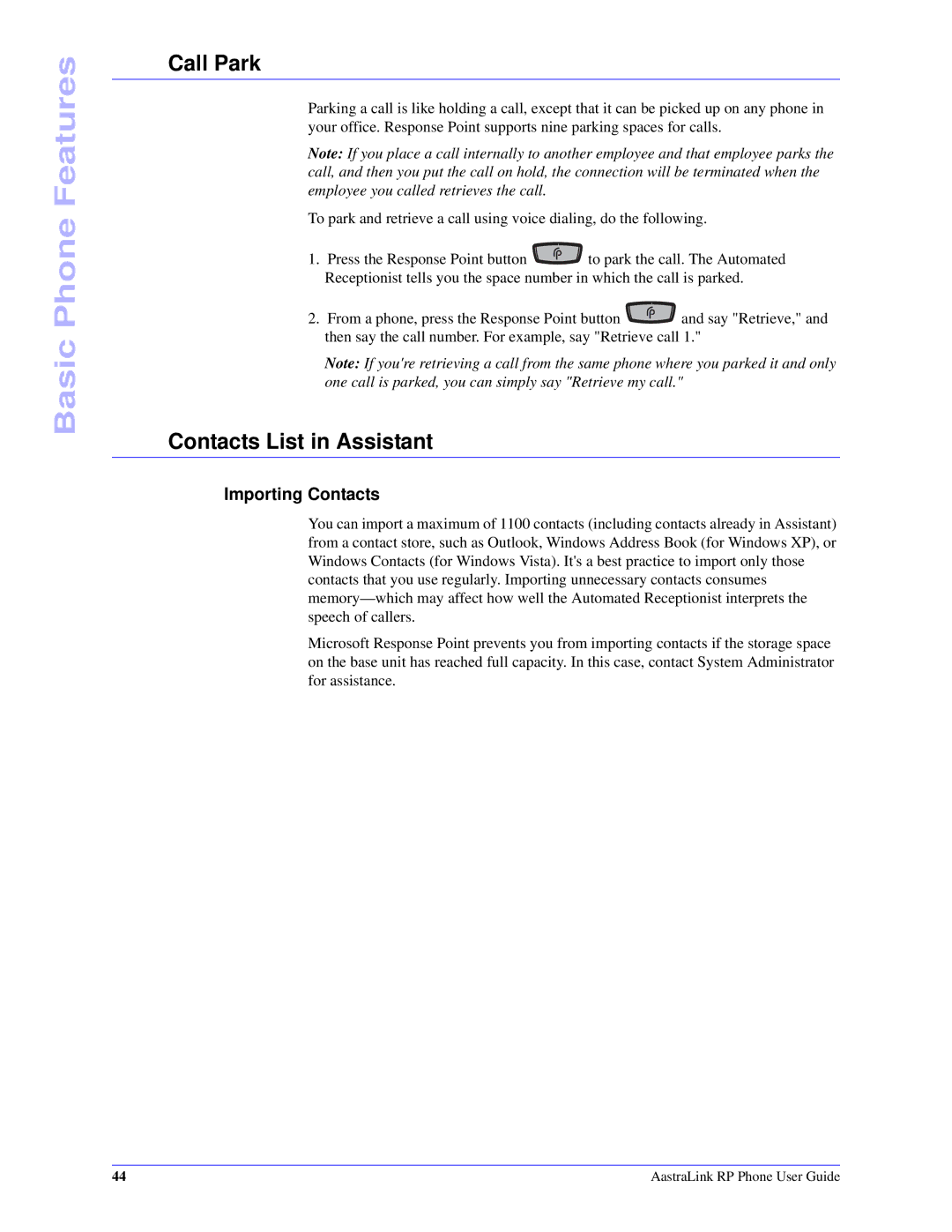Basic Phone Features
Call Park
Parking a call is like holding a call, except that it can be picked up on any phone in your office. Response Point supports nine parking spaces for calls.
Note: If you place a call internally to another employee and that employee parks the call, and then you put the call on hold, the connection will be terminated when the employee you called retrieves the call.
To park and retrieve a call using voice dialing, do the following.
1.Press the Response Point button ![]() to park the call. The Automated Receptionist tells you the space number in which the call is parked.
to park the call. The Automated Receptionist tells you the space number in which the call is parked.
2.From a phone, press the Response Point button ![]() and say "Retrieve," and then say the call number. For example, say "Retrieve call 1."
and say "Retrieve," and then say the call number. For example, say "Retrieve call 1."
Note: If you're retrieving a call from the same phone where you parked it and only one call is parked, you can simply say "Retrieve my call."
Contacts List in Assistant
Importing Contacts
You can import a maximum of 1100 contacts (including contacts already in Assistant) from a contact store, such as Outlook, Windows Address Book (for Windows XP), or Windows Contacts (for Windows Vista). It's a best practice to import only those contacts that you use regularly. Importing unnecessary contacts consumes
Microsoft Response Point prevents you from importing contacts if the storage space on the base unit has reached full capacity. In this case, contact System Administrator for assistance.
44 | AastraLink RP Phone User Guide |