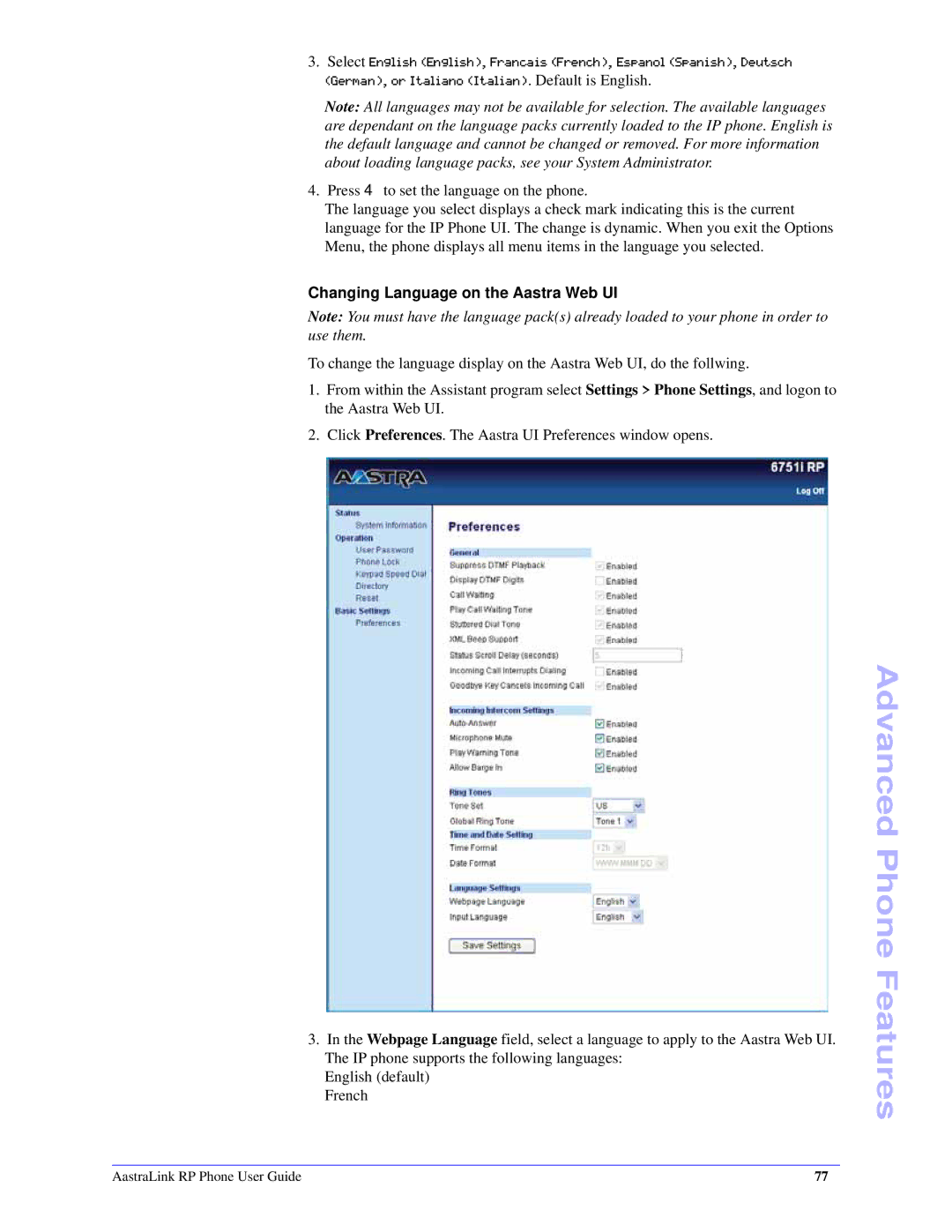3.Select English (English), Francais (French), Espanol (Spanish), Deutsch (German), or Italiano (Italian). Default is English.
Note: All languages may not be available for selection. The available languages are dependant on the language packs currently loaded to the IP phone. English is the default language and cannot be changed or removed. For more information about loading language packs, see your System Administrator.
4. Press 4 to set the language on the phone.
The language you select displays a check mark indicating this is the current language for the IP Phone UI. The change is dynamic. When you exit the Options Menu, the phone displays all menu items in the language you selected.
Changing Language on the Aastra Web UI
Note: You must have the language pack(s) already loaded to your phone in order to use them.
To change the language display on the Aastra Web UI, do the follwing.
1.From within the Assistant program select Settings > Phone Settings, and logon to the Aastra Web UI.
2.Click Preferences. The Aastra UI Preferences window opens.
3.In the Webpage Language field, select a language to apply to the Aastra Web UI. The IP phone supports the following languages:
English (default) French
Advanced Phone Features
AastraLink RP Phone User Guide | 77 |