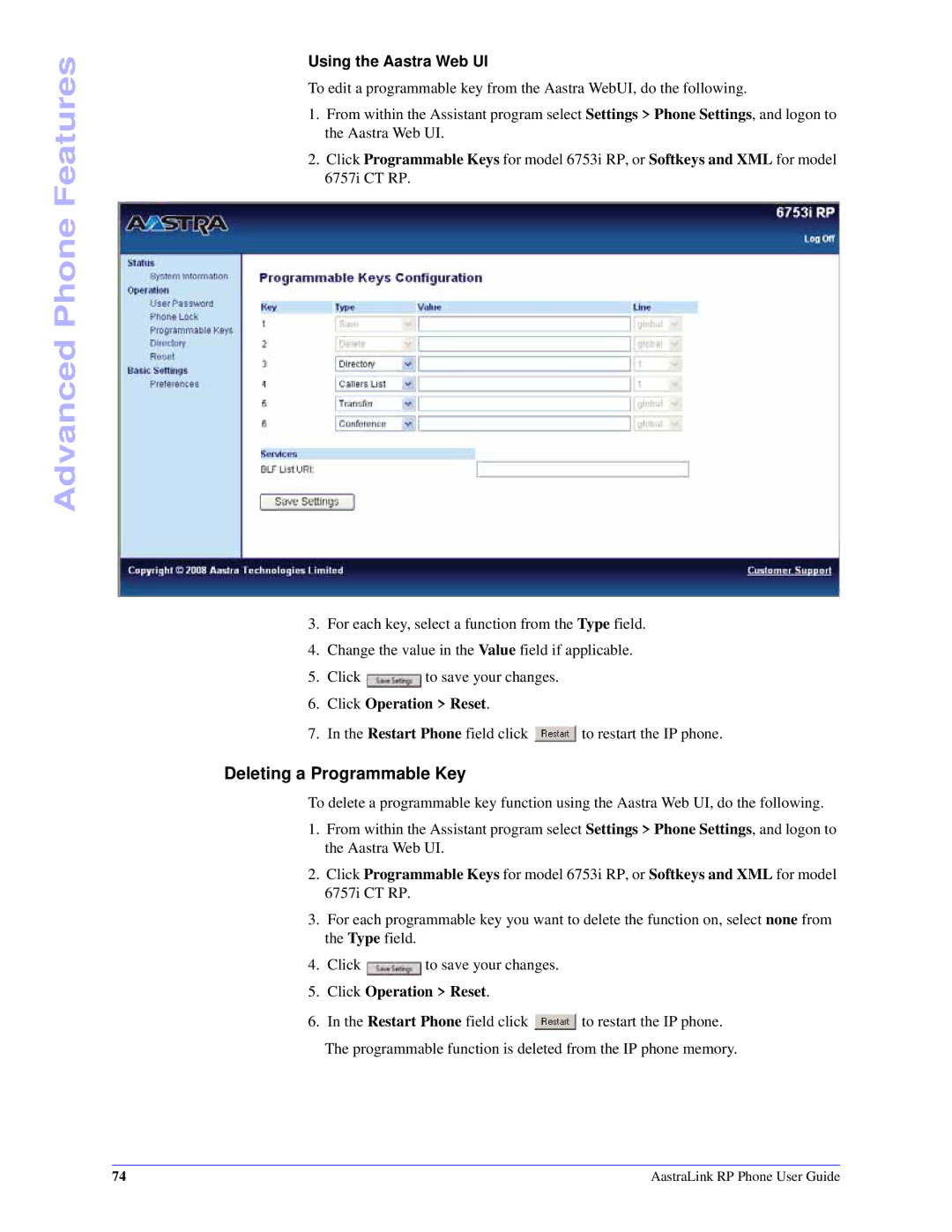Advanced Phone Features
Using the Aastra Web UI
To edit a programmable key from the Aastra WebUI, do the following.
1.From within the Assistant program select Settings > Phone Settings, and logon to the Aastra Web UI.
2.Click Programmable Keys for model 6753i RP, or Softkeys and XML for model 6757i CT RP.
3.For each key, select a function from the Type field.
4.Change the value in the Value field if applicable.
5.Click ![]() to save your changes.
to save your changes.
6.Click Operation > Reset.
7.In the Restart Phone field click ![]() to restart the IP phone.
to restart the IP phone.
Deleting a Programmable Key
To delete a programmable key function using the Aastra Web UI, do the following.
1.From within the Assistant program select Settings > Phone Settings, and logon to the Aastra Web UI.
2.Click Programmable Keys for model 6753i RP, or Softkeys and XML for model 6757i CT RP.
3.For each programmable key you want to delete the function on, select none from the Type field.
4.Click ![]() to save your changes.
to save your changes.
5.Click Operation > Reset.
6.In the Restart Phone field click ![]() to restart the IP phone.
to restart the IP phone.
The programmable function is deleted from the IP phone memory.
74 | AastraLink RP Phone User Guide |