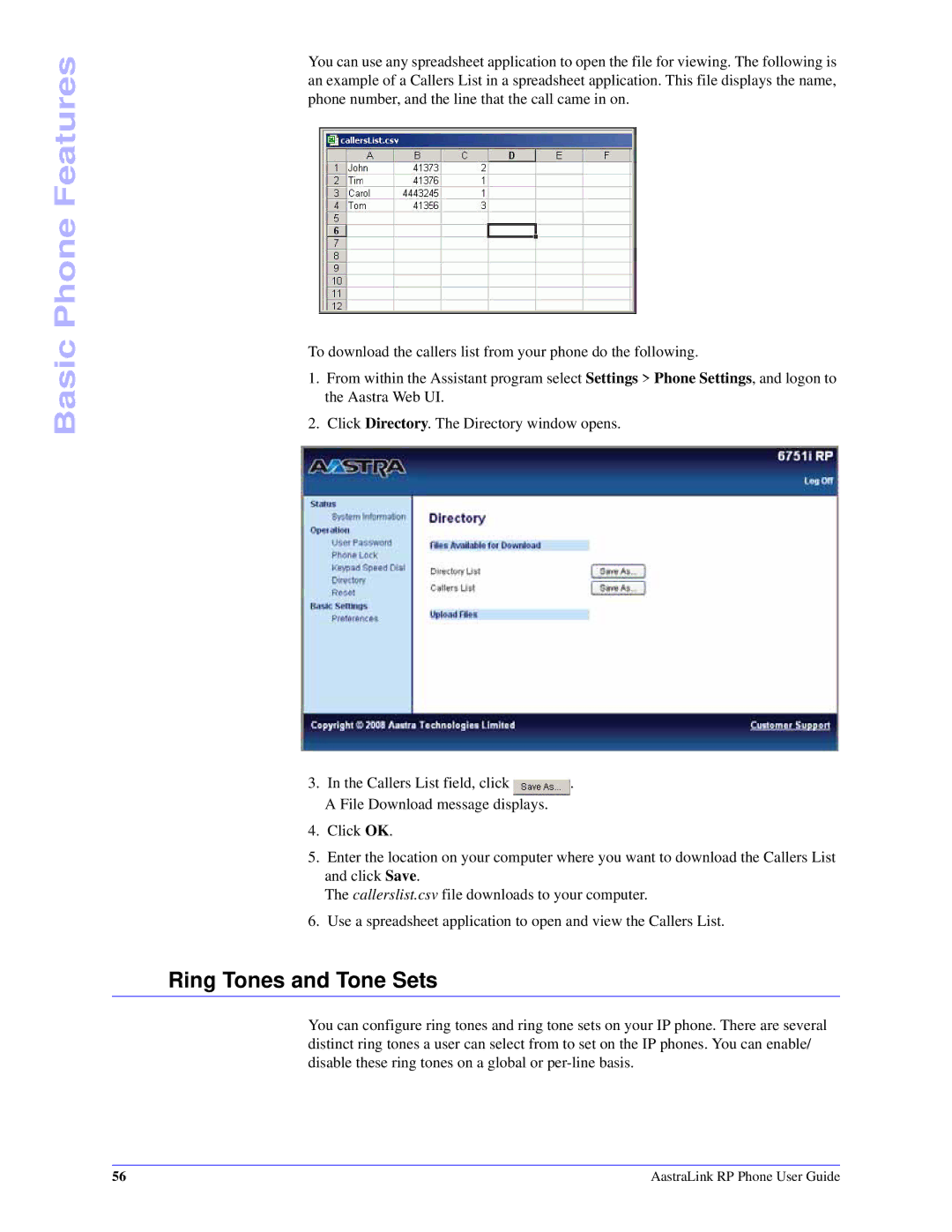Basic Phone Features
You can use any spreadsheet application to open the file for viewing. The following is an example of a Callers List in a spreadsheet application. This file displays the name, phone number, and the line that the call came in on.
To download the callers list from your phone do the following.
1.From within the Assistant program select Settings > Phone Settings, and logon to the Aastra Web UI.
2.Click Directory. The Directory window opens.
3. In the Callers List field, click | . |
A File Download message displays.
4.Click OK.
5.Enter the location on your computer where you want to download the Callers List and click Save.
The callerslist.csv file downloads to your computer.
6.Use a spreadsheet application to open and view the Callers List.
Ring Tones and Tone Sets
You can configure ring tones and ring tone sets on your IP phone. There are several distinct ring tones a user can select from to set on the IP phones. You can enable/ disable these ring tones on a global or
56 | AastraLink RP Phone User Guide |