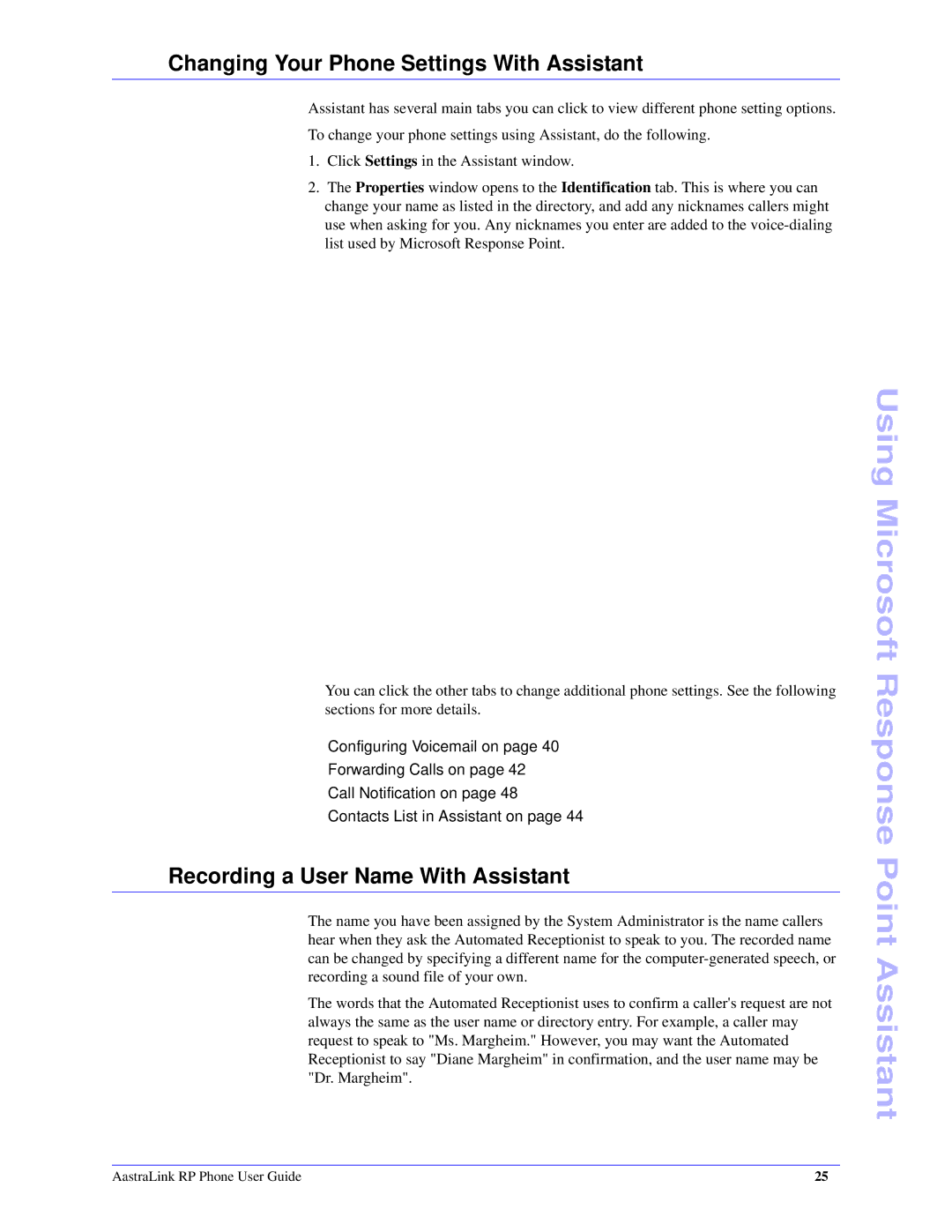Changing Your Phone Settings With Assistant
Assistant has several main tabs you can click to view different phone setting options. To change your phone settings using Assistant, do the following.
1.Click Settings in the Assistant window.
2.The Properties window opens to the Identification tab. This is where you can change your name as listed in the directory, and add any nicknames callers might use when asking for you. Any nicknames you enter are added to the
You can click the other tabs to change additional phone settings. See the following sections for more details.
•Configuring Voicemail on page 40
•Forwarding Calls on page 42
•Call Notification on page 48
•Contacts List in Assistant on page 44
Recording a User Name With Assistant
The name you have been assigned by the System Administrator is the name callers hear when they ask the Automated Receptionist to speak to you. The recorded name can be changed by specifying a different name for the
The words that the Automated Receptionist uses to confirm a caller's request are not always the same as the user name or directory entry. For example, a caller may request to speak to "Ms. Margheim." However, you may want the Automated Receptionist to say "Diane Margheim" in confirmation, and the user name may be "Dr. Margheim".
Using Microsoft Response Point Assistant
AastraLink RP Phone User Guide | 25 |