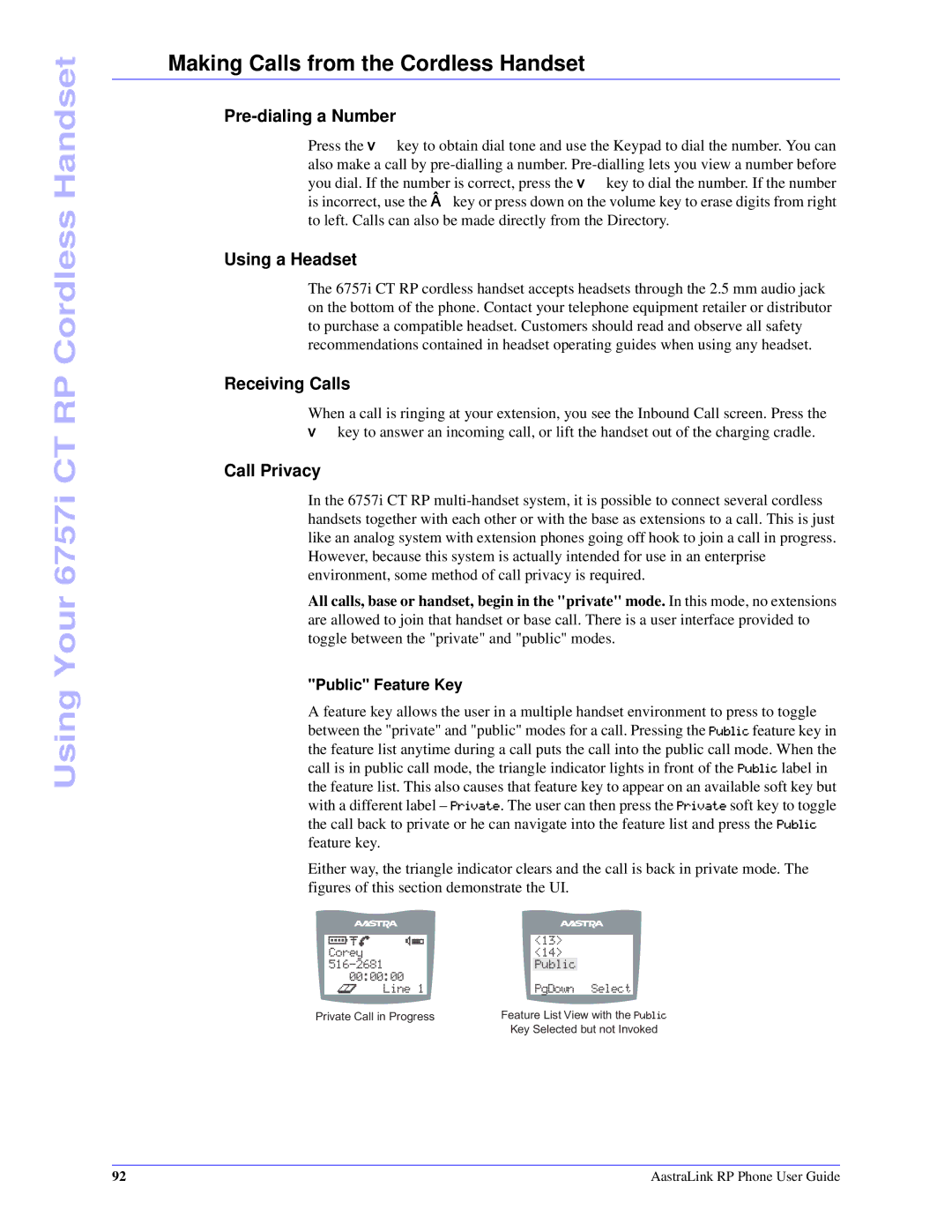Using Your 6757i CT RP Cordless Handset
Making Calls from the Cordless Handset
Pre-dialing a Number
Press the v key to obtain dial tone and use the Keypad to dial the number. You can also make a call by
Using a Headset
The 6757i CT RP cordless handset accepts headsets through the 2.5 mm audio jack on the bottom of the phone. Contact your telephone equipment retailer or distributor to purchase a compatible headset. Customers should read and observe all safety recommendations contained in headset operating guides when using any headset.
Receiving Calls
When a call is ringing at your extension, you see the Inbound Call screen. Press the v key to answer an incoming call, or lift the handset out of the charging cradle.
Call Privacy
In the 6757i CT RP
All calls, base or handset, begin in the "private" mode. In this mode, no extensions are allowed to join that handset or base call. There is a user interface provided to toggle between the "private" and "public" modes.
"Public" Feature Key
A feature key allows the user in a multiple handset environment to press to toggle between the "private" and "public" modes for a call. Pressing the Public feature key in the feature list anytime during a call puts the call into the public call mode. When the call is in public call mode, the triangle indicator lights in front of the Public label in the feature list. This also causes that feature key to appear on an available soft key but with a different label – Private. The user can then press the Private soft key to toggle the call back to private or he can navigate into the feature list and press the Public feature key.
Either way, the triangle indicator clears and the call is back in private mode. The figures of this section demonstrate the UI.
| <13> |
| |
Corey | <14> |
| |
|
| Public |
|
00:00:00 |
| PgDown Select | |
Line 1 |
| ||
Private Call in Progress | Feature List View with the Public | ||
| Key Selected but not Invoked | ||
92 | AastraLink RP Phone User Guide |