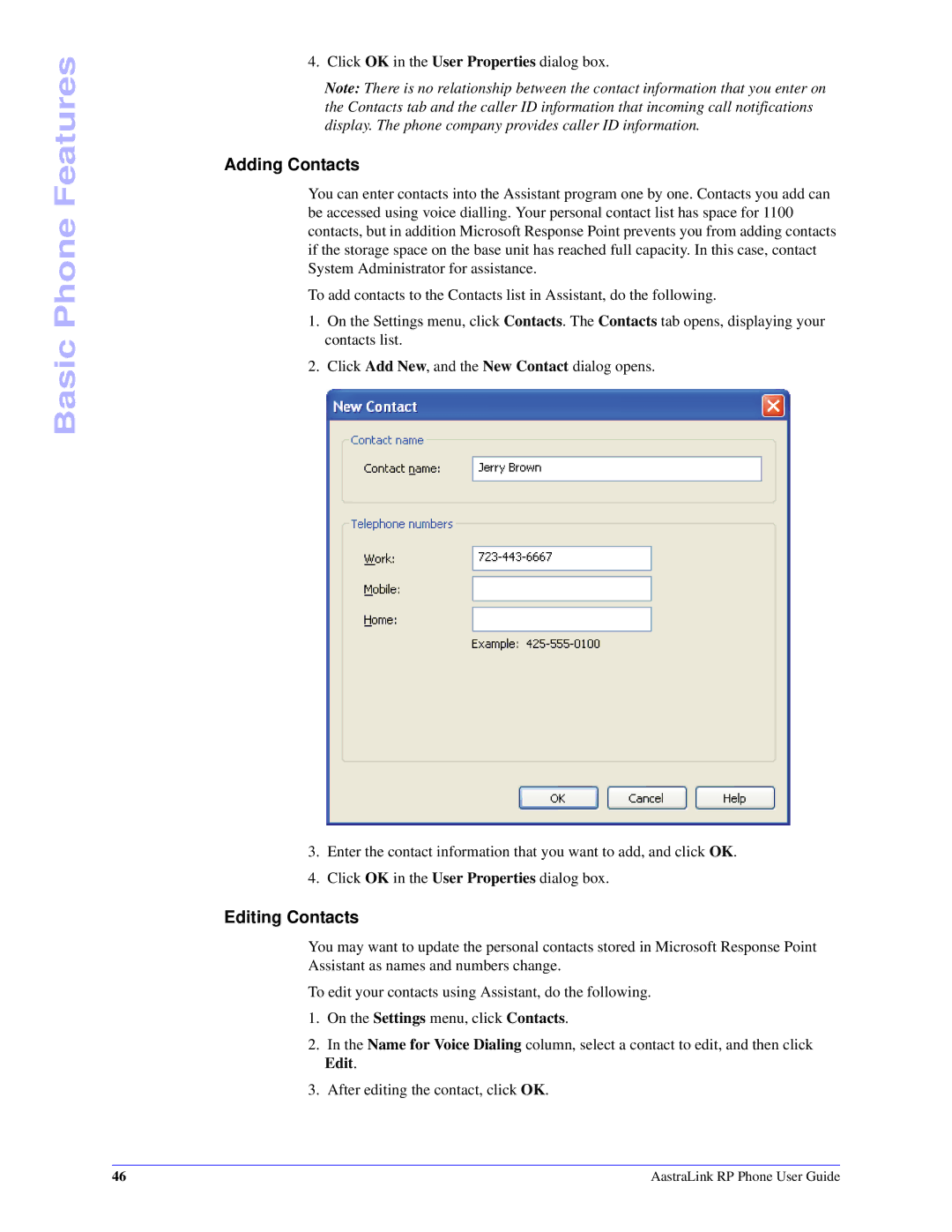Basic Phone Features
4. Click OK in the User Properties dialog box.
Note: There is no relationship between the contact information that you enter on the Contacts tab and the caller ID information that incoming call notifications display. The phone company provides caller ID information.
Adding Contacts
You can enter contacts into the Assistant program one by one. Contacts you add can be accessed using voice dialling. Your personal contact list has space for 1100 contacts, but in addition Microsoft Response Point prevents you from adding contacts if the storage space on the base unit has reached full capacity. In this case, contact System Administrator for assistance.
To add contacts to the Contacts list in Assistant, do the following.
1.On the Settings menu, click Contacts. The Contacts tab opens, displaying your contacts list.
2.Click Add New, and the New Contact dialog opens.
3.Enter the contact information that you want to add, and click OK.
4.Click OK in the User Properties dialog box.
Editing Contacts
You may want to update the personal contacts stored in Microsoft Response Point Assistant as names and numbers change.
To edit your contacts using Assistant, do the following.
1.On the Settings menu, click Contacts.
2.In the Name for Voice Dialing column, select a contact to edit, and then click Edit.
3.After editing the contact, click OK.
46 | AastraLink RP Phone User Guide |