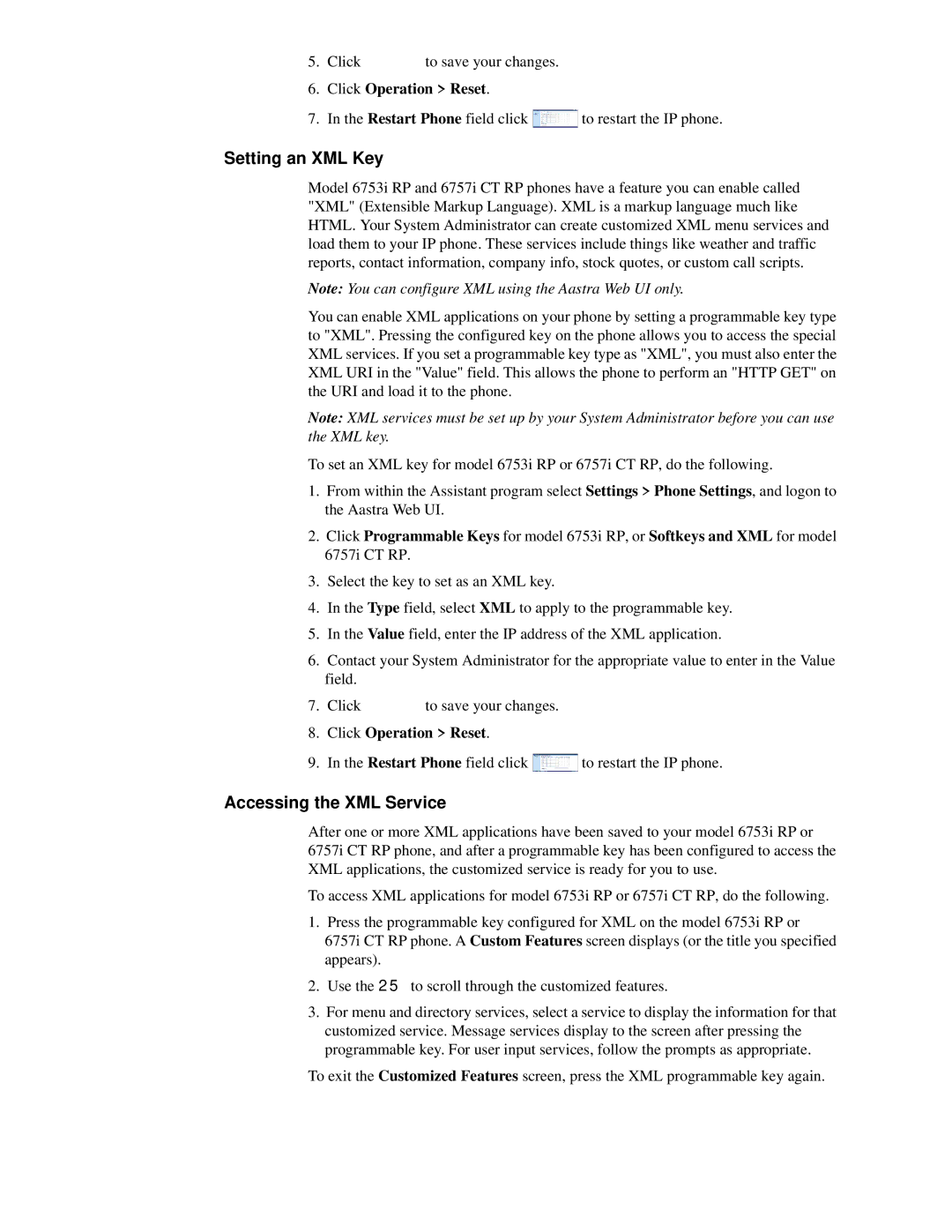5.Click ![]() to save your changes.
to save your changes.
6.Click Operation > Reset.
7.In the Restart Phone field click ![]() to restart the IP phone.
to restart the IP phone.
Setting an XML Key
Model 6753i RP and 6757i CT RP phones have a feature you can enable called "XML" (Extensible Markup Language). XML is a markup language much like HTML. Your System Administrator can create customized XML menu services and load them to your IP phone. These services include things like weather and traffic reports, contact information, company info, stock quotes, or custom call scripts.
Note: You can configure XML using the Aastra Web UI only.
You can enable XML applications on your phone by setting a programmable key type to "XML". Pressing the configured key on the phone allows you to access the special XML services. If you set a programmable key type as "XML", you must also enter the XML URI in the "Value" field. This allows the phone to perform an "HTTP GET" on the URI and load it to the phone.
Note: XML services must be set up by your System Administrator before you can use the XML key.
To set an XML key for model 6753i RP or 6757i CT RP, do the following.
1.From within the Assistant program select Settings > Phone Settings, and logon to the Aastra Web UI.
2.Click Programmable Keys for model 6753i RP, or Softkeys and XML for model 6757i CT RP.
3.Select the key to set as an XML key.
4.In the Type field, select XML to apply to the programmable key.
5.In the Value field, enter the IP address of the XML application.
6.Contact your System Administrator for the appropriate value to enter in the Value field.
7.Click ![]() to save your changes.
to save your changes.
8.Click Operation > Reset.
9.In the Restart Phone field click ![]() to restart the IP phone.
to restart the IP phone.
Accessing the XML Service
After one or more XML applications have been saved to your model 6753i RP or 6757i CT RP phone, and after a programmable key has been configured to access the XML applications, the customized service is ready for you to use.
To access XML applications for model 6753i RP or 6757i CT RP, do the following.
1.Press the programmable key configured for XML on the model 6753i RP or
6757i CT RP phone. A Custom Features screen displays (or the title you specified appears).
2.Use the 25 to scroll through the customized features.
3.For menu and directory services, select a service to display the information for that customized service. Message services display to the screen after pressing the programmable key. For user input services, follow the prompts as appropriate.
To exit the Customized Features screen, press the XML programmable key again.