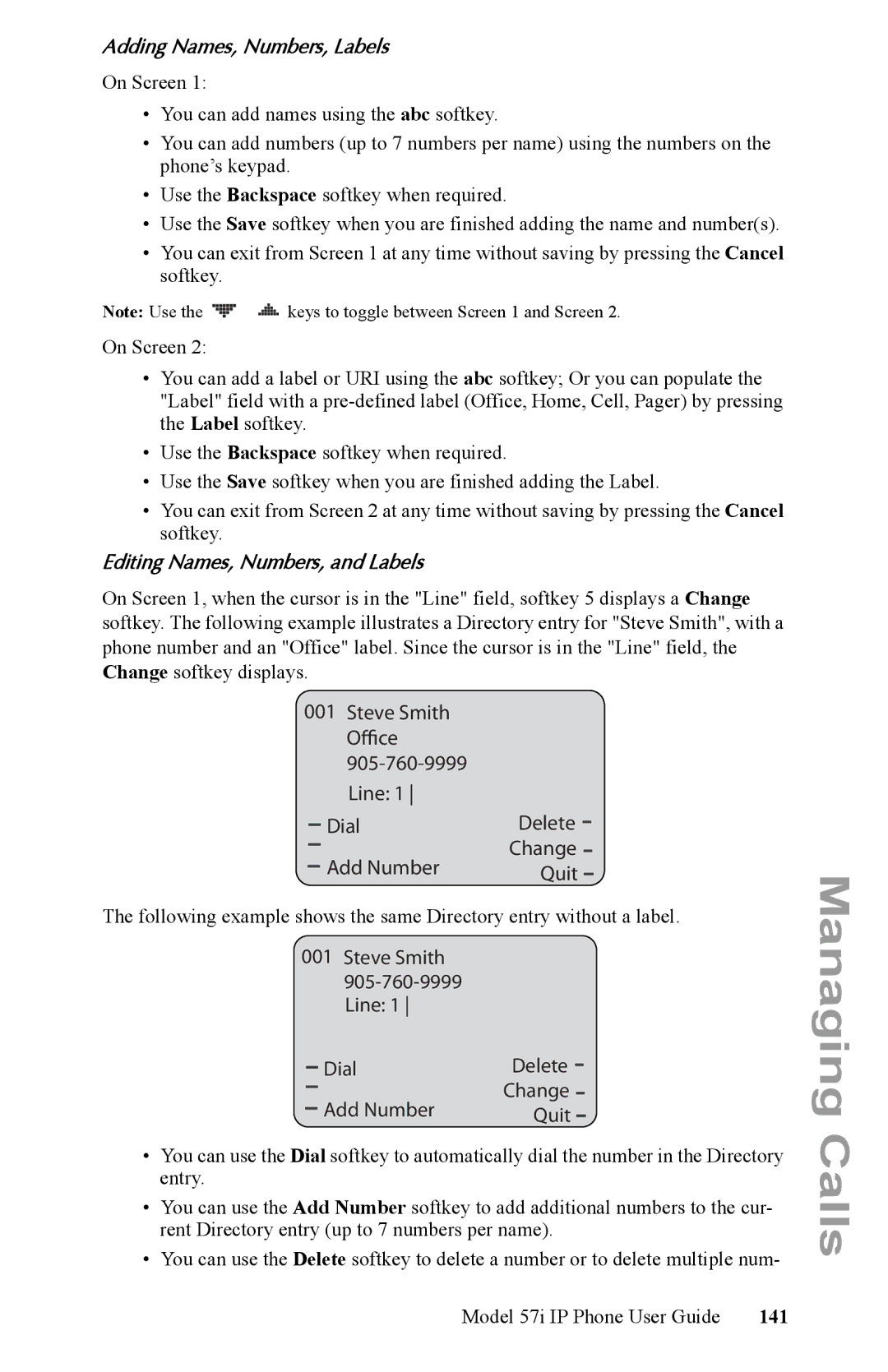Adding Names, Numbers, Labels
On Screen 1:
•You can add names using the abc softkey.
•You can add numbers (up to 7 numbers per name) using the numbers on the phone’s keypad.
•Use the Backspace softkey when required.
•Use the Save softkey when you are finished adding the name and number(s).
•You can exit from Screen 1 at any time without saving by pressing the Cancel softkey.
Note: Use the | keys to toggle between Screen 1 and Screen 2. |
On Screen 2:
•You can add a label or URI using the abc softkey; Or you can populate the "Label" field with a
•Use the Backspace softkey when required.
•Use the Save softkey when you are finished adding the Label.
•You can exit from Screen 2 at any time without saving by pressing the Cancel softkey.
Editing Names, Numbers, and Labels
On Screen 1, when the cursor is in the "Line" field, softkey 5 displays a Change softkey. The following example illustrates a Directory entry for "Steve Smith", with a phone number and an "Office" label. Since the cursor is in the "Line" field, the Change softkey displays.
001Steve Smith Office
Dial | Delete |
Add Number | Change |
Quit |
The following example shows the same Directory entry without a label.
001Steve Smith
Dial | Delete |
Add Number | Change |
Quit |
•You can use the Dial softkey to automatically dial the number in the Directory entry.
•You can use the Add Number softkey to add additional numbers to the cur- rent Directory entry (up to 7 numbers per name).
•You can use the Delete softkey to delete a number or to delete multiple num-
Model 57i IP Phone User Guide | 141 |