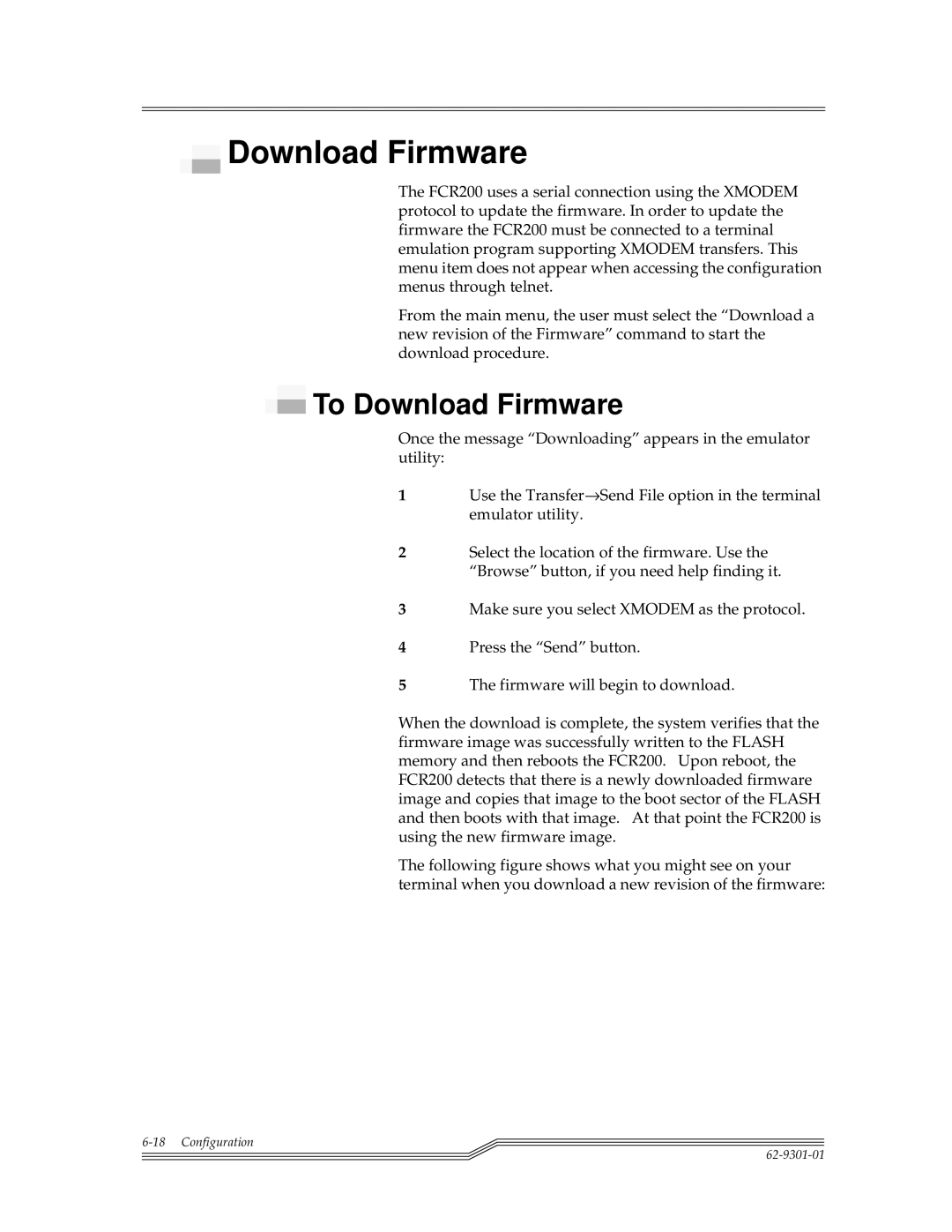Download Firmware
Download Firmware
The FCR200 uses a serial connection using the XMODEM protocol to update the firmware. In order to update the firmware the FCR200 must be connected to a terminal emulation program supporting XMODEM transfers. This menu item does not appear when accessing the configuration menus through telnet.
From the main menu, the user must select the “Download a new revision of the Firmware” command to start the download procedure.
 To Download Firmware
To Download Firmware
Once the message “Downloading” appears in the emulator utility:
1Use the Transfer→Send File option in the terminal emulator utility.
2Select the location of the firmware. Use the “Browse” button, if you need help finding it.
3Make sure you select XMODEM as the protocol.
4Press the “Send” button.
5The firmware will begin to download.
When the download is complete, the system verifies that the firmware image was successfully written to the FLASH memory and then reboots the FCR200. Upon reboot, the FCR200 detects that there is a newly downloaded firmware image and copies that image to the boot sector of the FLASH and then boots with that image. At that point the FCR200 is using the new firmware image.
The following figure shows what you might see on your terminal when you download a new revision of the firmware: