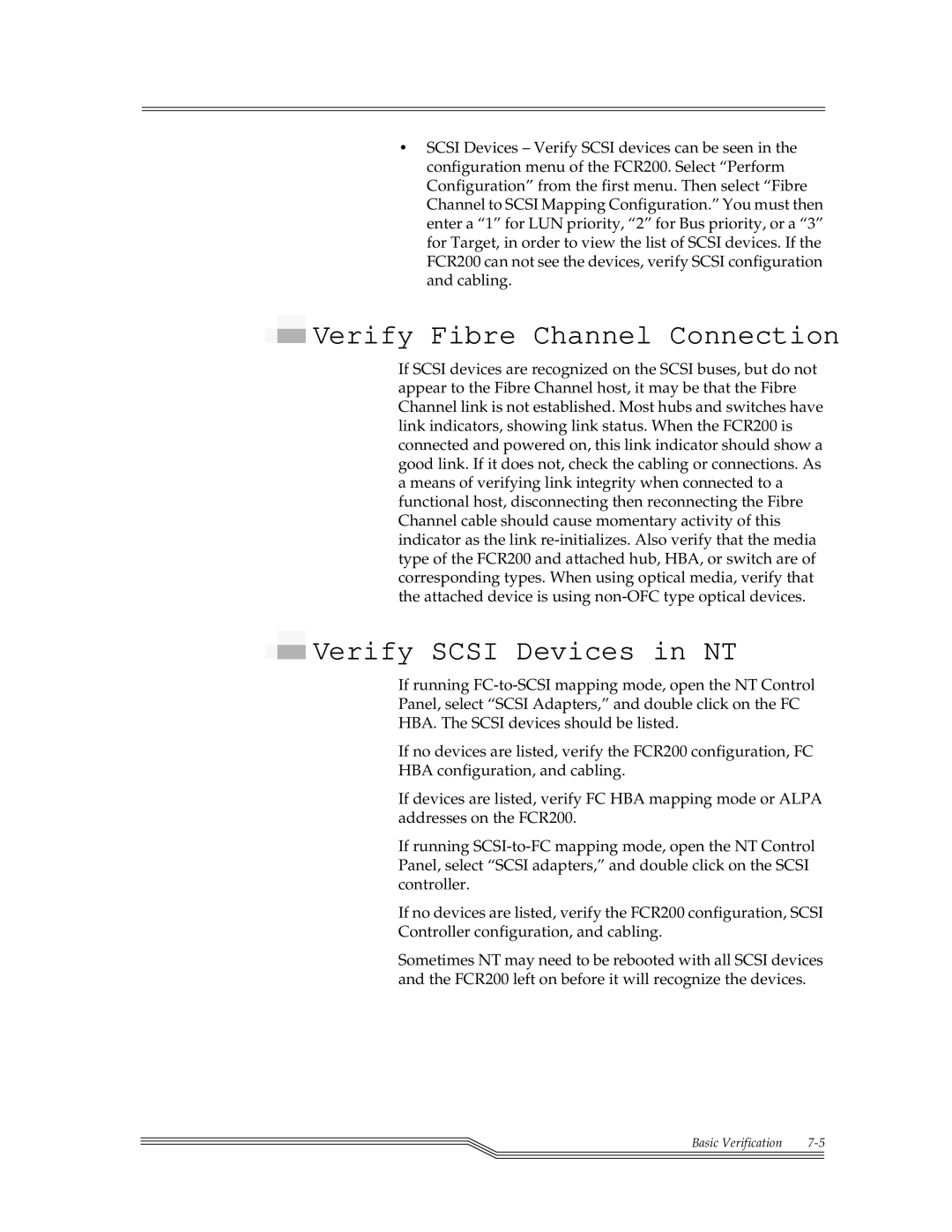•SCSI Devices – Verify SCSI devices can be seen in the configuration menu of the FCR200. Select “Perform Configuration” from the first menu. Then select “Fibre Channel to SCSI Mapping Configuration.” You must then enter a “1” for LUN priority, “2” for Bus priority, or a “3” for Target, in order to view the list of SCSI devices. If the FCR200 can not see the devices, verify SCSI configuration and cabling.
 Verify Fibre Channel Connection
Verify Fibre Channel Connection
If SCSI devices are recognized on the SCSI buses, but do not appear to the Fibre Channel host, it may be that the Fibre Channel link is not established. Most hubs and switches have link indicators, showing link status. When the FCR200 is connected and powered on, this link indicator should show a good link. If it does not, check the cabling or connections. As a means of verifying link integrity when connected to a functional host, disconnecting then reconnecting the Fibre Channel cable should cause momentary activity of this indicator as the link
 Verify SCSI Devices in NT
Verify SCSI Devices in NT
If running
Panel, select “SCSI Adapters,” and double click on the FC
HBA. The SCSI devices should be listed.
If no devices are listed, verify the FCR200 configuration, FC
HBA configuration, and cabling.
If devices are listed, verify FC HBA mapping mode or ALPA addresses on the FCR200.
If running
If no devices are listed, verify the FCR200 configuration, SCSI
Controller configuration, and cabling.
Sometimes NT may need to be rebooted with all SCSI devices and the FCR200 left on before it will recognize the devices.
Basic Verification | |
|
|
|
|