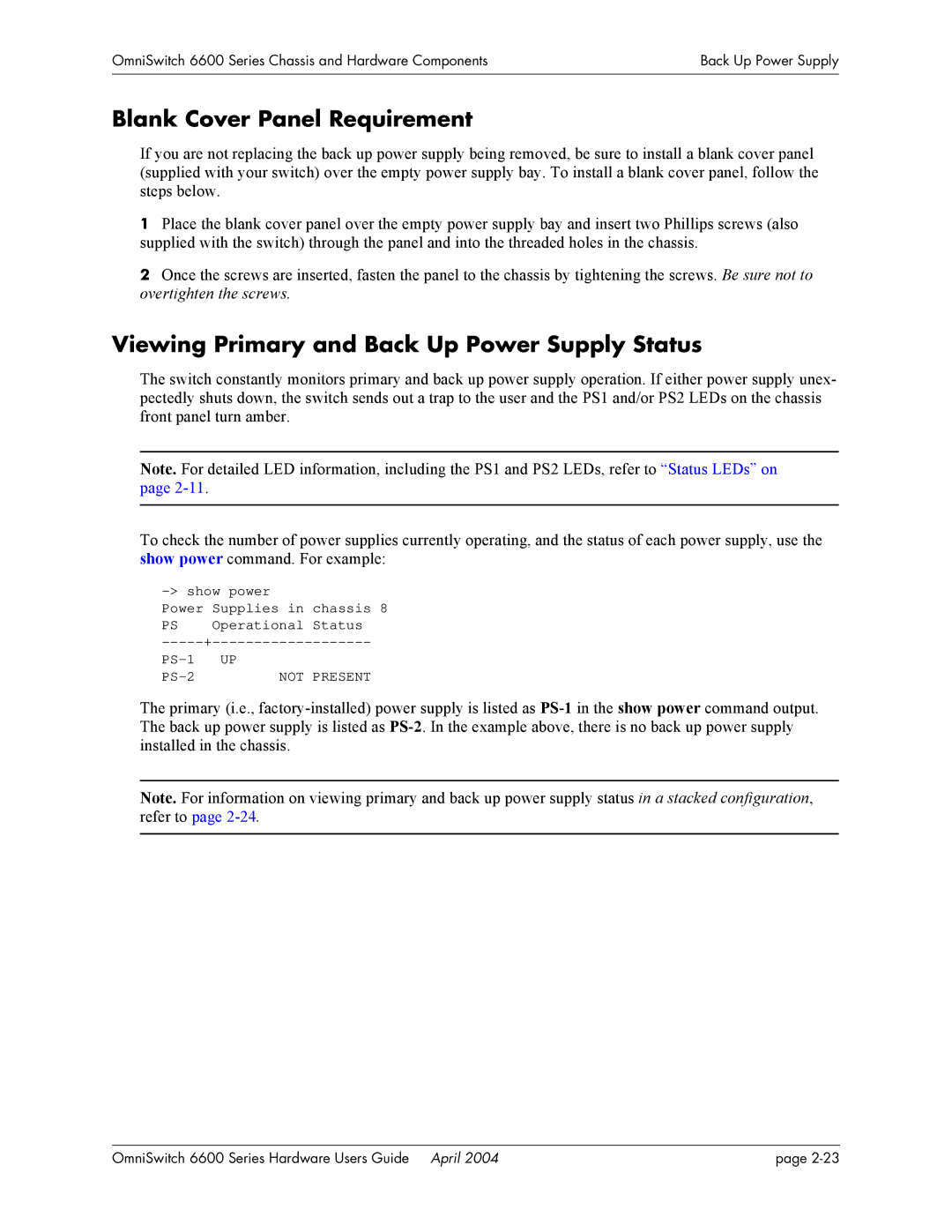OmniSwitch 6600 Series Chassis and Hardware Components | Back Up Power Supply |
|
|
|
|
Blank Cover Panel Requirement
If you are not replacing the back up power supply being removed, be sure to install a blank cover panel (supplied with your switch) over the empty power supply bay. To install a blank cover panel, follow the steps below.
1Place the blank cover panel over the empty power supply bay and insert two Phillips screws (also supplied with the switch) through the panel and into the threaded holes in the chassis.
2Once the screws are inserted, fasten the panel to the chassis by tightening the screws. Be sure not to overtighten the screws.
Viewing Primary and Back Up Power Supply Status
The switch constantly monitors primary and back up power supply operation. If either power supply unex- pectedly shuts down, the switch sends out a trap to the user and the PS1 and/or PS2 LEDs on the chassis front panel turn amber.
Note. For detailed LED information, including the PS1 and PS2 LEDs, refer to “Status LEDs” on page
To check the number of power supplies currently operating, and the status of each power supply, use the show power command. For example:
Power Supplies in chassis 8
PS | Operational Status |
NOT PRESENT |
The primary (i.e.,
Note. For information on viewing primary and back up power supply status in a stacked configuration, refer to page
OmniSwitch 6600 Series Hardware Users Guide April 2004 | page |