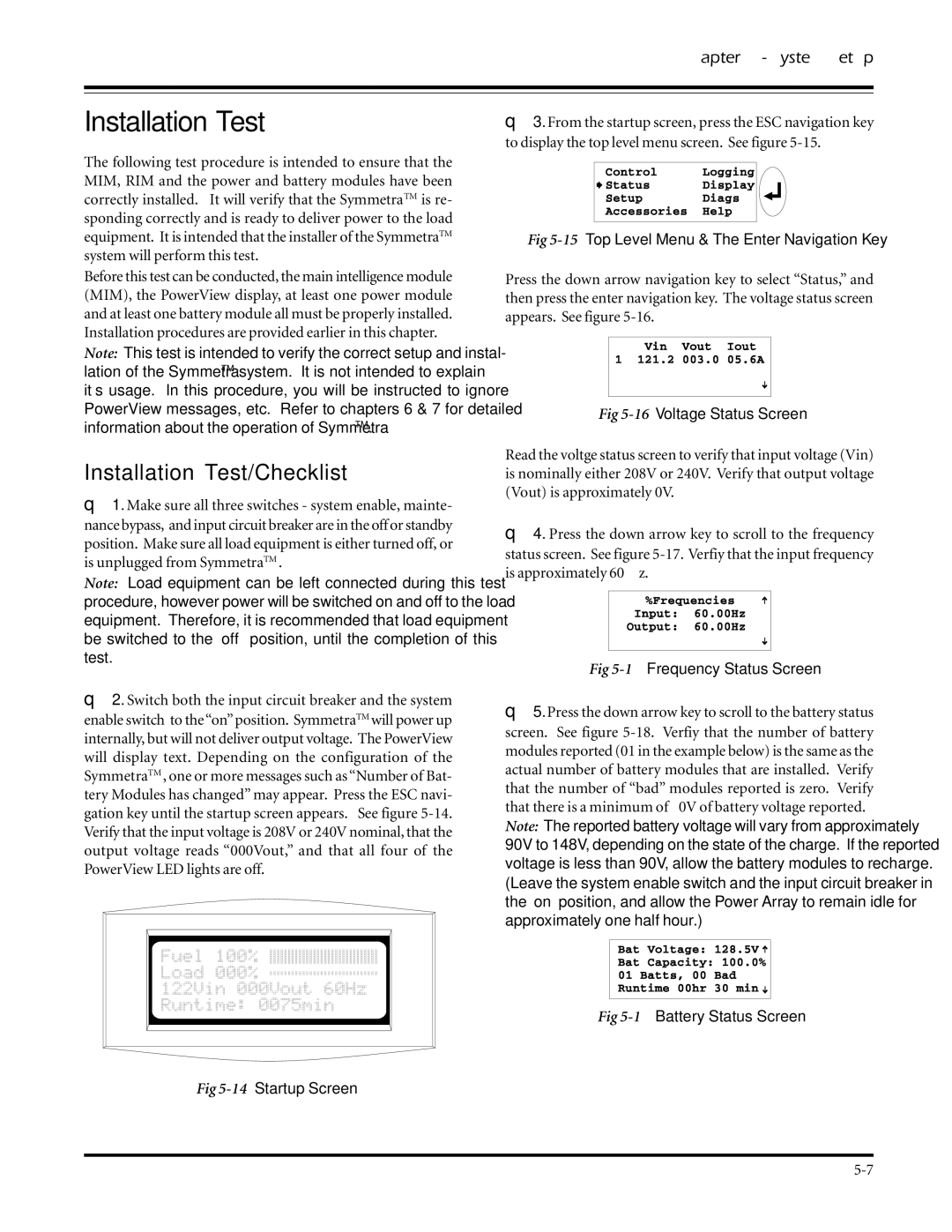Chapter 5 - System Setup
Installation Test
The following test procedure is intended to ensure that the MIM, RIM and the power and battery modules have been correctly installed. It will verify that the SymmetraTM is re- sponding correctly and is ready to deliver power to the load equipment. It is intended that the installer of the SymmetraTM system will perform this test.
Before this test can be conducted, the main intelligence module (MIM), the PowerView display, at least one power module and at least one battery module all must be properly installed. Installation procedures are provided earlier in this chapter.
Note: This test is intended to verify the correct setup and instal- lation of the SymmetraTM system. It is not intended to explain it’s usage. In this procedure, you will be instructed to ignore PowerView messages, etc. Refer to chapters 6 & 7 for detailed information about the operation of SymmetraTM.
Installation Test/Checklist
θ1. Make sure all three switches - system enable, mainte- nance bypass, and input circuit breaker are in the off or standby position. Make sure all load equipment is either turned off, or is unplugged from SymmetraTM .
Note: Load equipment can be left connected during this test procedure, however power will be switched on and off to the load equipment. Therefore, it is recommended that load equipment be switched to the “off” position, until the completion of this test.
θ2. Switch both the input circuit breaker and the system enable switch to the“on”position. SymmetraTM will power up internally, but will not deliver output voltage. The PowerView will display text. Depending on the configuration of the SymmetraTM , one or more messages such as “Number of Bat- tery Modules has changed” may appear. Press the ESC navi- gation key until the startup screen appears. See figure
Fig 5-14 Startup Screen
θ3. From the startup screen, press the ESC navigation key to display the top level menu screen. See figure
Fig 5-15 Top Level Menu & The Enter Navigation Key
Press the down arrow navigation key to select “Status,” and then press the enter navigation key. The voltage status screen appears. See figure
Fig 5-16 Voltage Status Screen
Read the voltge status screen to verify that input voltage (Vin) is nominally either 208V or 240V. Verify that output voltage (Vout) is approximately 0V.
θ4. Press the down arrow key to scroll to the frequency status screen. See figure
Fig 5-17 Frequency Status Screen
θ5. Press the down arrow key to scroll to the battery status screen. See figure
Note: The reported battery voltage will vary from approximately 90V to 148V, depending on the state of the charge. If the reported voltage is less than 90V, allow the battery modules to recharge. (Leave the system enable switch and the input circuit breaker in the “on” position, and allow the Power Array to remain idle for approximately one half hour.)
Fig