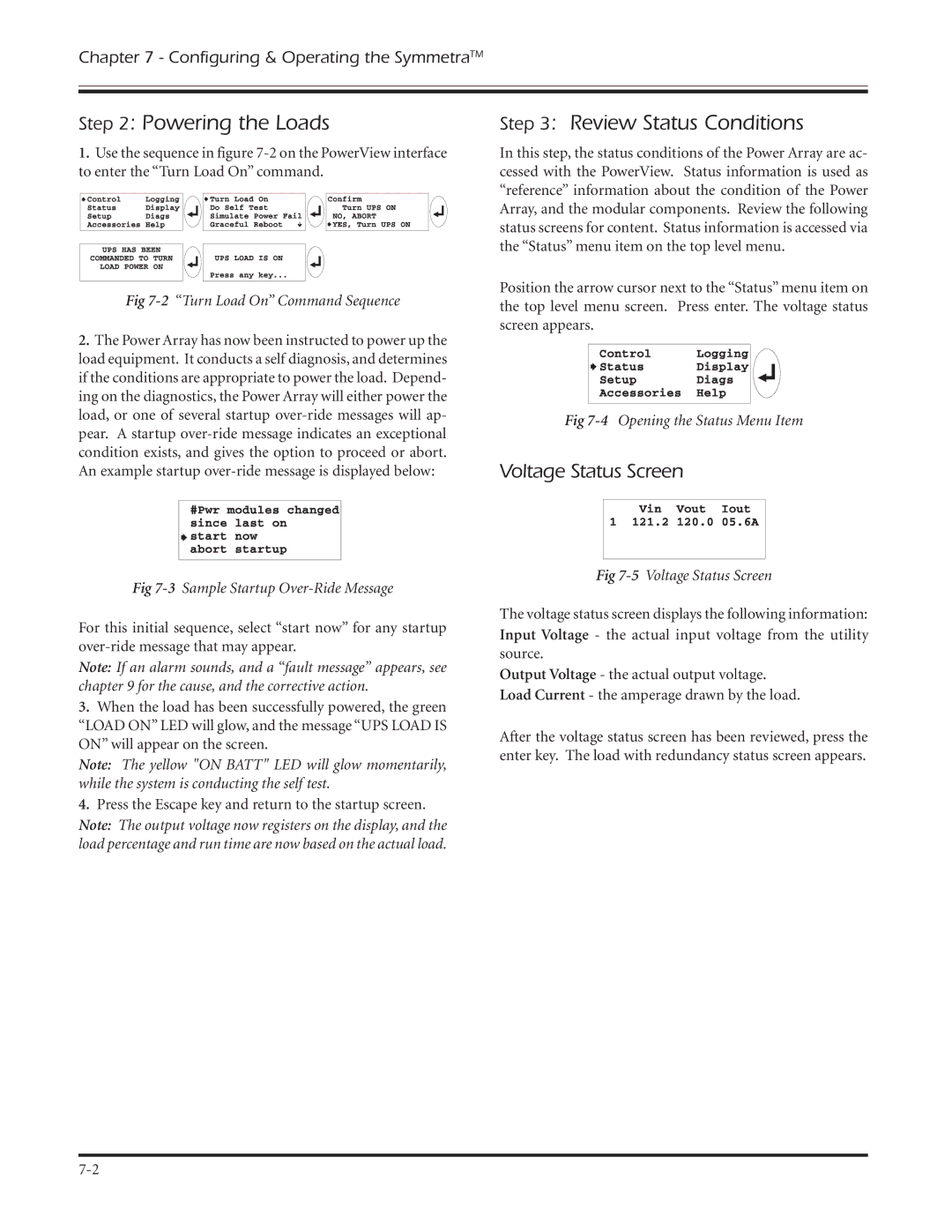Chapter 7 - Configuring & Operating the SymmetraTM
Step 2: Powering the Loads
1.Use the sequence in figure
Fig 7-2 “Turn Load On” Command Sequence
2.The Power Array has now been instructed to power up the load equipment. It conducts a self diagnosis, and determines if the conditions are appropriate to power the load. Depend- ing on the diagnostics, the Power Array will either power the load, or one of several startup
Fig 7-3 Sample Startup Over-Ride Message
For this initial sequence, select “start now” for any startup
Note: If an alarm sounds, and a “fault message” appears, see chapter 9 for the cause, and the corrective action.
3.When the load has been successfully powered, the green “LOAD ON” LED will glow, and the message “UPS LOAD IS ON” will appear on the screen.
Note: The yellow "ON BATT" LED will glow momentarily, while the system is conducting the self test.
4.Press the Escape key and return to the startup screen. Note: The output voltage now registers on the display, and the load percentage and run time are now based on the actual load.
Step 3: Review Status Conditions
In this step, the status conditions of the Power Array are ac- cessed with the PowerView. Status information is used as “reference” information about the condition of the Power Array, and the modular components. Review the following status screens for content. Status information is accessed via the “Status” menu item on the top level menu.
Position the arrow cursor next to the “Status” menu item on the top level menu screen. Press enter. The voltage status screen appears.
Fig
Voltage Status Screen
Fig 7-5 Voltage Status Screen
The voltage status screen displays the following information: Input Voltage - the actual input voltage from the utility source.
Output Voltage - the actual output voltage. Load Current - the amperage drawn by the load.
After the voltage status screen has been reviewed, press the enter key. The load with redundancy status screen appears.