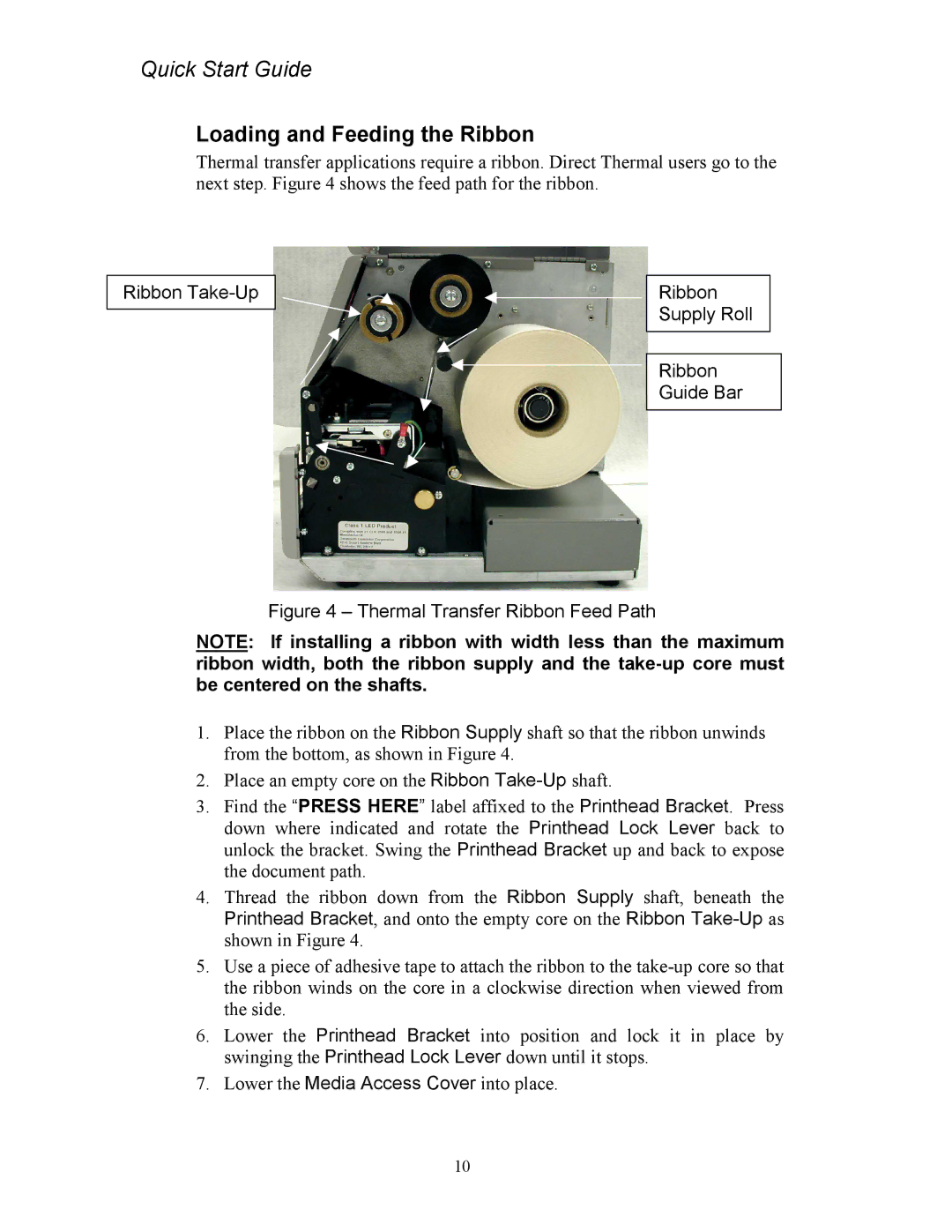Quick Start Guide
Loading and Feeding the Ribbon
Thermal transfer applications require a ribbon. Direct Thermal users go to the next step. Figure 4 shows the feed path for the ribbon.
Ribbon Take-Up
Ribbon Supply Roll
Ribbon Guide Bar
Figure 4 – Thermal Transfer Ribbon Feed Path
NOTE: If installing a ribbon with width less than the maximum ribbon width, both the ribbon supply and the
1.Place the ribbon on the Ribbon Supply shaft so that the ribbon unwinds from the bottom, as shown in Figure 4.
2.Place an empty core on the Ribbon
3.Find the “PRESS HERE” label affixed to the Printhead Bracket. Press down where indicated and rotate the Printhead Lock Lever back to unlock the bracket. Swing the Printhead Bracket up and back to expose the document path.
4.Thread the ribbon down from the Ribbon Supply shaft, beneath the
Printhead Bracket, and onto the empty core on the Ribbon
5.Use a piece of adhesive tape to attach the ribbon to the
6.Lower the Printhead Bracket into position and lock it in place by swinging the Printhead Lock Lever down until it stops.
7.Lower the Media Access Cover into place.
10