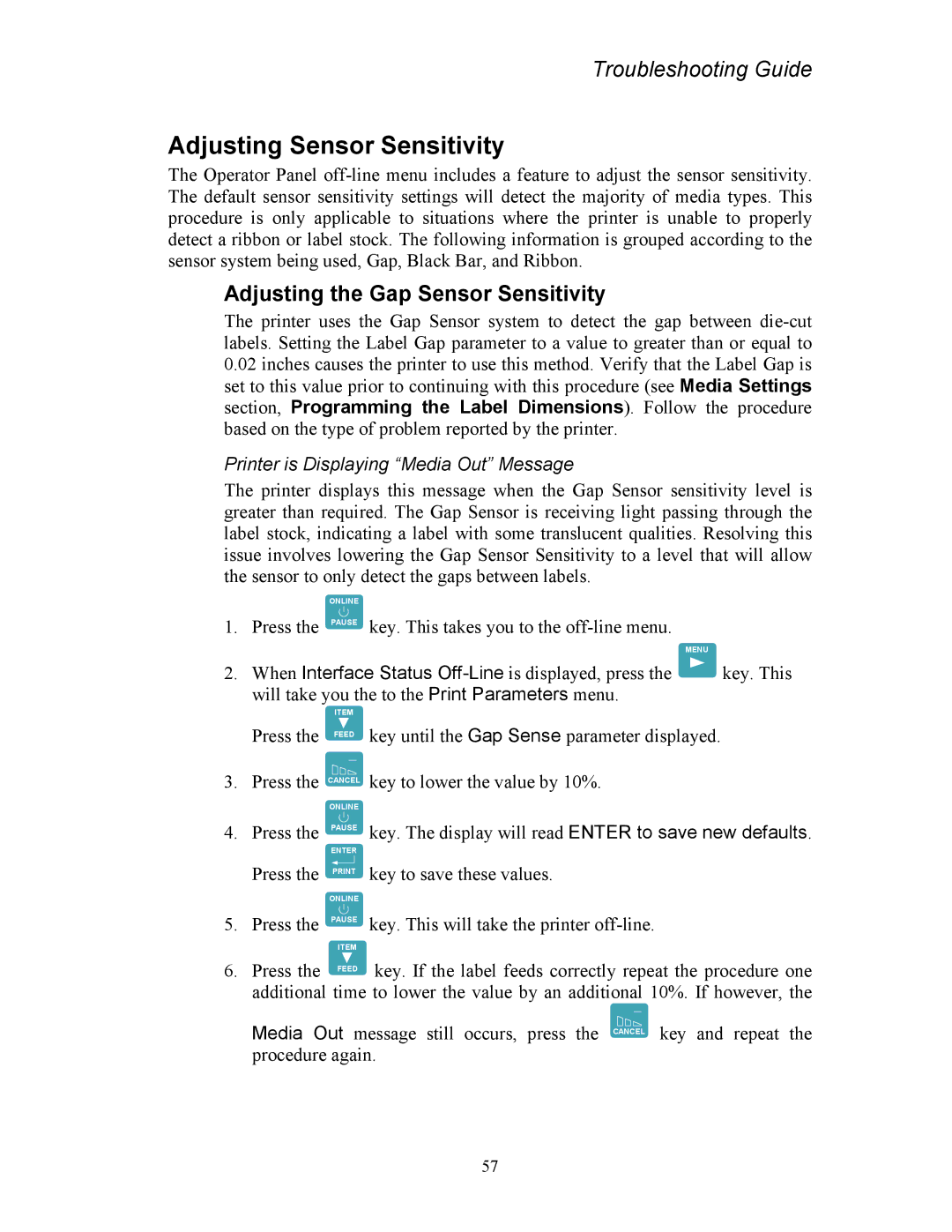Troubleshooting Guide
Adjusting Sensor Sensitivity
The Operator Panel
Adjusting the Gap Sensor Sensitivity
The printer uses the Gap Sensor system to detect the gap between
0.02inches causes the printer to use this method. Verify that the Label Gap is set to this value prior to continuing with this procedure (see Media Settings section, Programming the Label Dimensions). Follow the procedure based on the type of problem reported by the printer.
Printer is Displaying “Media Out” Message
The printer displays this message when the Gap Sensor sensitivity level is greater than required. The Gap Sensor is receiving light passing through the label stock, indicating a label with some translucent qualities. Resolving this issue involves lowering the Gap Sensor Sensitivity to a level that will allow the sensor to only detect the gaps between labels.
ONLINE
1. | Press the PAUSE key. This takes you to the |
|
|
| MENU |
2. | When Interface Status | key. This |
| will take you the to the Print Parameters menu. |
|
Press the
3.Press the
4.Press the
ITEM
FEED
CANCEL
ONLINE
PAUSE
key until the Gap Sense parameter displayed.
key to lower the value by 10%.
key. The display will read ENTER to save new defaults.
ENTER
Press the
5. Press the
ONLINE
PAUSE
ITEM
key to save these values.
key. This will take the printer
6.Press the FEED key. If the label feeds correctly repeat the procedure one additional time to lower the value by an additional 10%. If however, the
Media Out message still occurs, press the CANCEL key and repeat the procedure again.
57