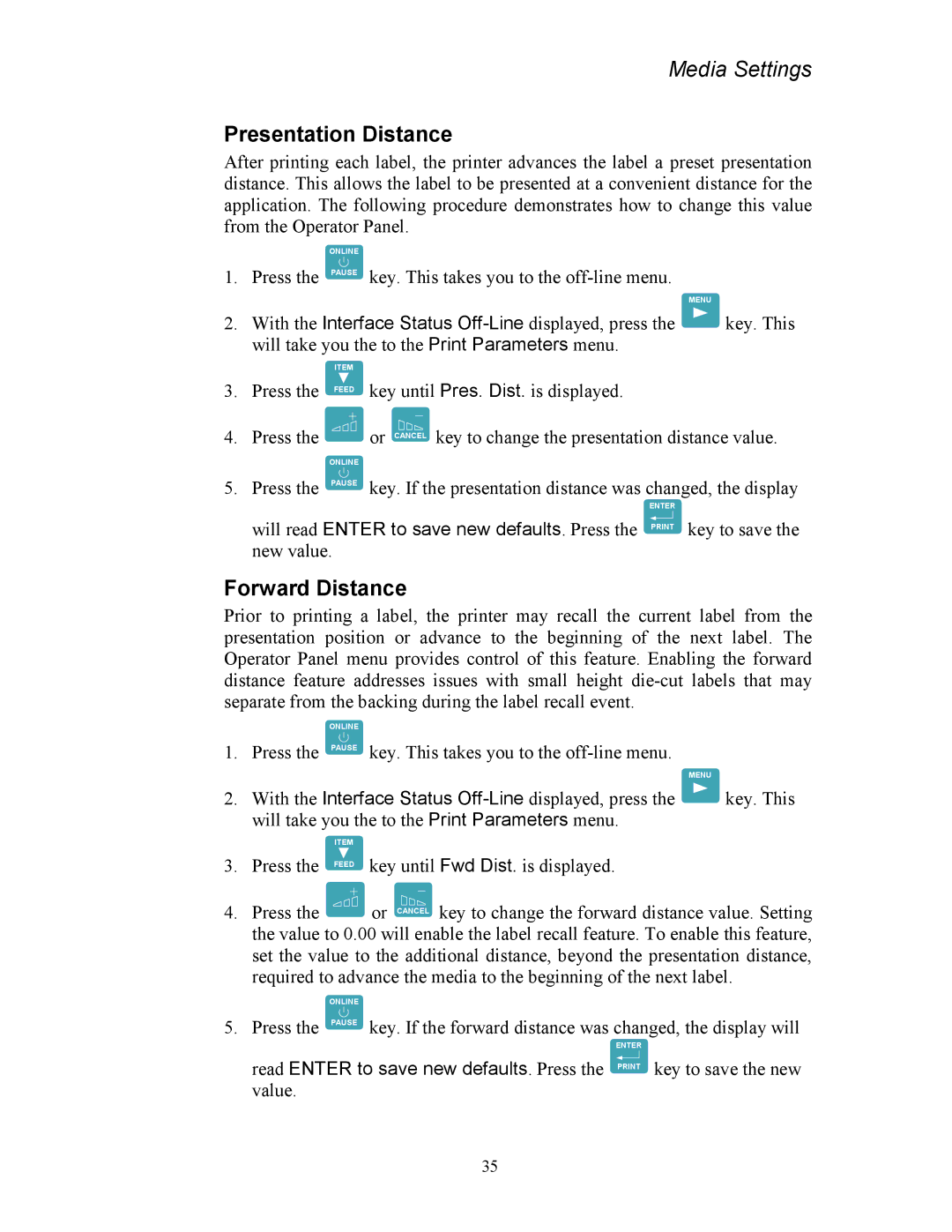Media Settings
Presentation Distance
After printing each label, the printer advances the label a preset presentation distance. This allows the label to be presented at a convenient distance for the application. The following procedure demonstrates how to change this value from the Operator Panel.
ONLINE
1. | Press the | PAUSE | key. This takes you to the |
|
|
|
|
| MENU |
2. | With the Interface Status | key. This | ||
| will take you the to the Print Parameters menu. |
| ||
|
| ITEM |
|
|
3. | Press the | FEED | key until Pres. Dist. is displayed. |
|
4. Press the ![]() or CANCEL key to change the presentation distance value.
or CANCEL key to change the presentation distance value.
ONLINE
5. Press the PAUSE key. If the presentation distance was changed, the display
ENTER
will read ENTER to save new defaults. Press the PRINT key to save the new value.
Forward Distance
Prior to printing a label, the printer may recall the current label from the presentation position or advance to the beginning of the next label. The Operator Panel menu provides control of this feature. Enabling the forward distance feature addresses issues with small height
ONLINE
1. | Press the | PAUSE | key. This takes you to the |
|
|
|
|
| MENU |
2. | With the Interface Status | key. This | ||
| will take you the to the Print Parameters menu. |
| ||
|
| ITEM |
|
|
3. | Press the | FEED | key until Fwd Dist. is displayed. |
|
4.Press the ![]() or CANCEL key to change the forward distance value. Setting the value to 0.00 will enable the label recall feature. To enable this feature, set the value to the additional distance, beyond the presentation distance, required to advance the media to the beginning of the next label.
or CANCEL key to change the forward distance value. Setting the value to 0.00 will enable the label recall feature. To enable this feature, set the value to the additional distance, beyond the presentation distance, required to advance the media to the beginning of the next label.
ONLINE
5. Press the PAUSE key. If the forward distance was changed, the display will
ENTER
read ENTER to save new defaults. Press the PRINT key to save the new value.
35