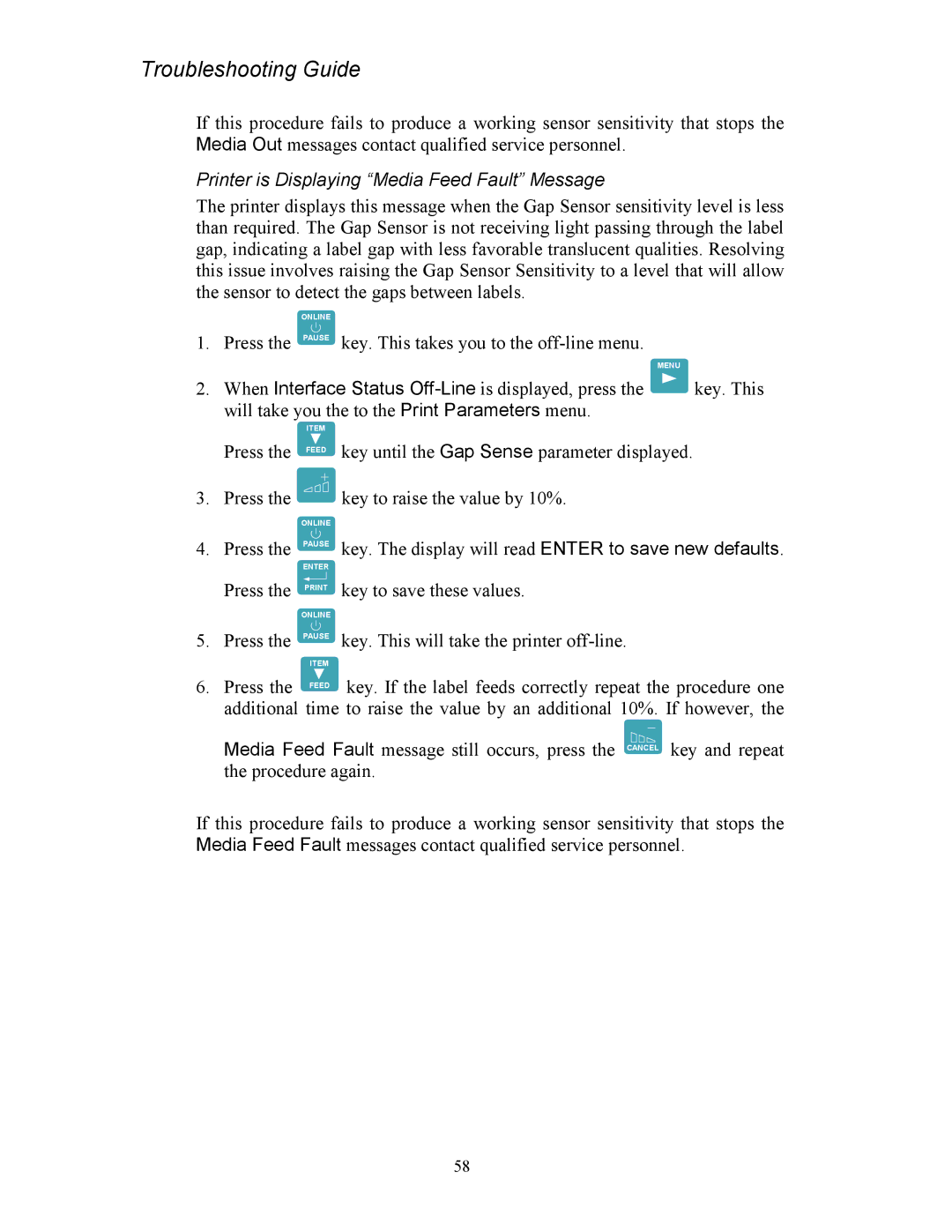Troubleshooting Guide
If this procedure fails to produce a working sensor sensitivity that stops the Media Out messages contact qualified service personnel.
Printer is Displaying “Media Feed Fault” Message
The printer displays this message when the Gap Sensor sensitivity level is less than required. The Gap Sensor is not receiving light passing through the label gap, indicating a label gap with less favorable translucent qualities. Resolving this issue involves raising the Gap Sensor Sensitivity to a level that will allow the sensor to detect the gaps between labels.
ONLINE
1. | Press the | PAUSE | key. This takes you to the |
|
|
|
| MENU |
|
2. | When Interface Status | key. This | ||
| will take you the to the Print Parameters menu. |
| ||
|
| ITEM |
|
|
| Press the | FEED | key until the Gap Sense parameter displayed. |
|
3. Press the ![]() key to raise the value by 10%.
key to raise the value by 10%.
ONLINE
4. Press the PAUSE key. The display will read ENTER to save new defaults.
ENTER
Press the
5. Press the
ONLINE
PAUSE
ITEM
key to save these values.
key. This will take the printer
6.Press the FEED key. If the label feeds correctly repeat the procedure one additional time to raise the value by an additional 10%. If however, the
Media Feed Fault message still occurs, press the CANCEL key and repeat the procedure again.
If this procedure fails to produce a working sensor sensitivity that stops the Media Feed Fault messages contact qualified service personnel.
58