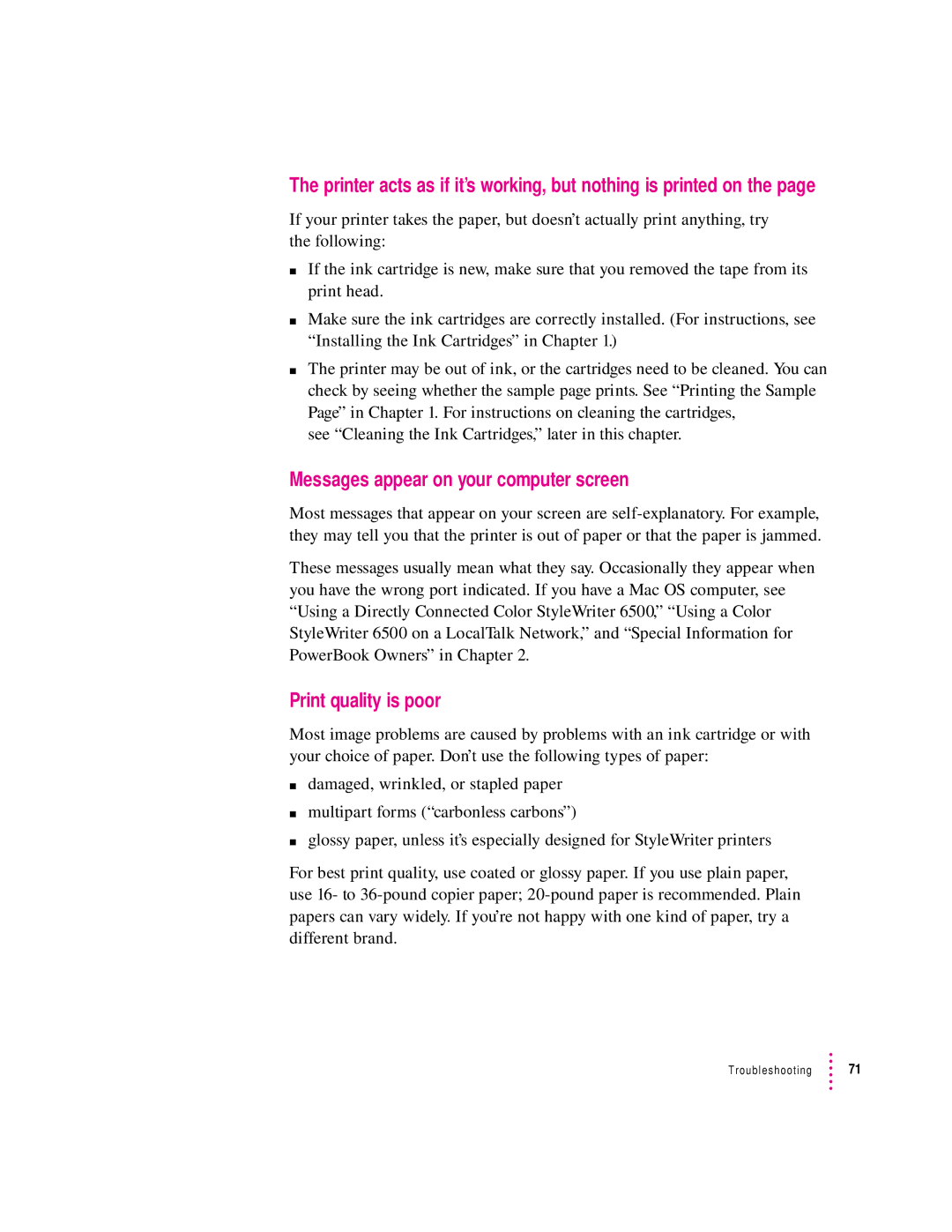The printer acts as if it’s working, but nothing is printed on the page
If your printer takes the paper, but doesn’t actually print anything, try the following:
mIf the ink cartridge is new, make sure that you removed the tape from its print head.
mMake sure the ink cartridges are correctly installed. (For instructions, see “Installing the Ink Cartridges” in Chapter 1.)
mThe printer may be out of ink, or the cartridges need to be cleaned. You can check by seeing whether the sample page prints. See “Printing the Sample Page” in Chapter 1. For instructions on cleaning the cartridges,
see “Cleaning the Ink Cartridges,” later in this chapter.
Messages appear on your computer screen
Most messages that appear on your screen are
These messages usually mean what they say. Occasionally they appear when you have the wrong port indicated. If you have a Mac OS computer, see “Using a Directly Connected Color StyleWriter 6500,” “Using a Color StyleWriter 6500 on a LocalTalk Network,” and “Special Information for PowerBook Owners” in Chapter 2.
Print quality is poor
Most image problems are caused by problems with an ink cartridge or with your choice of paper. Don’t use the following types of paper:
mdamaged, wrinkled, or stapled paper
mmultipart forms (“carbonless carbons”)
mglossy paper, unless it’s especially designed for StyleWriter printers
For best print quality, use coated or glossy paper. If you use plain paper, use 16- to
Troubleshooting ![]() 71
71