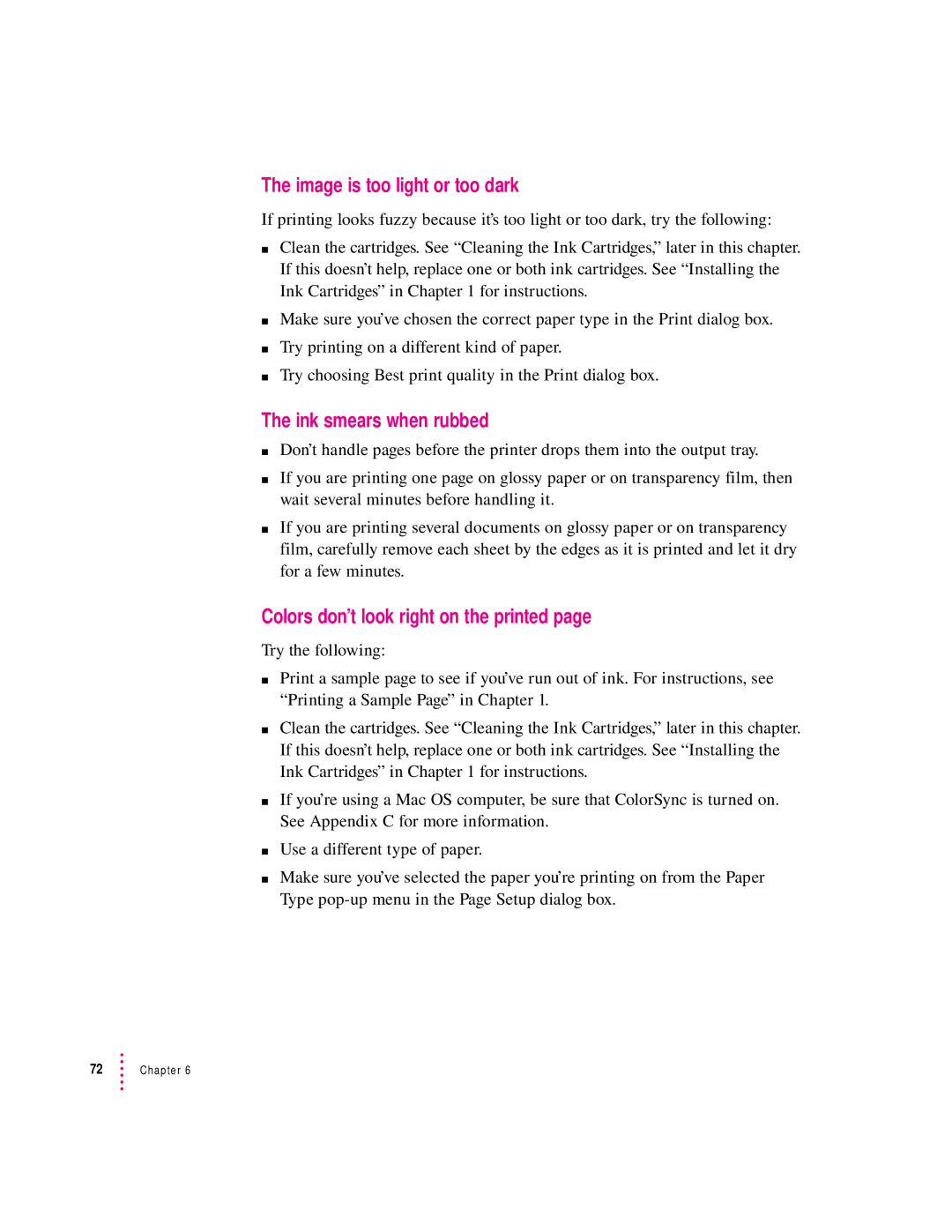The image is too light or too dark
If printing looks fuzzy because it’s too light or too dark, try the following:
mClean the cartridges. See “Cleaning the Ink Cartridges,” later in this chapter. If this doesn’t help, replace one or both ink cartridges. See “Installing the Ink Cartridges” in Chapter 1 for instructions.
mMake sure you’ve chosen the correct paper type in the Print dialog box.
mTry printing on a different kind of paper.
mTry choosing Best print quality in the Print dialog box.
The ink smears when rubbed
mDon’t handle pages before the printer drops them into the output tray.
mIf you are printing one page on glossy paper or on transparency film, then wait several minutes before handling it.
mIf you are printing several documents on glossy paper or on transparency film, carefully remove each sheet by the edges as it is printed and let it dry for a few minutes.
Colors don’t look right on the printed page
Try the following:
mPrint a sample page to see if you’ve run out of ink. For instructions, see “Printing a Sample Page” in Chapter 1.
mClean the cartridges. See “Cleaning the Ink Cartridges,” later in this chapter. If this doesn’t help, replace one or both ink cartridges. See “Installing the Ink Cartridges” in Chapter 1 for instructions.
mIf you’re using a Mac OS computer, be sure that ColorSync is turned on. See Appendix C for more information.
mUse a different type of paper.
mMake sure you’ve selected the paper you’re printing on from the Paper Type