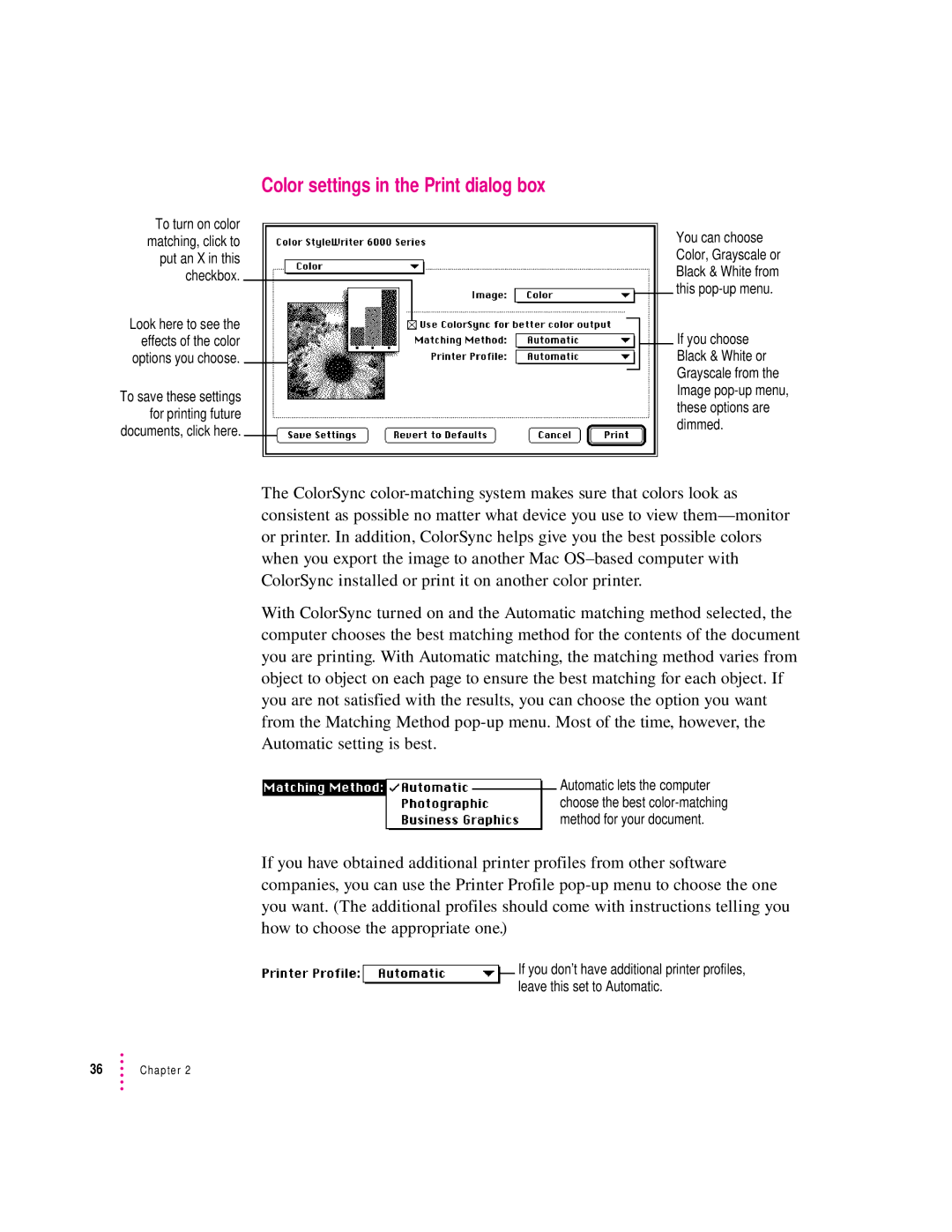Color settings in the Print dialog box
To turn on color matching, click to put an X in this checkbox.
Look here to see the effects of the color options you choose.
To save these settings for printing future documents, click here.
You can choose Color, Grayscale or Black & White from this
If you choose Black & White or Grayscale from the Image
The ColorSync
With ColorSync turned on and the Automatic matching method selected, the computer chooses the best matching method for the contents of the document you are printing. With Automatic matching, the matching method varies from object to object on each page to ensure the best matching for each object. If you are not satisfied with the results, you can choose the option you want from the Matching Method
Automatic lets the computer choose the best
If you have obtained additional printer profiles from other software companies, you can use the Printer Profile
If you don’t have additional printer profiles, leave this set to Automatic.