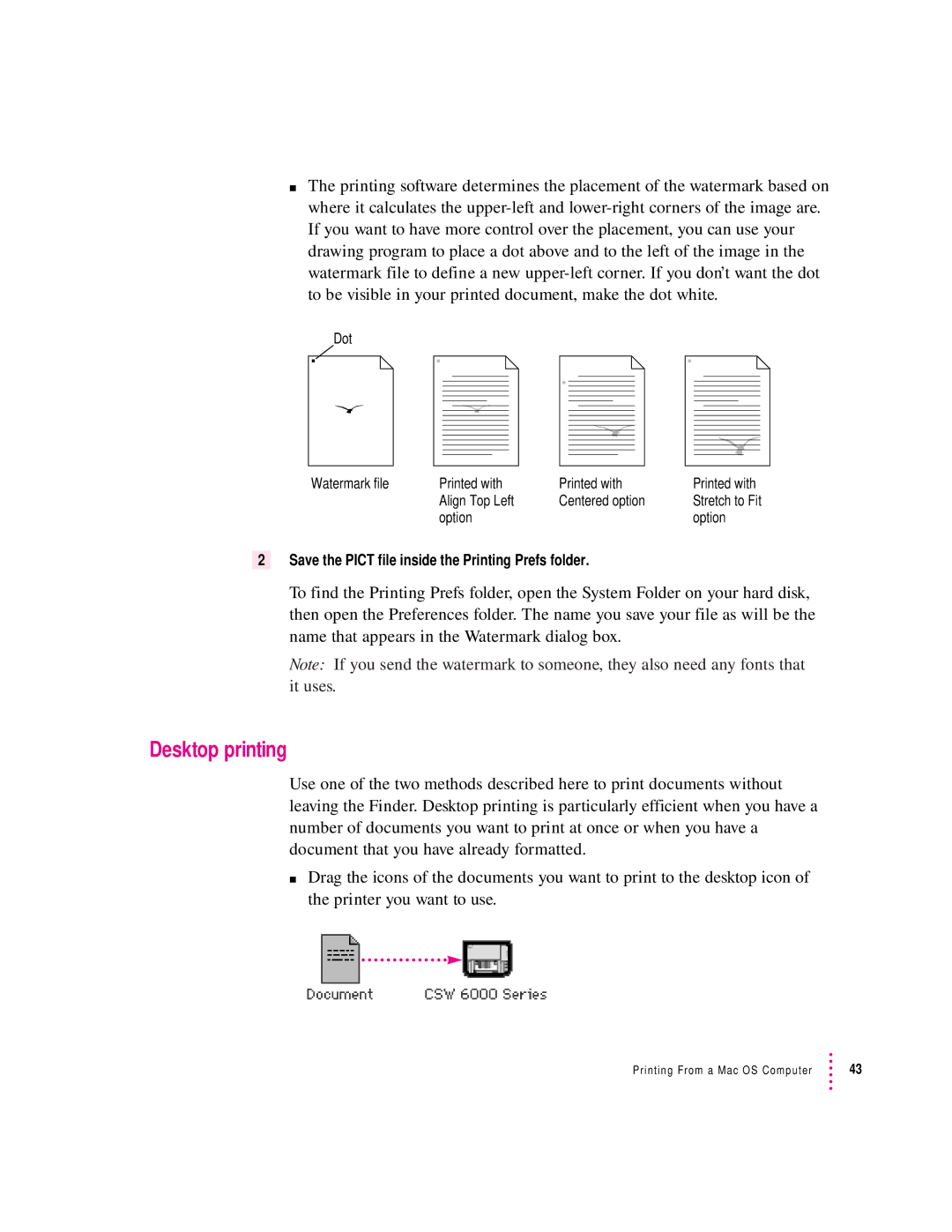mThe printing software determines the placement of the watermark based on where it calculates the
Dot
Watermark file | Printed with | Printed with | Printed with |
| Align Top Left | Centered option | Stretch to Fit |
| option |
| option |
2Save the PICT file inside the Printing Prefs folder.
To find the Printing Prefs folder, open the System Folder on your hard disk, then open the Preferences folder. The name you save your file as will be the name that appears in the Watermark dialog box.
Note: If you send the watermark to someone, they also need any fonts that it uses.
Desktop printing
Use one of the two methods described here to print documents without leaving the Finder. Desktop printing is particularly efficient when you have a number of documents you want to print at once or when you have a document that you have already formatted.
mDrag the icons of the documents you want to print to the desktop icon of the printer you want to use.
Printing From a Mac OS Computer | 43 |