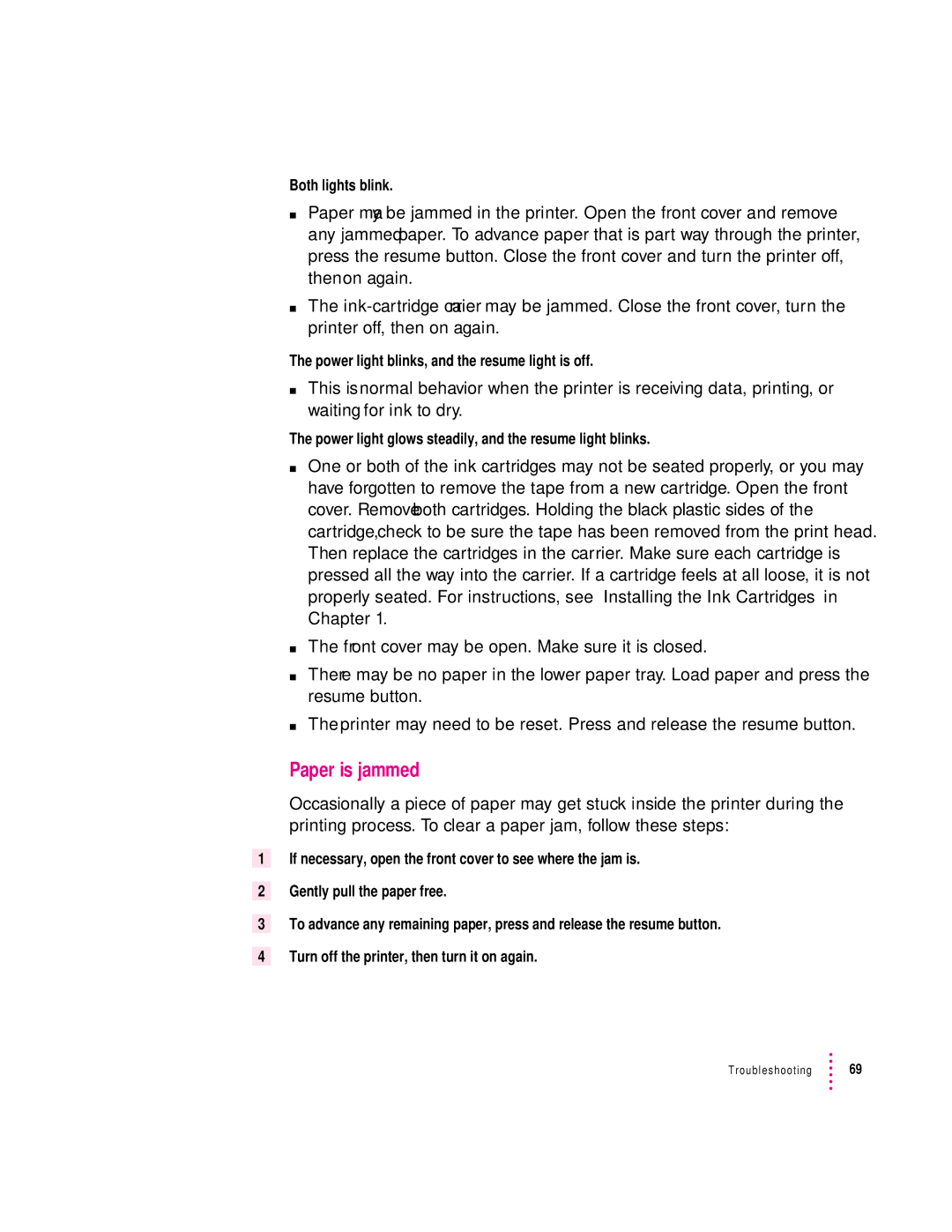1
2
3
4
Both lights blink.
mPaper may be jammed in the printer. Open the front cover and remove any jammed paper. To advance paper that is part way through the printer, press the resume button. Close the front cover and turn the printer off, then on again.
mThe
The power light blinks, and the resume light is off.
mThis is normal behavior when the printer is receiving data, printing, or waiting for ink to dry.
The power light glows steadily, and the resume light blinks.
mOne or both of the ink cartridges may not be seated properly, or you may have forgotten to remove the tape from a new cartridge. Open the front cover. Remove both cartridges. Holding the black plastic sides of the cartridge, check to be sure the tape has been removed from the print head. Then replace the cartridges in the carrier. Make sure each cartridge is pressed all the way into the carrier. If a cartridge feels at all loose, it is not properly seated. For instructions, see “Installing the Ink Cartridges” in Chapter 1.
mThe front cover may be open. Make sure it is closed.
mThere may be no paper in the lower paper tray. Load paper and press the resume button.
mThe printer may need to be reset. Press and release the resume button.
Paper is jammed
Occasionally a piece of paper may get stuck inside the printer during the printing process. To clear a paper jam, follow these steps:
If necessary, open the front cover to see where the jam is.
Gently pull the paper free.
To advance any remaining paper, press and release the resume button. Turn off the printer, then turn it on again.
Troubleshooting ![]() 69
69