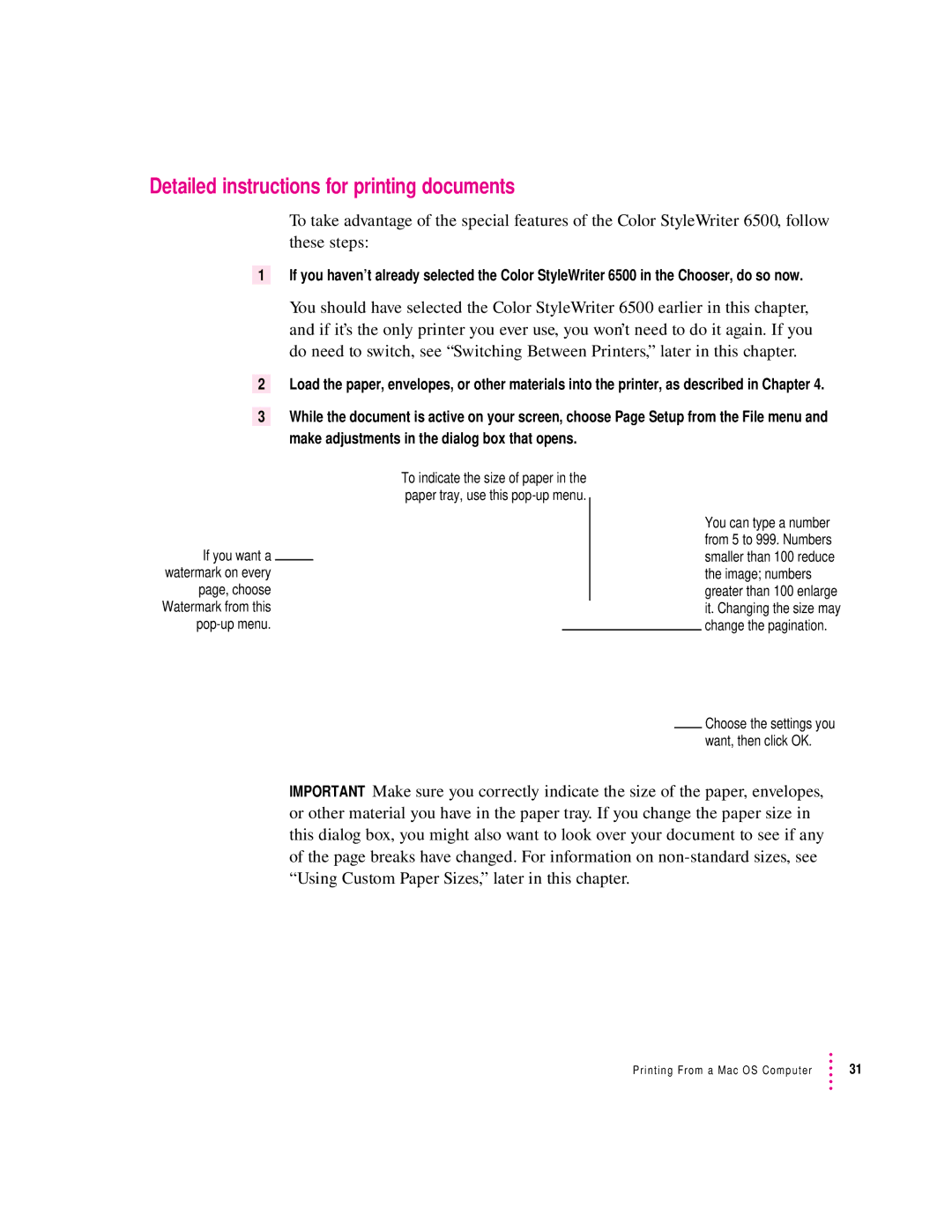Detailed instructions for printing documents
To take advantage of the special features of the Color StyleWriter 6500, follow these steps:
1If you haven’t already selected the Color StyleWriter 6500 in the Chooser, do so now.
You should have selected the Color StyleWriter 6500 earlier in this chapter, and if it’s the only printer you ever use, you won’t need to do it again. If you do need to switch, see “Switching Between Printers,” later in this chapter.
2Load the paper, envelopes, or other materials into the printer, as described in Chapter 4.
3While the document is active on your screen, choose Page Setup from the File menu and make adjustments in the dialog box that opens.
If you want a watermark on every page, choose Watermark from this
To indicate the size of paper in the paper tray, use this
You can type a number from 5 to 999. Numbers smaller than 100 reduce the image; numbers greater than 100 enlarge it. Changing the size may change the pagination.
Choose the settings you want, then click OK.
IMPORTANT Make sure you correctly indicate the size of the paper, envelopes, or other material you have in the paper tray. If you change the paper size in this dialog box, you might also want to look over your document to see if any of the page breaks have changed. For information on
Printing From a Mac OS Computer | 31 |