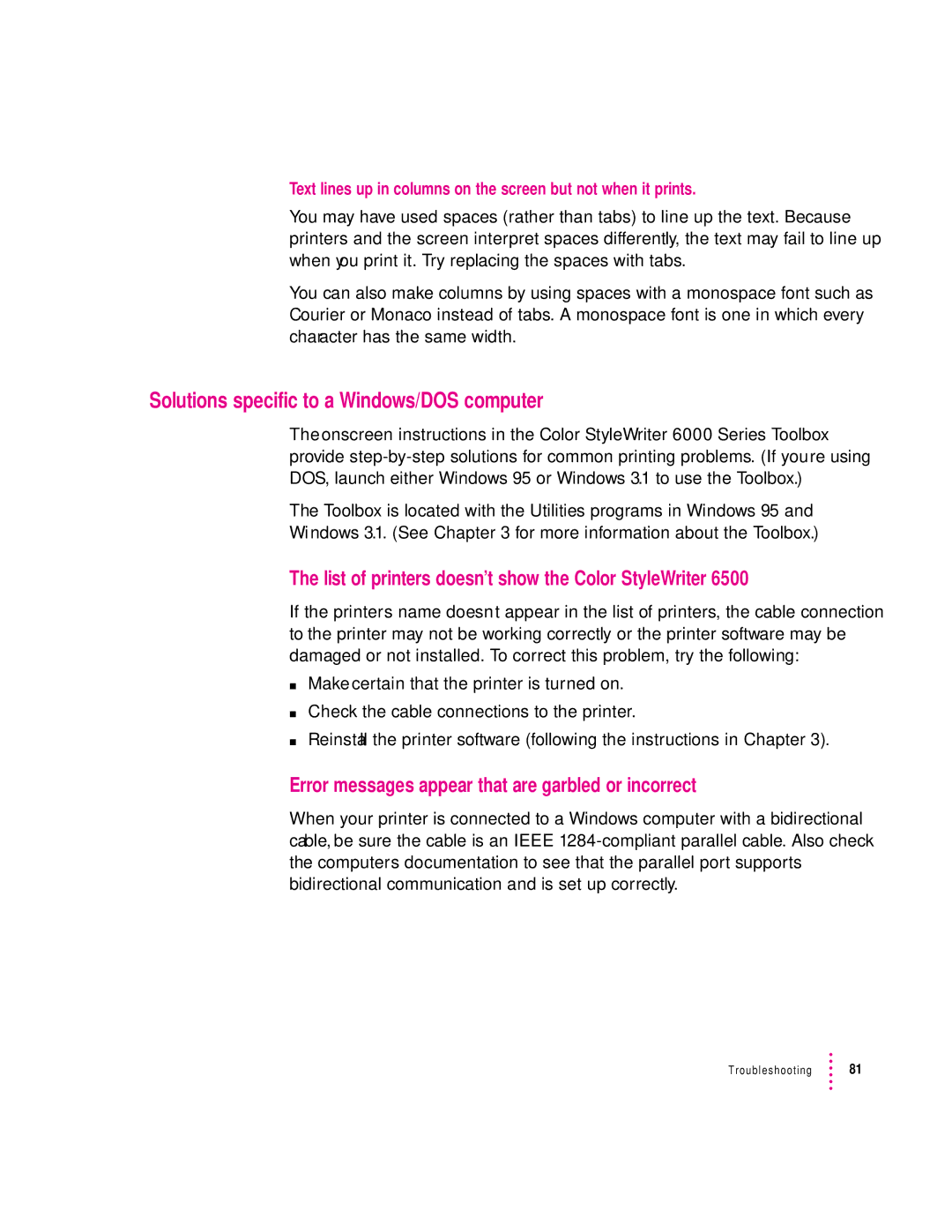Text lines up in columns on the screen but not when it prints.
You may have used spaces (rather than tabs) to line up the text. Because printers and the screen interpret spaces differently, the text may fail to line up when you print it. Try replacing the spaces with tabs.
You can also make columns by using spaces with a monospace
Solutions specific to a Windows/DOS computer
The onscreen instructions in the Color StyleWriter 6000 Series Toolbox provide
The Toolbox is located with the Utilities programs in Windows 95 and
Windows 3.1. (See Chapter 3 for more information about the Toolbox.)
The list of printers doesn’t show the Color StyleWriter 6500
If the printer’s name doesn’t appear in the list of printers, the cable connection to the printer may not be working correctly or the printer software may be damaged or not installed. To correct this problem, try the following:
mMake certain that the printer is turned on.
mCheck the cable connections to the printer.
mReinstall the printer software (following the instructions in Chapter 3).
Error messages appear that are garbled or incorrect
When your printer is connected to a Windows computer with a bidirectional cable, be sure the cable is an IEEE